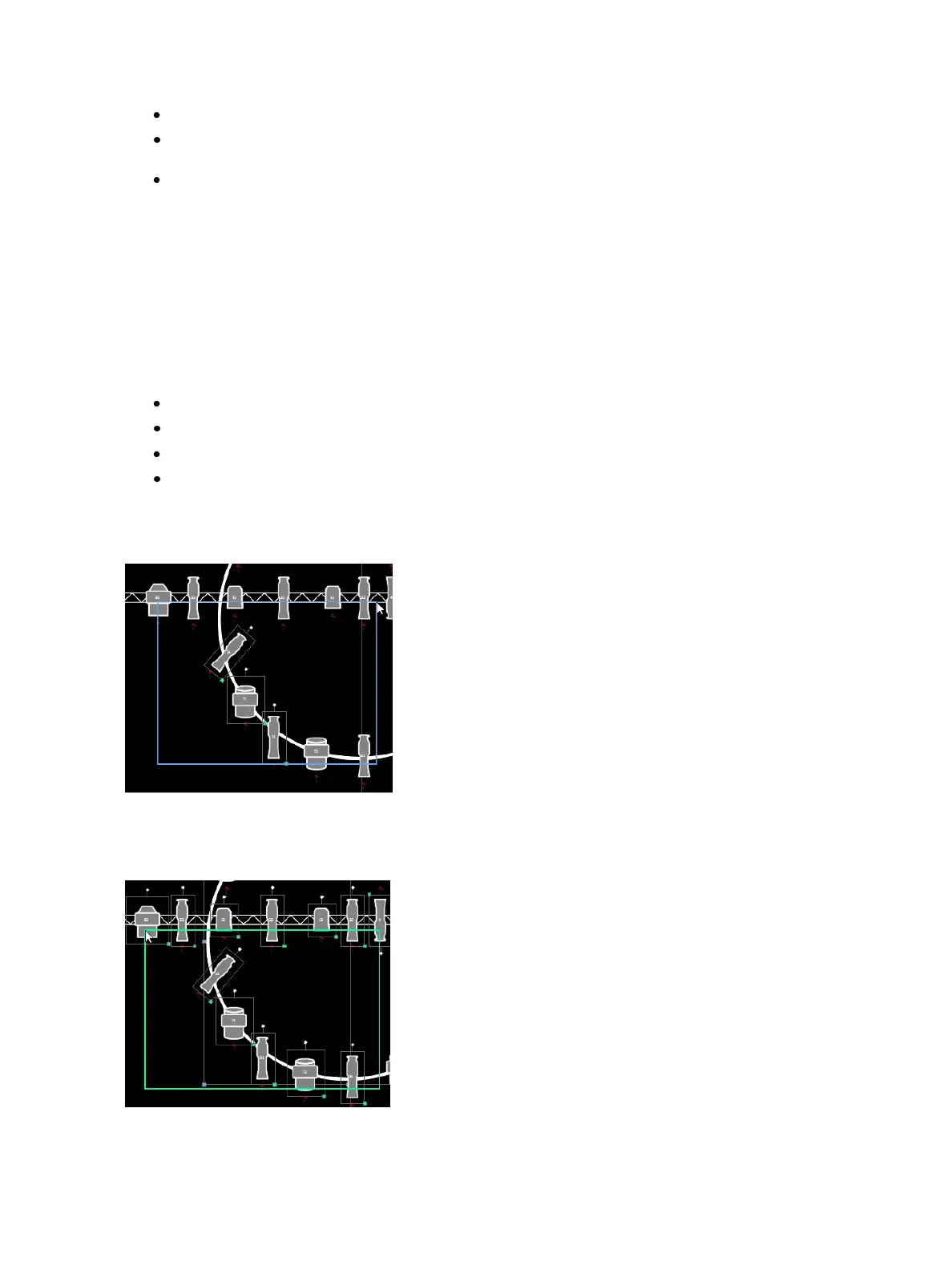Using Magic Sheets 415
Zoom to Selection - zooms to show all selected objects.
Center on Selection - centers the display on the selected objects without changing the zoom
level.
Show Reference Labels - when enabled, channel objects that reference record targets (such as
presets or palettes) with labels will have their labels displayed in the Magic Sheet rather than
their target type and number. [Shift] & [Label] can be used to temporally toggle between
views.
Navigating a Magic Sheet
Magic sheets can be navigated using a mouse, a keyboard, a touchscreen, or a multi-touch touch-
screen. The drag and drop function for placing objects is a single touch action or done using a
mouse.
Additional mouse commands include:
Left Click - selects an object.
Right Click - pans the display.
Wheel - zooms the magic sheet.
[Shift] & Wheel - provides a fine zoom of the magic sheet.
Selecting from left to right will open the blue window selection box. This selects any object that is
completely inside the box. This can be done with a single touch or using a mouse.
Selecting from right to left will open the green crossing selection box. This selects any object that
either crosses the boundary line of the box or is completely inside of it. This can be done with a single
touch or using a mouse.