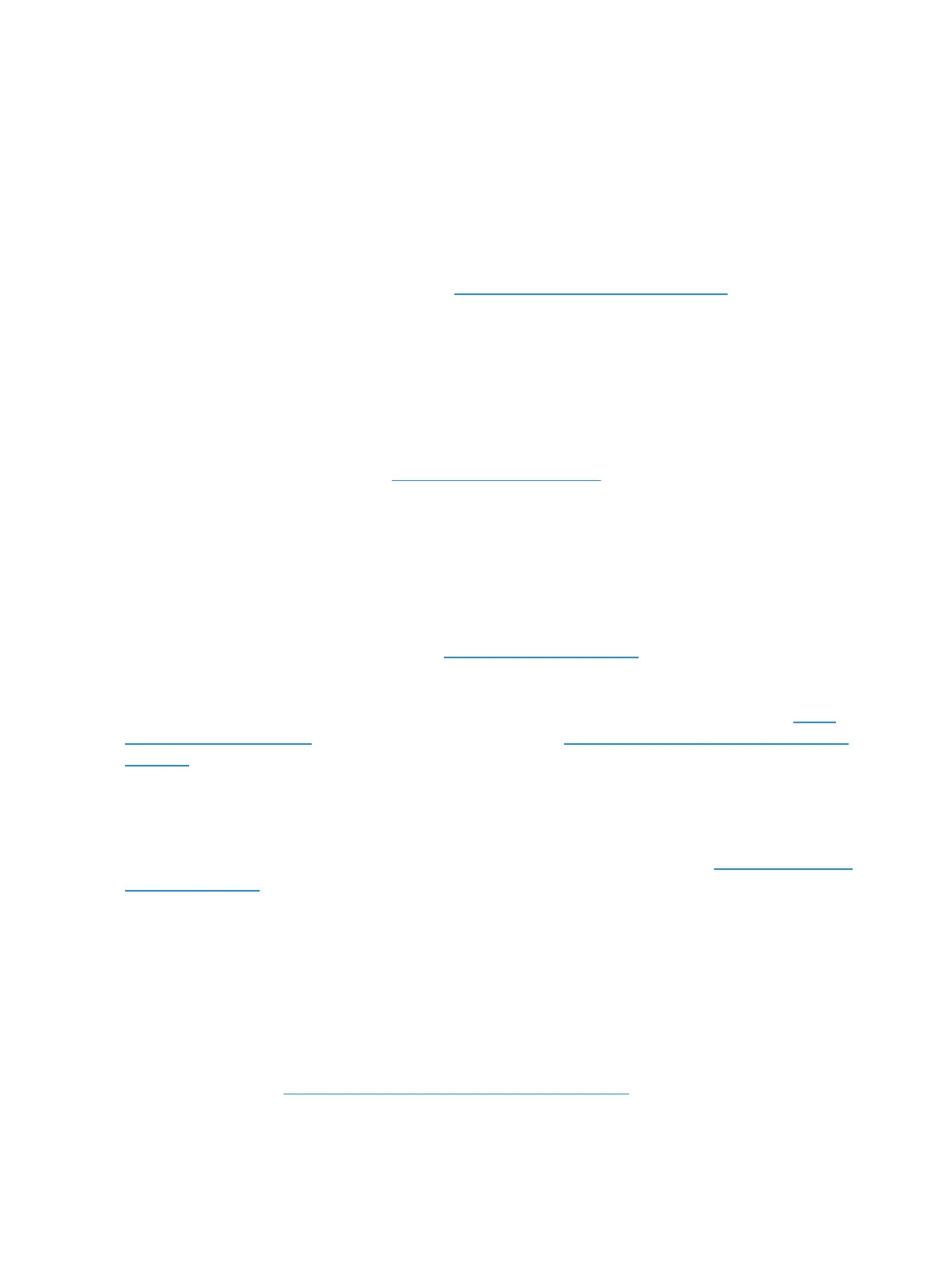56 Eos Family Operations Manual
absolute data will be displayed instead. If you are viewing a preset, absolute or palette data will be dis-
played, depending on what is contained in the preset.
You can lock this mode by pressing [Data] twice. When in display reference values mode, “Data
Latched” will display in the upper left of the live display. To exit this mode, press [Data] again
View Reference Labels
Pressing and holding [About] & [Label] toggles the view to show reference labels or numbers depend-
ing on what display setting is being used. See Show Reference Labels (on page165)
Live and Blind Displays
The Live/ Blind display is open as tab 1. This display cannot be closed. Multiple instances of Live/ Blind
can be opened.
When in Live, the data displayed represents the data being sent from the console at that moment. In
other words, the parameter data that is “live” on stage. When you edit data in live, those changes
will become active and visible on stage as soon as the command line is terminated, unless auto play-
back has been disabled in Setup. See Auto Playback (on page160) for more information.
When in Blind, the data displayed represents data from the record target you choose to view (cues,
presets, palettes, and so on). When you edit data in Blind, changes will not automatically appear on
stage, since the data you are modifying is not live.
While in blind, the background color of the displays will be blue, the title bar will be bright blue, and
the word “Blind” will display in the top left corner of each monitor. You can click on “Blind” to go
back to live.
For more information on Live and Blind, see Live and Blind (on page17)
Using [Format]
Live / Blind has multiple formats. When first opened, it opens in its default view, which is the Table
View (on thefacing page). The default view can be set in the Liveand Blind Configuration Menu (on
page65) . When the default format has been changed, those new settings will be used whenever the
display is changed back to that format.
Press [Format] to rotate through any available formats.
Live and Blind share formatting. When you change from one format to another format, you are
always working with the same format until you change it. The exception to this is Spreadsheet (Blind
Only) (on page60), which is only available in blind. If you are working in blind spreadsheet, when you
return to live you will be working with the table or summary view, based on which one you were last
using.
Summary View
The summary view displays the largest number of channels of any of the formats. This format is best
used to see large numbers of channels’ intensity data and/or parameter category data. Individual
parameters are not visible in this view.
FCB icons will appear at the bottom of the channel area for channels that have those parameters
patched to them. See Indicators in theLive/Blind Display (on page60) for more information.