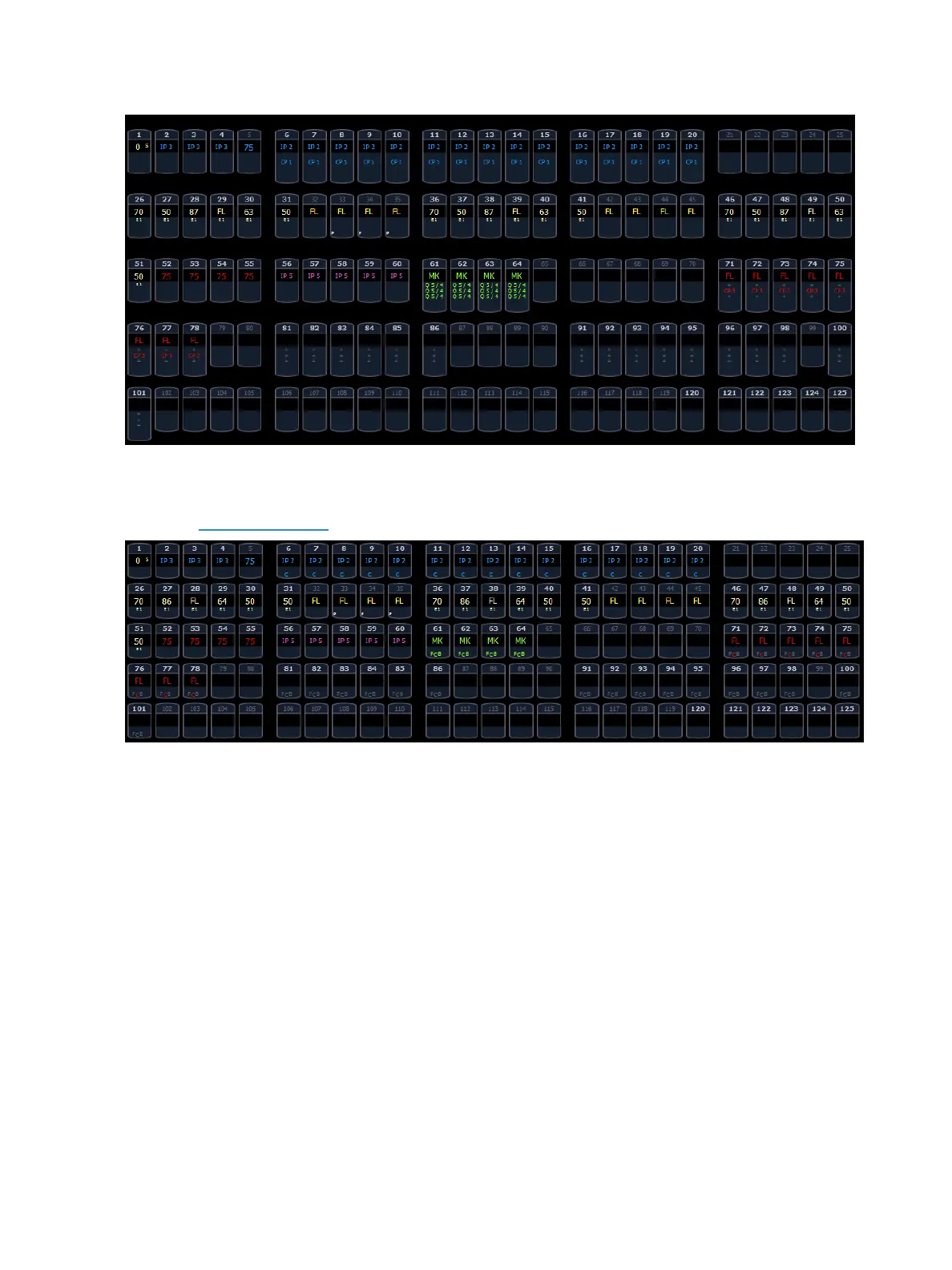System Basics 57
To collapse the summary view, hold down the [Params] key and press any parameter category key.
On Element 2, to collapse the summary view, hold down [Data] and any of the parameter category
key in the parameter display(Focus, Color, Image, Shutter, or Form).
When the summary view has been collapsed to show only intensity data, you may include focus,
color, or beam data in the summary view by holding down the [Params] key and pressing any para-
meter category key. This displays all categories again. On Element 2, you will need to use [Data] .
Table View
Table view is available in Live or Blind. Unlike summary view, table view displays the fixture type asso-
ciated with channels and details about each channel’s category and parameter levels.
In Live, table view displays all active channel data being output from Eos. In Blind, it will display all
data for a single record target (cue, preset, palette) depending on what is viewed. In table view,
focus, color, and beam information can be viewed in either a summary of these three categories or
an expanded view to show all parameter data.
To expand a category to show detail, press the [Data] or [Params] key and the associated parameter
key. On Element 2, you will need to use [Data] . For example, [Data] [Color] will change the color cat-
egory from a summary view to a detailed one. To collapse a category. press the [Data] or [Params]
key and the associated parameter key. You cannot hide a category from view.