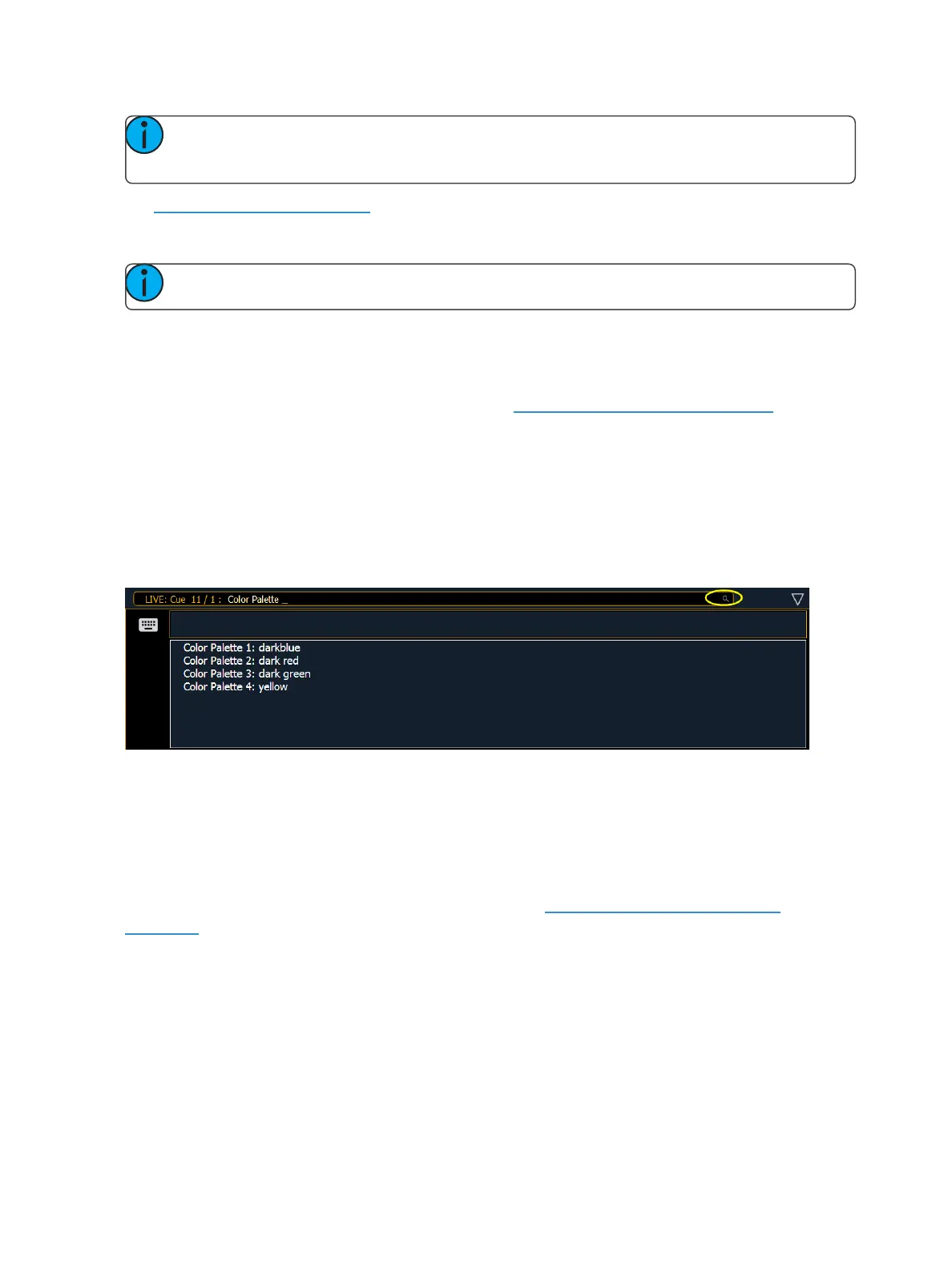40 Eos Family Operations Manual
Note: Press [Clear] to remove commands from a terminated command line. Use [Shift] &
[Clear] to remove commands from a command line that is not terminated.
See SyntaxStructure (on page13) for more information on using the command line.
Command Line Prompt
Note: This feature is only available on Element 2.
Directly above the command line, you will see gold text that will prompt you for an action. The
prompts will change between different displays and actions, and provide useful information to aid
you in programming.
Command line prompts can be disabled in Setup. See Display Help Prompts (on page166) for more
information.
Command Line Search
Command line search allows you to search your recorded targets and channels. The search window
will display the object, it's number, and any label you have given it.
Press the Search icon at the end of the command line or use [Shift] & [About] to open the command
line search window.
Parameter Display
This display shows the parameters available for patched channels. It is also where you can select
which parameters to view in the Live and/or Blind displays, or select parameters for command line
control. The parameter display will dynamically change depending on the channel (fixture) selected
and its applicable parameters.
For more information on using the parameter display, see Using the Parameter Display(on
page175).
Parameter Category Button Labels
These labels correspond to the buttons directly beneath the Parameter display. They indicate the six
buttons; Intensity, Focus, Color, and the three Beam categories (Form, Image, and Shutter).
Collapsing the Parameter Display
The parameter display can be collapsed when working with some displays that use the CIA, such as
About and Query. A collapse/ expand arrow will display in the last column where this option is