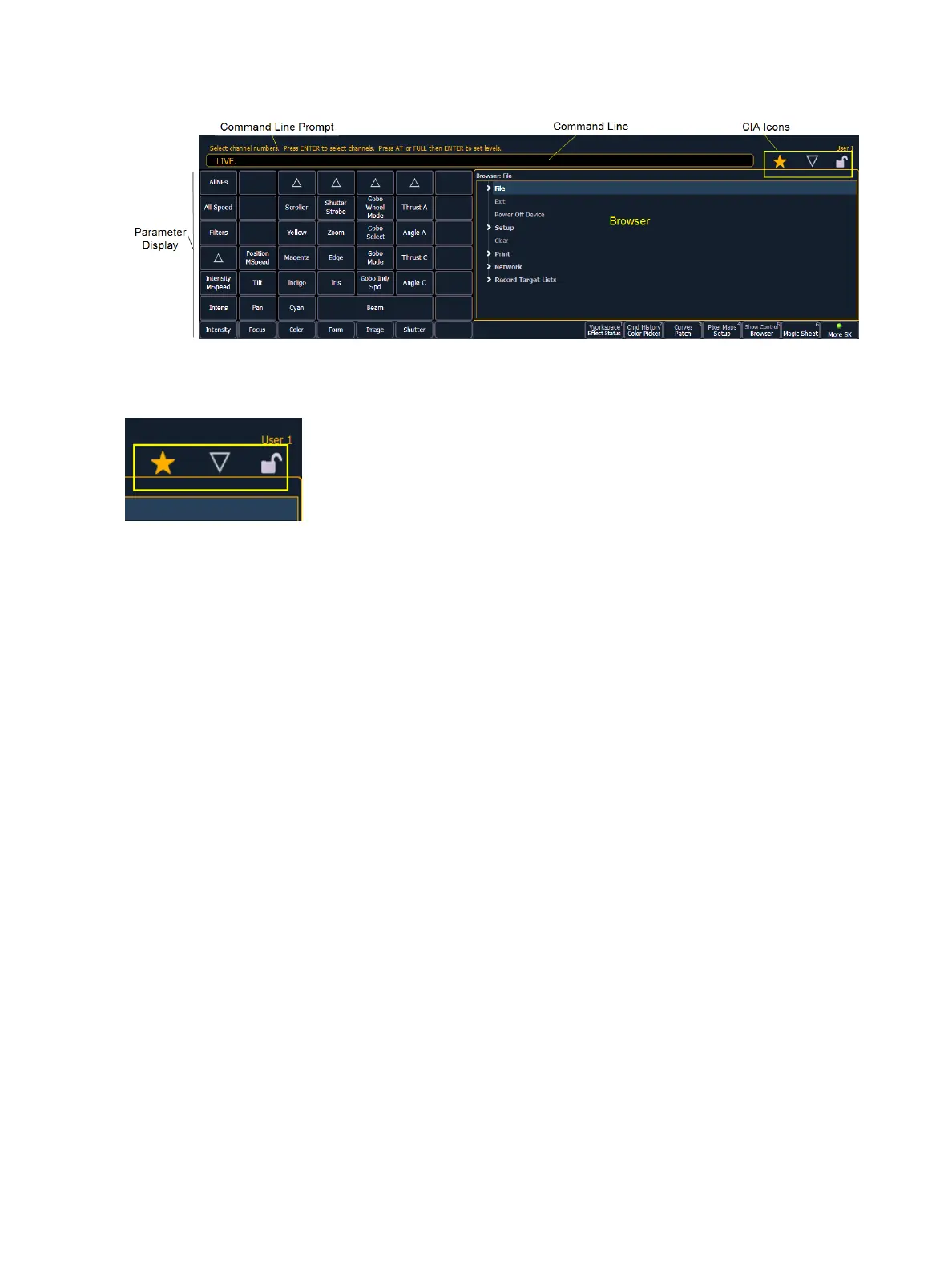System Basics 39
CIAIcons
There are three icons located above the CIA.
Favorite CIA Display
You can select a favorite default display for the CIA that will show when [Displays] is pressed. The
standard default display for the CIA is the Browser.
The favorite display will show a gold star icon at the top of the CIA by the arrow and lock icons. Dis-
plays that can be selected as a favorite, but are currently not, will show a gray star at the top of the
CIA. Click on the gray star to make that display your favorite. That display will now be the new
default display for the CIA. Displays that show up in the CIA but cannot be the default display will
not show the star icon.
Collapse/ Expand the CIA
It is possible to collapse the CIA from view. To do this, you can click the arrow icon above the CIA.
The CIA will collapse from view, exposing a larger viewing area of whatever display is visible above
the CIA. The arrow will move to the bottom of the screen.
To expand the CIA into view again, click the arrowat the bottom of the screen. The CIA will reopen.
Lock the CIA
You can lock the CIA in place to prevent it from being collapsed or viewed.
To lock the CIA, click on the lock above the browser. The arrow above the CIA will disappear and the
lock will “lock”.
To unlock the CIA, click the sunken lock again and the arrow will reappear.
The Command Line
This is the area where commands appear when entered. When in Live, this line is bordered in gold.
The command line will display in blue when in Blind.