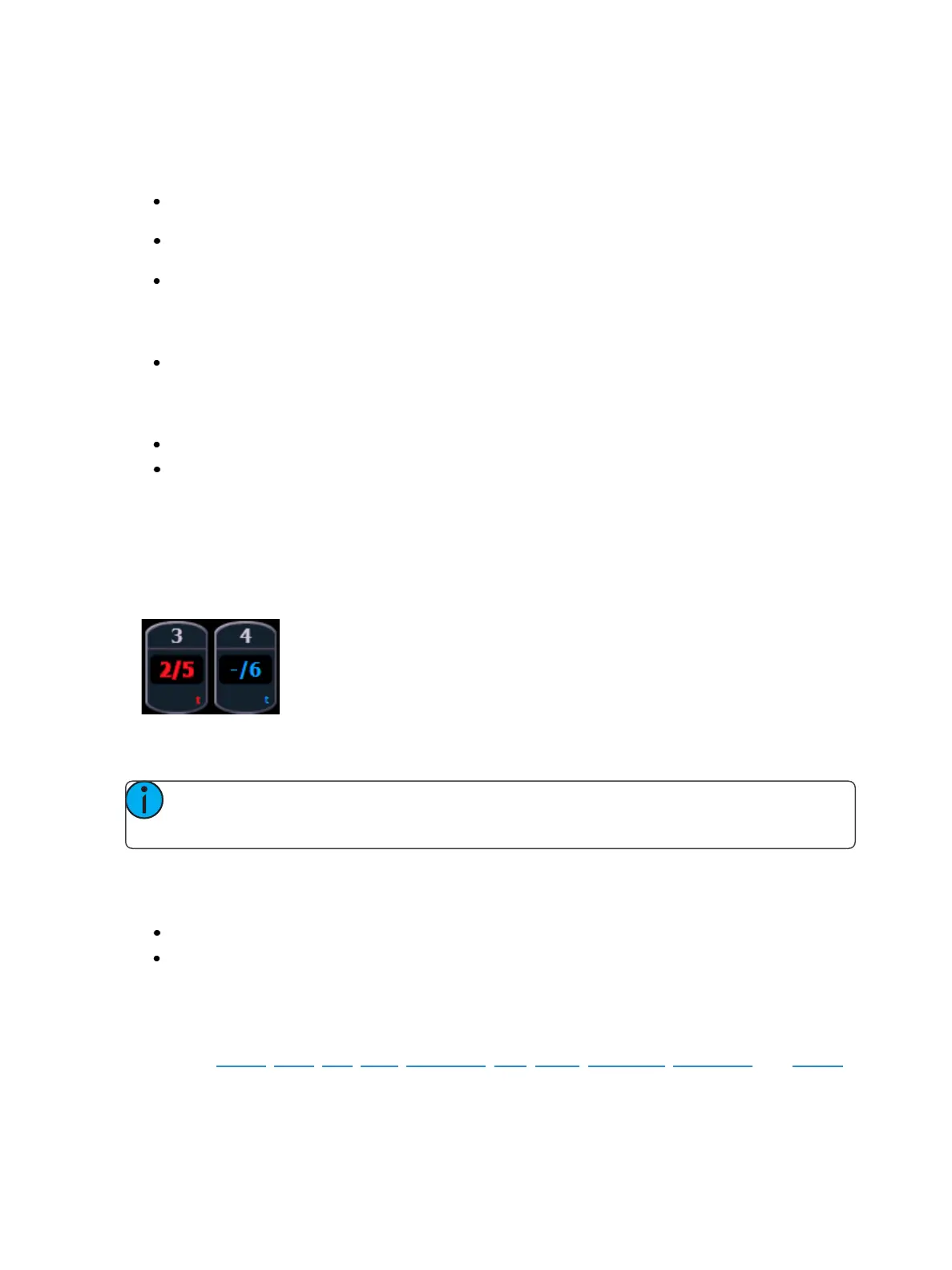Working with a Single Cue List 259
Discrete timing can be applied to a specific channel or parameter. You must select the channels that
you want to apply the time to, otherwise the system assumes you are addressing the selected cue.
Following are some examples of use:
[channel list] {Color} [Time] [3] [Enter] - adds a time of 3 seconds to all of the color parameters
of the channel list that have a move instruction.
{Focus}[Time] [7] [Enter] - assigns a time of 7 seconds for the focus attribute of all selected
channels.
[Select Manual] {Beam} [Time] [7] [Enter] - selects channels with manual data and applies a time
of 7 to any manual beam values.
Discrete delay times can also be placed on a channel parameter.
[1] {Color} [Time] [4] [Delay] [3] [Enter] - places a time of 4 seconds and a delay of 3 seconds on
all color parameters of channel 1.
The [+] and [-] hardkeys can be used to increase or decrease discrete timing values.
[channel list] [Time] [+] [3] [Enter] - increases the discrete timing values by 3 seconds.
[channel list] [Delay] [-] [1] [Enter] - decreases the discrete delay value by 1 second.
When timing has been applied to a channel parameter in live, a small red “t” will be displayed with
the channel. This indicates the timing must be stored or updated to the required cue. When this is
done, the “t” is displayed in blue. In the Playback Status Display, a “+” is displayed in the associated
parameter category time field, indicating that not all of the parameters in the cue will use the cue tim-
ing.
[About] & [Time] can be held down to see the discrete delay /time information for channels in Live
/Blind. Delay is displayed first, followed by the timing value.
Note: Any conditions placed on channel /parameter in live (such as discrete timing, asserts,
blocks, etc) must be stored or updated to the cue.
Discrete Time as a Percentage
Discrete times can be entered as a percentage of the cue time.
[channel list] [Time] [/] [5] [Enter] sets the time for channel 2 to 50% of the cue time.
[channel list] {Focus} [Time] [/] [7][5] [Enter] - sets the focus category time to 75%.
Assigning Cue Attributes
You can record cues with specific attributes to affect how cues behave when executed. Cue attrib-
utes include Follow, Hang, Link, Loop, DelayTime, Rate, Curve, Cue Notes, CueLabels, and Scenes.
Cue attributes can be entered when the cue is initially recorded, or they can be added or modified at
a later date.