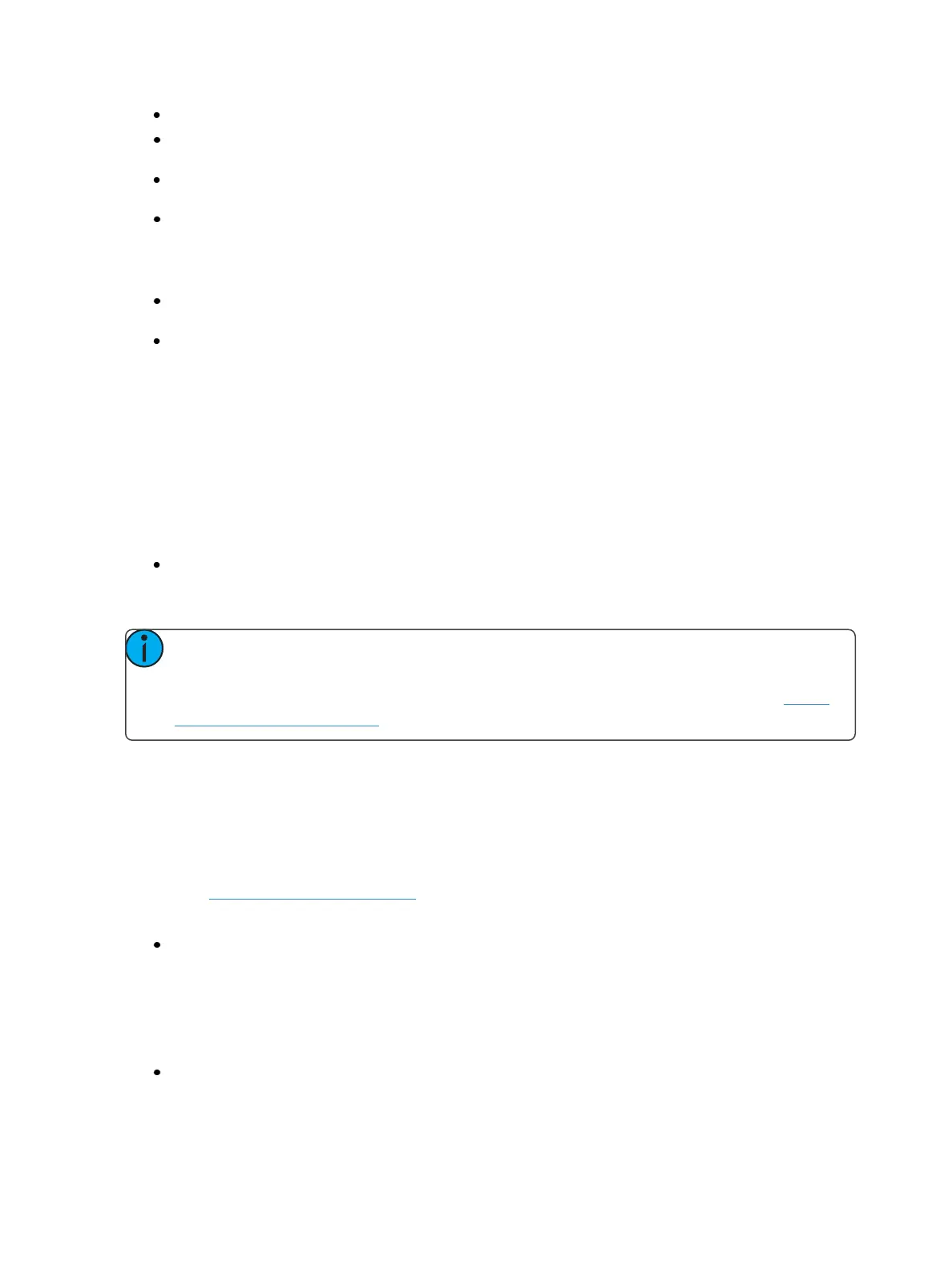262 Eos Family Operations Manual
[Record] <Cue> [2] [Delay] [5] [Enter] - stores cue 2 with a 5 second delay on intensity.
[Record] <Cue> [2] [Time] [9] [Delay] [3] [Enter] - records cue 2 with a 9 second fade for all
parameter categories, delayed from Go by 3 seconds.
[Record] <Cue> [2] [Time] [7] [Delay] [Enter] - records cue 2 with a 7 second fade, and
removes delay time.
[Record] <Cue> [2] [Delay] [/] [5] [Enter] - records cue 2 with a 5 second delay on the down-
fade.
Delay can be used to affect only the parameters in the specified category.
[Record] <Cue> [2] {Color} [Delay] [8] [Enter] - records cue 2 with a delay time of 8 seconds for
the color category.
[Record] <Cue> [2] [Time] [Time] [Time] [Delay] [7] [Enter] - records cue 2 with a cue level
focus delay time of 7. In this example, each press of the [Time] key steps through each timing
value (up time, down time, focus time, color time and beam time.
Rate
The {Rate} softkey can be used to apply a rate adjustment to all timing in the cue. The default rate is
100%, which is real time. To slow a cue down, set the rate below 100%. To speed the cue up, set
the rate above 100%. The range rate for a cue is 0 - 2000%. A timing value of 5, with a rate of 50%
will replay in 10 seconds. A timing value of 5, with a rate of 200% will replay in 2.5 seconds.
Following is an example of using rate:
[Record] <Cue> [4] {Attributes} {Rate} [1] [2] [5] [Enter] - records the specified cue, and places
a rate override instruction on all timing values. The cue would now be played back at 125% of
recorded time values.
Note: You can use the playback rate override function to determine the rate at which you
want to play the cue back, and then apply that rate to the cue. This eliminates the need to
adjust all of the timing in the cue if you only need to speed it up or slow it down. See Using
Rate Override (on page320).
Curve
{Curve} is used to affect the percent completion of a cue or part by applying the curve’s output level
as the percent completion for all fade calculations.
When a curve is applied to cue, it impacts only the intensity transitions in that cue. When applied to a
cue part, it impacts any parameters moving in that part. For more information on creating and using
curves, see About Curves (on page392)
Following is an example of how to assign a curve to a cue:
[Cue] [6] {Attributes}{Curve} [5] [Enter] - applies curve 5 to cue 6.
Cue Label
[Label] is used to attach an alphanumeric label to a cue or cue part.
Following is an example of how to apply a label to a cue:
[Record] <Cue> [7] [Label] <name> [Enter] - records cue 7 and applies the label as entered on
the alphanumeric keyboard.