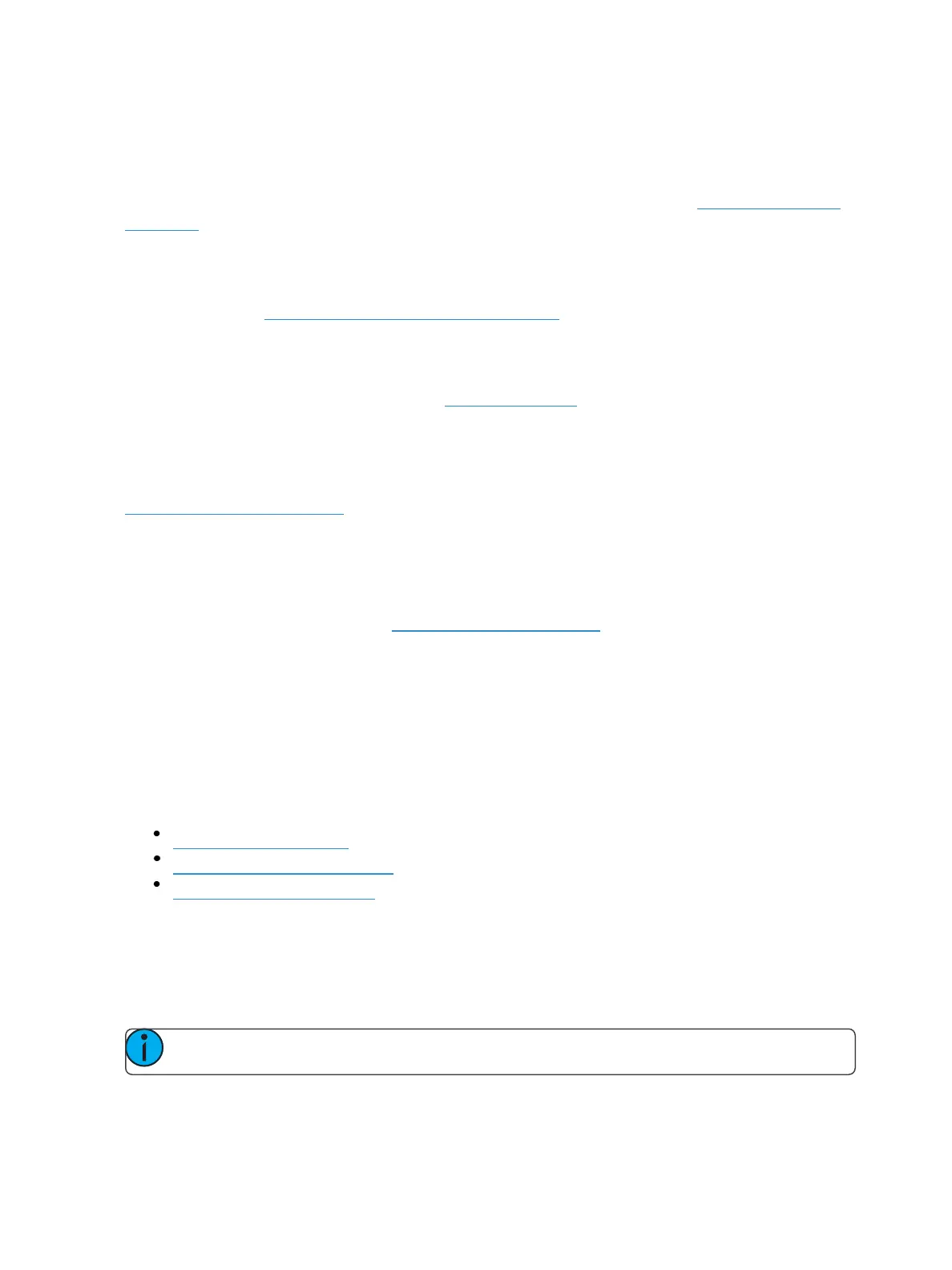Setup 159
{String TX IP Address}
Sets the destination IP address or ACN devices supporting the ACN String EPI that the console will
use to send strings. This can contain either an IP address for UDP string destinations or ACN device
names.. A combination of UDP and ACN devices are not supported. Please see String Interface (on
page523)for more specific configuration information.
{String MSC TX}
When enabled, this setting will cause the console to send serial strings when certain actions happen
at the console. See Sending From User Events (on page528).
Remotes
The {Allow Remotes} button is for allowing Net3 RFR, iRFR, and aRFR connections. The default set-
ting is “Enabled”. For more information see RFR (on page490).
Partitions
Pressing the {Partitions} button in system setup opens the partition display in the CIA. This display
shows any recorded partitions, including the four pre-existing partitions. For more information, see
Using Partitions (on page453).
Users
In this display, you can set the User ID for the console by selecting the {User ID} button and entering
a number from the keypad. You can also add or delete users from this display.
For more information on User ID see About User ID (on page458).
Recall User Settings
When multiple users are in a system, this option allows you to select a user to recall their settings.
User
This setup softkey accesses settings for a specific user. Changing these settings does not impact
other users on the network.
The following buttons are available in User settings:
Record Defaults (below)
ManualControl (on page161)
User Displays (on page161)
Record Defaults
Press {Record Defaults to enter this category.
Eight fields will be available to you: {Track}, {Record Confirm}, {Delete Confirm}, {Auto Playback},
{Update Mode}, {BreakNested}, {UpdateLast Ref}, and {Emergency Mark}.
Note: {Emergency Mark} is not available on Element 2.