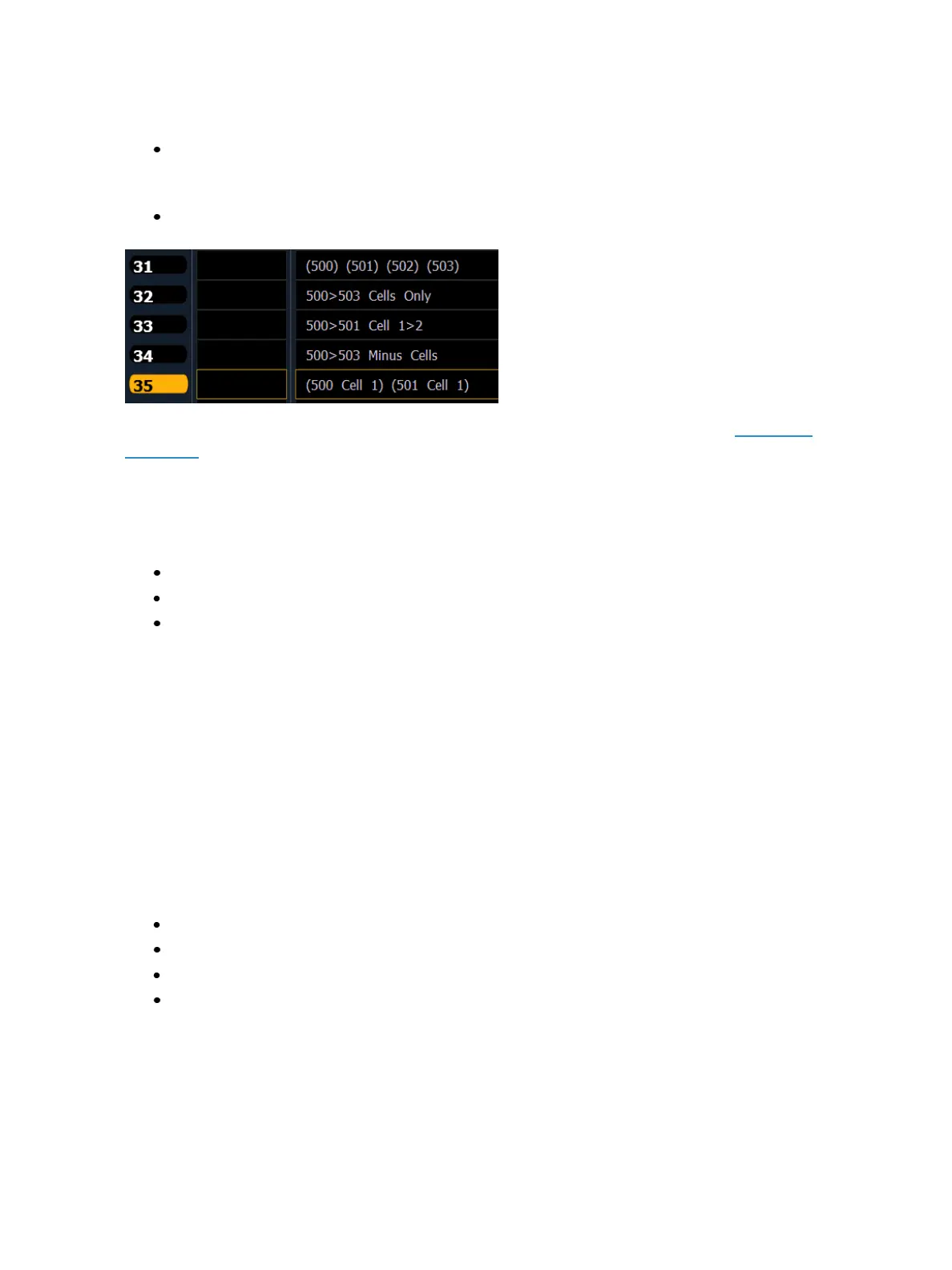208 Eos Family Operations Manual
To create a group with only the master cells:
[Group] [3] [4][Enter] [5] [0] [0] [Thru] [5] [0] [3] [Shift] & [.] [Enter]
To create subgroups with only specific cells:
[Group] [3] [5] [Enter] [5] [0] [0] [.] [1] [Shift] & [/] [5] [0] [1] [.] [1] [Enter]
You can also use the {Offset} softkeys to aid in create of groups and subgroups. See Offset (on
page206)for more information.
Selecting Groups
Groups may be selected from the control keypad or the direct selects.
To select a group:
[Group] [1] [Enter] - selects all channels in Group 1
[Group] [1] [At] [5] <0> [Enter] - selects Group 1 and places all channels within at 50%
{Group 1} - Selects all channels in Group 1
If [Next] is used after a group selection, it accesses the first ordered channel in that group. Pressing it
again accesses the second ordered channel in that group, and so on. [Next] - used after the last chan-
nel in the group - accesses the first channel in the group again.
[Last] may be used with group selects similar to [Next]. Press [Select Last] to reselect the entire group.
Deleting Groups
When you delete a group, the group number and all contents from the Group List Index and Direct
Selects are deleted. Delete commands require a confirmation by default. This can be altered in the
default settings. If you disable confirmations, the second enter is not required in the following
examples:
Group deletion features include:
[Delete] [Group] [5] [Enter] [Enter] - deletes group 5.
[Delete] [Group] [3] [+] [Group] [5][Enter] [Enter] - deletes groups 3 and 5.
[Delete] [Group] [3] [Thru] [9] [Enter] [Enter] - deletes groups 3 through 9.
[2] [Delete] [Group] [7] [Enter] - deletes channel 2 from group 7.
Opening the Group List
The group list allows viewing and editing of groups.
To open the group list you can: