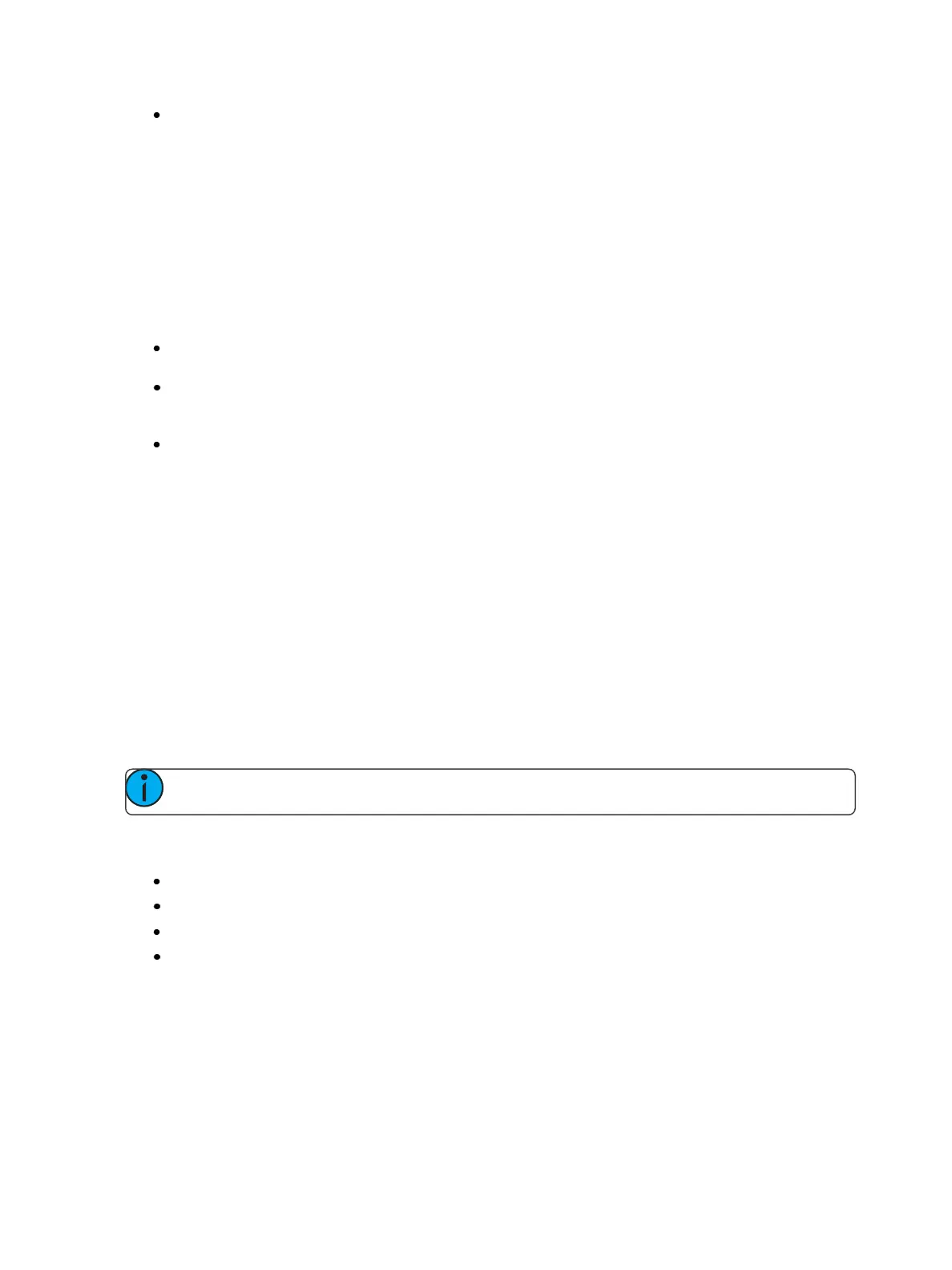Creating and Using Effects 337
{Grouping} [2] - every other channel (in a range of channels) will be grouped when running the
effect.
When an effect is applied to a group in live, that group is distributed by order, using this grouping
function. If a group list is created and an effect applied, each group is considered an individual ele-
ment within the effect.
Trail
Trail is applicable to relative and absolute effects. Trail determines how channels are to follow each
other through the effect; it is a percentage of the cycle time. Trail can be any value from 0-200%,
even, or solo. The default is even. For example:
{Even} - The groups will be distributed evenly throughout the pattern. This is calculated by
dividing the cycle time of the effect by the number of groups of channels.
{10%}-{200%} - When the first group is 10% through the effect, the second group will start
the effect, and so on through the remaining groups. Therefore, the groups will trail n%
behind each other, as a percentage of the cycle time.
{Solo} - The first group will execute the entire pattern. When done, the second group will
execute the entire pattern, and so on.
Effect Editor Navigation
To navigate the effect editor, you will need to use the page arrow keys.
You can use [Paget]or [Pageu] when in the effect list display to begin navigating in the effect
editor. This only works for step or absolute effects. You can press [Escape] to return focus to the
effect list display.
Confirming Effect Changes
When using [Page ▼ ] to create a new effect step/ action in the Effects Editor display, you will first be
asked to confirm the new step/ action number before continuing. This is to prevent new step/ action
from being created by mistake.
Using Encoders With the Effect Editor
Note: This feature is not available on Element 2.
When any effect is specified in the command line, the encoder display automatically repaints to dis-
play the following properties:
Cycle Time - Default is 5 seconds for relative effects
Scale
Shape (Vertical or Horizontal as defined by the {Mode} button)
Axis
At any time, you may use the encoders to adjust these properties within the effects editor for the spe-
cified effect.
Effect Status Display
To view the effects currently running, you may press [Displays]>{Effect Status}to open the effect
status display in the CIA.