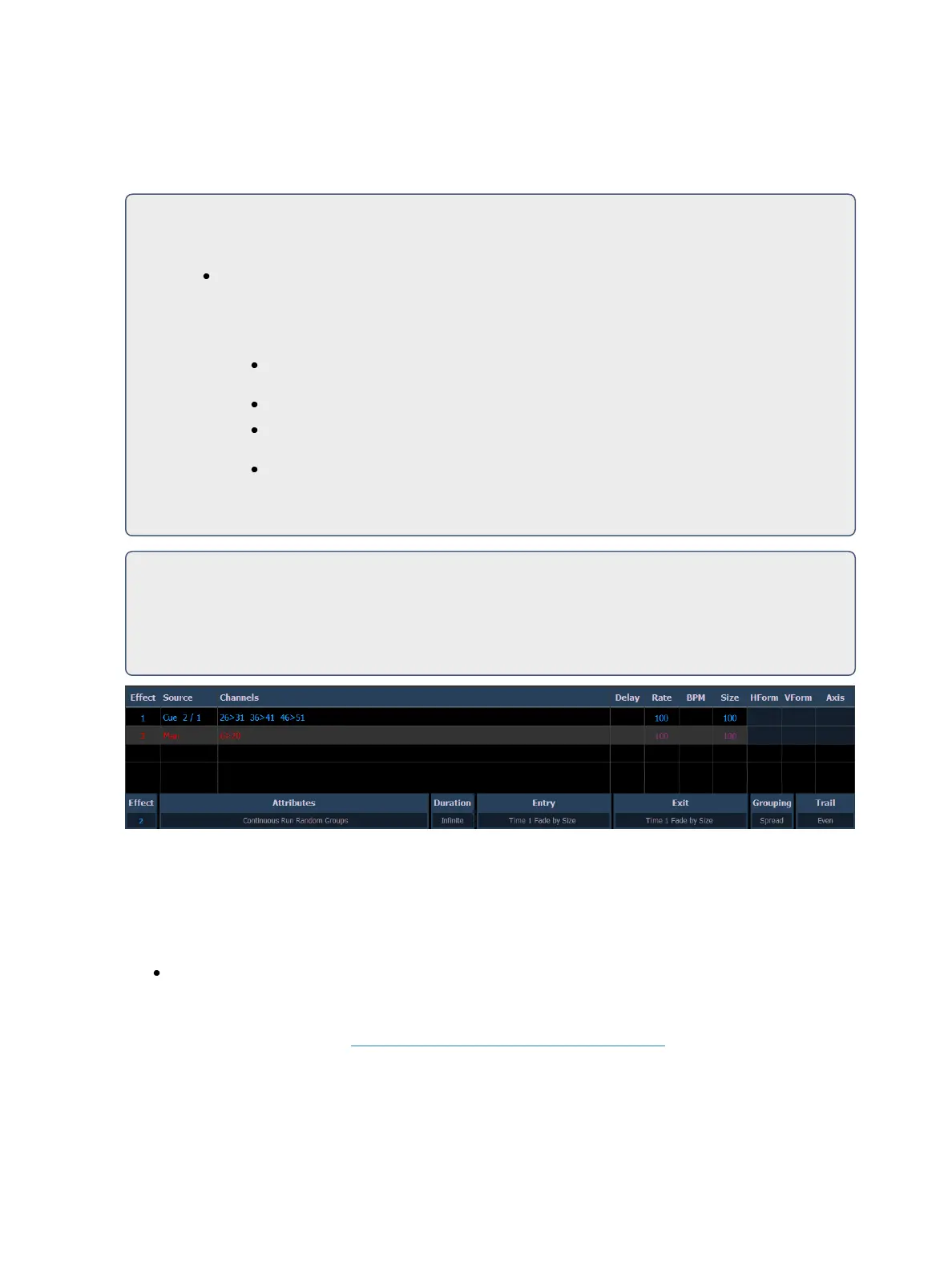338 Eos Family Operations Manual
This display shows you any currently running effects and gives you the ability to edit the effect while
running. When an effect is selected, the encoders and encoder screen change to allow you to manip-
ulate the effect according to rate, size, horizontal form, vertical form, and axis.
For Example:
To edit an effect, select the effect using the command line or select it directly from the CIA.
[Effect] [9] [0] [2] [Enter]
The encoder screen and softkeys will repaint so that they now control the five attributes in
the columns of the effect status display:
Rate - modifies cycle time. Default is 100% and can be modified from 0%-
2000%.
Size- modifies scale. Default is 100% and can be modified from 0%-2000%.
Shape (Vertical or Horizontal as defined by the {Mode} button) - Default is
100% and can be modified from 0%-2000%.
Axis - Default is 0° and can be modified by +/- 180°.
Use the encoders or softkeys to adjust the effects while watching the effect on stage.
For Example:
Effect 1 is a step effect with the On State set to 50 and the Off State set to 10. If Size is set to
50, the On State will be set to 50% of 50 and the Off State will be 50% of 10. So On would
be 25 and Off would be 5.
The effect itself can be accessed for editing from this display by pressing {Edit} - any changes made
directly in the effect status display are made to the effect itself and must be stored. Cue level over-
rides also must be stored or updated to the required cue, but do not impact the basic effect itself.
Effect attributes modified in the effect status display can be reset to their previous values using the
softkeys:
{Rate} [Enter] - resets the rate to the previous value.
The properties of an effect that can be modified at a cue or sub level will display at the bottom of the
Effect Status display and in the Effect Channel Display(on the facing page) (which is access by press-
ing [Shift] & [Effect]). Click on a column to make changes from a list of available options.
Several color indicators are used in the Effect Status Display. Those colors and their meanings are: