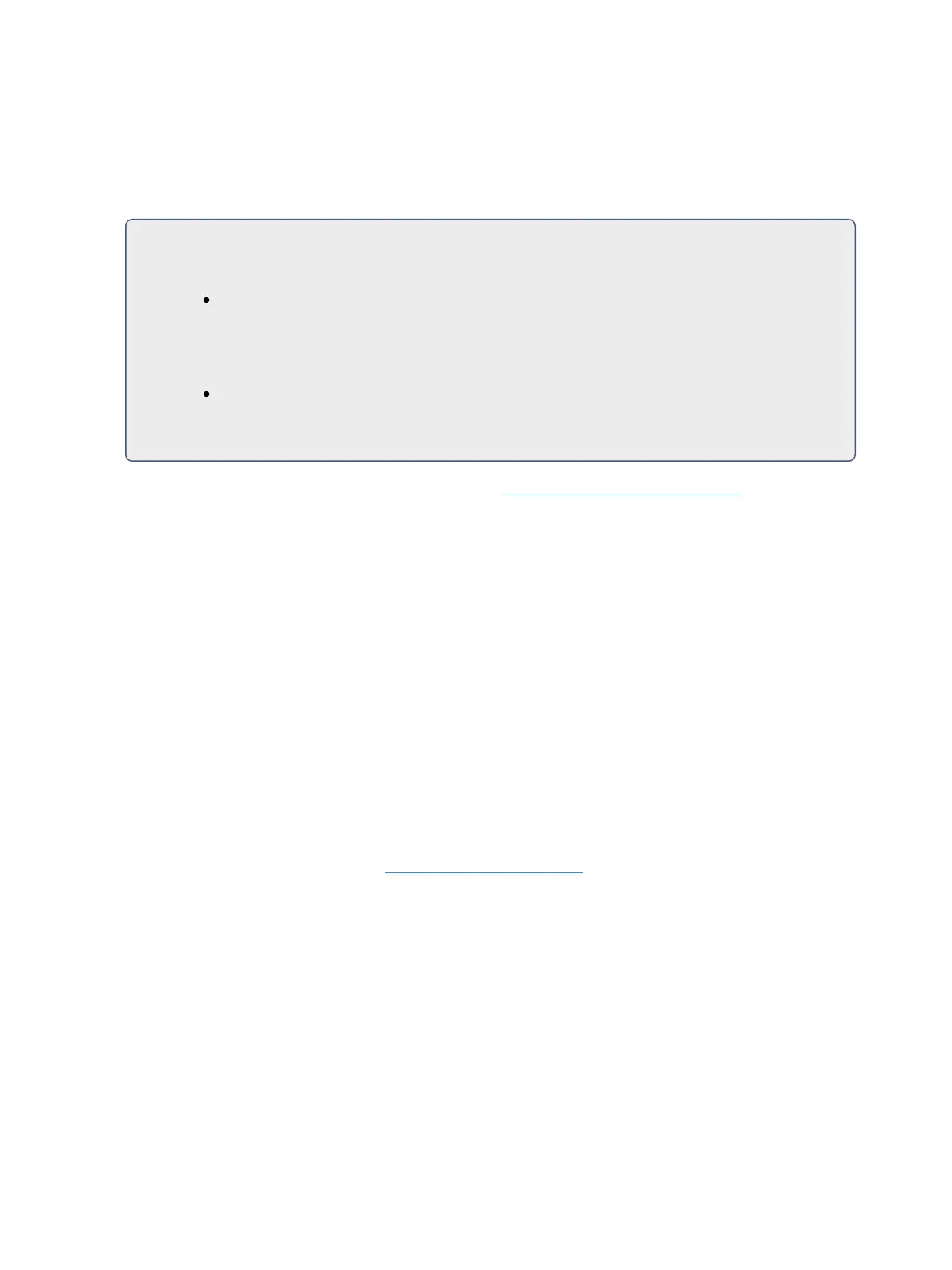228 Eos Family Operations Manual
Storing Palettes to Direct Selects
You can store palettes efficiently using the direct selects. Rather than using the [...Palette] hard key
and the numeric keypad to specify a palette number, you can simply touch the desired direct select
for that palette from the touchscreen.
For Example:
If you want to store color data to color palette 4, press:
[Record]
and then press the button in the bank of color palette direct selects that is labeled in the
lower right corner with a light gray “4”.
{Color PaletteDirect Select Button 4}
“Color Palette 4” will appear in the direct select, indicating a successful store.
For more information on direct select mapping, see Using Direct Selects (on page76).
Using Filters with Palettes
Filters can be used to modify what data is stored to a palette by a record action. The parameters that
are active or filtered allow those parameters to be stored to record targets.
To filter a parameter:
1. Press the {Filter} button in the CIA. The {Filter} button will flash.
2. Press the touchbutton for the parameter you wish to store.
3. Press the {Filter} button to release. “Filter On” appears next to the parameter category button.
To determine which parameter is filtered in the category:
1. Press the {Filter} button. All actively filtered parameters are highlighted in gray. You may need
to press the arrow softkey for that parameter category to page additional parameters in the
category.
Filters are a toggle state. To remove filters, press {Filter} and then press the highlighted parameter but-
tons in the CIA to deactivate the filters, or use {Clear Filters}.
For more information on filters, see About Filters (on page288).
Recalling Palettes
Palettes may be recalled from the control keypad or from direct selects.
When palettes are recalled, all data is manual and will display in red. Recalled palettes are applied only
to selected channels, therefore you must select channels before recalling a palette. If a selected chan-
nel or parameter has no stored value in the recalled palette, it remains in its current state. Palettes on
direct selects will be highlighted if they are applicable for the current channel selection.
You can select all the channels included in a palette by pressing [Group] [Palette] [x] [Enter]. You can
also recall an entire palette by pressing [Recall From] [Palette] [x] [Enter].