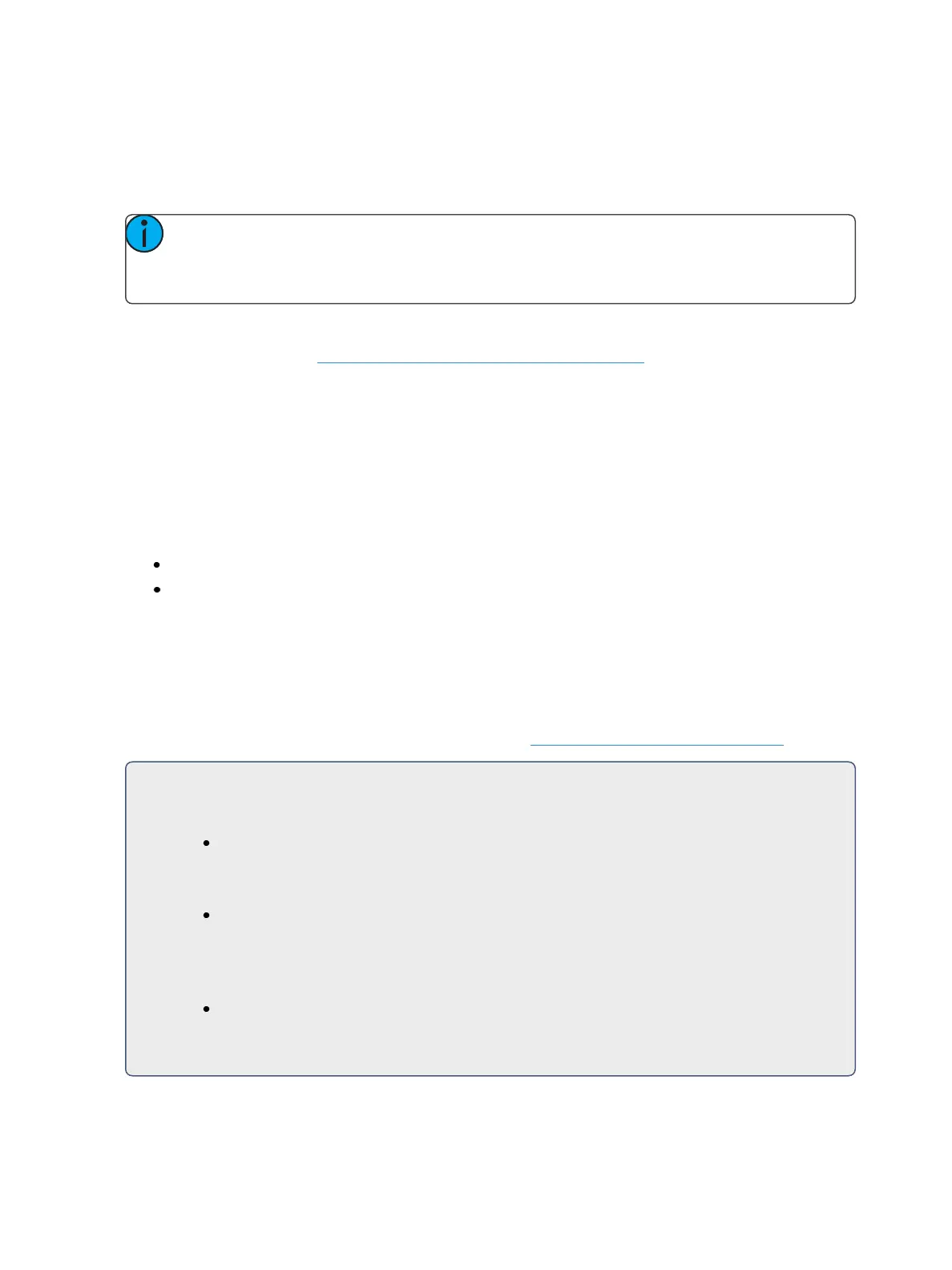Storing and Using Presets 241
Effects In Presets
Effects can be stored in a preset, and those presets can be used to create submasters and cues.
However, the effect's data is only copied to the submaster or cue, it is no longer referenced through
the preset.
Note: If used with submasters and cues, the data is not referenced. So if changes are made
to the effect in the preset, the effect saved to the submasters and cues will remain
unchanged.
The preset list display has a column for effects.
For more information, see Recording an Effect to aPreset (on page352).
Editing Presets Live
There are two ways to edit a preset in Live. You may rerecord the preset or you may use [Update].
Rerecord
Rerecording follows the conventions of [Record] and [Record Only]. The only exception is that a con-
firmation is required to actually rerecord the preset.
Two different mode for rerecording:
[Record] [Preset] [5][Enter] [Enter] - overwrites the content completely.
[Channel List] [Record] [Preset] [5] [Enter] [Enter] - merges the data.
Updating Presets
[Update] is used to record parameter modifications back to a preset. When updating, you must spe-
cify the preset to be updated. You may do this using the keypad or the direct selects.
For the purposes of the following descriptions, assume that there are no active cues on stage. Updat-
ing referenced values while cues are active is covered in Modifying Cues Live (on page268).
For Example:
To update a preset, first recall the preset for any channels you wish to edit.
[1] [Thru] [5] [Preset] [1] [Enter]
-or-
[RecallFrom] [Preset] [1][Enter]
Make required changes to the desired parameters using the keypad or encoders. Once you
have achieve the desired look, update the preset.
[Update] [Preset] [1] [Enter]
-or-