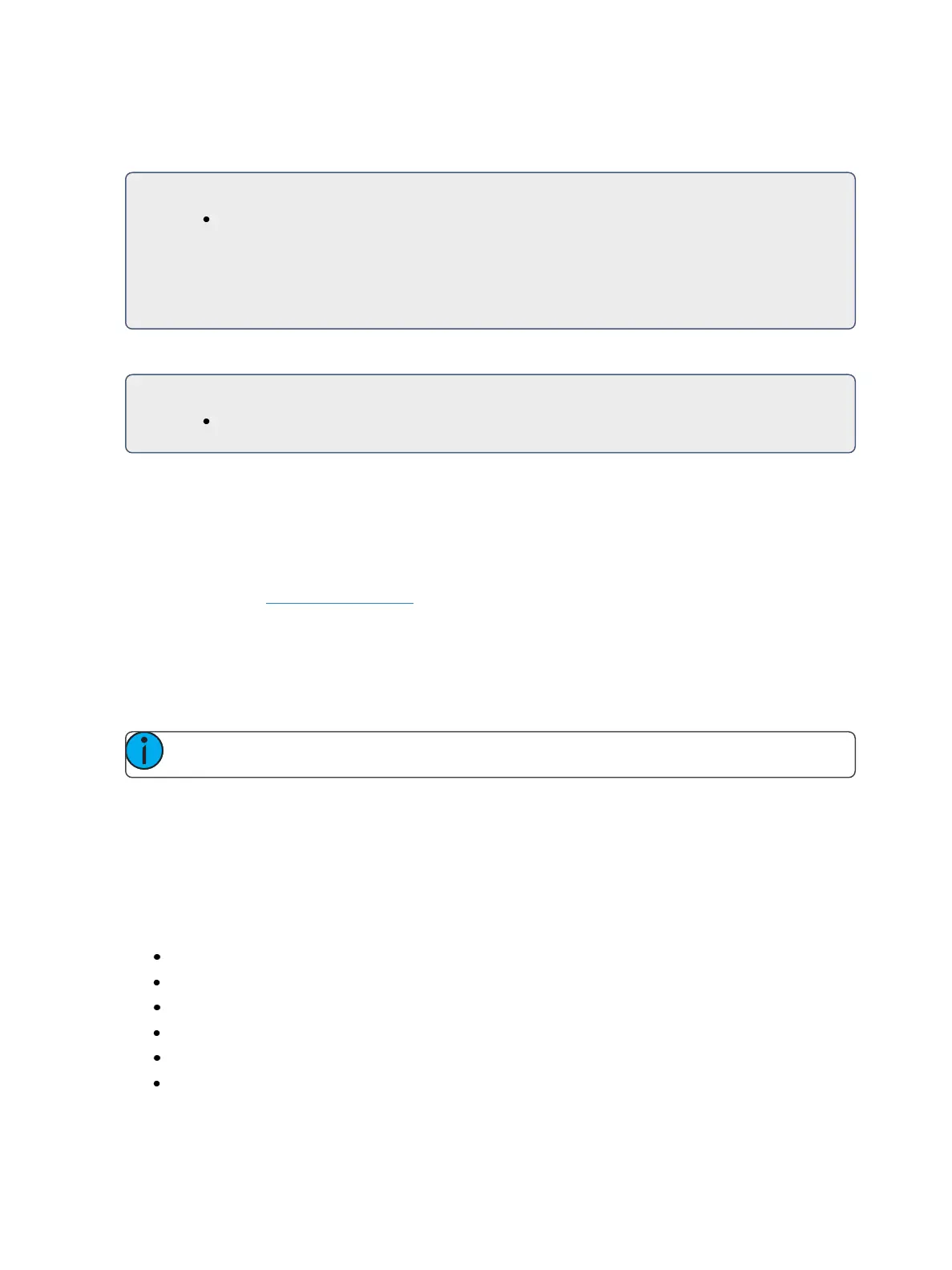304 Eos Family Operations Manual
state. Capture is a toggle state, so to release parameters from a captured state, press [Capture]
[Enter] again.
For Example:
[1] [Thru] [9] [At] [Full] [Capture] [Enter]
A “C” is displayed next to the captured parameters (intensity) in the channel display. The
selected channels are now captured and are unavailable for playback or submaster instruc-
tions until they are released from capture.
You may also capture specific parameters of a channel using the parameter buttons in the CIA.
For Example:
[7] {Focus} [Capture] [Enter]
If a group of channels are selected, and some of those channels are captured and some are not, the
first press of [Capture] releases all channels from the captured state and the second press captures
all manual settings for the selected channels.
Uncaptured channels remain at their current values until restored to previous values or a new instruc-
tion is provided. You may restore channels to their background or default state using the [Sneak]
[Enter] feature (see Sneak (on page197)). Or you may leave them in a manual state until a new
instruction is received.
It is also possible to latch capture on. This will automatically capture all manual changes as they are
made. Pressing [Capture] [Capture] [Enter] automatically captures subsequent manual changes. The
command line will read “Capture Enable " and the Capture hardkey will illuminate. To remove the
capture latch, press [Capture] [Capture] [Enter] again.
Note: Capture Latch works on a user by user basis.
Using [Query]
[Query] is used to select channels that meet criteria specified by you. These selections are con-
ditional, based on what type of fixture a channel is or what that channel is doing, isn't doing, can do
or cannot do. These criteria are established in the command line using the softkeys, the keypad, and
the direct selects.
When [Query] is used, the following softkey conditions are available:
Is In
Isn’t In
Can Be
Can’t Be
Or
Moves Only