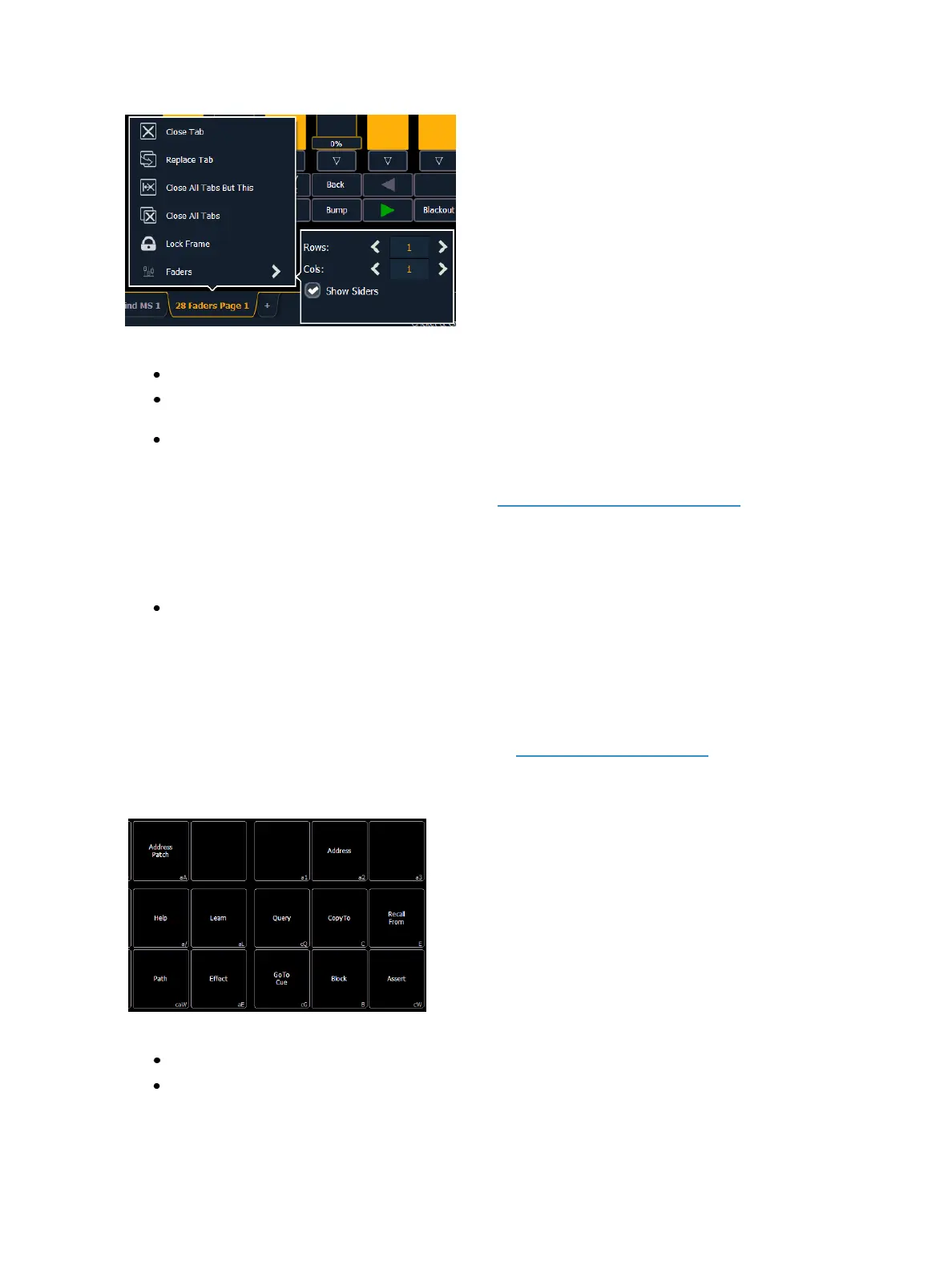96 Eos Family Operations Manual
The following options are available in this configuration menu:
Rows - sets the number of rows used for the module. Maximum number of rows is six.
Columns - sets the number of columns used for the module. Maximum number of columns is
six.
Show Sliders - shows or hides the slider portion of the fader. This is useful if you want a mod-
ule of just the configurable fader buttons.
For information about configuring your faders, see Fader Configuration (on page87)
Copying Faders Using Attributes Only
When copying faders, you can use {Attrs Only} to copy over all of the fader properties except levels,
effects, and labels.
[Fader] [1] [Copy To] [Fader] [4] {Attrs Only} [Enter] [Enter] - copies all of the fader properties
from fader 1 and places it in fader 4. Levels, effects, and labels are not copied when using the
{Attrs Only} softkey.
Virtual Keyboard
It is possible to open a keyboard which mimics the hard keys found on the actual Eos keypad.
To open, you can select the virtual keyboard from the Home Screen (on page50) or use [Tab] [7].
The virtual keyboard displays the alphanumeric keyboard shortcut for that hardkey in the lower right
hard corner.
The abbreviations are:
Ca - CTRL + ALT
S - SHIFT