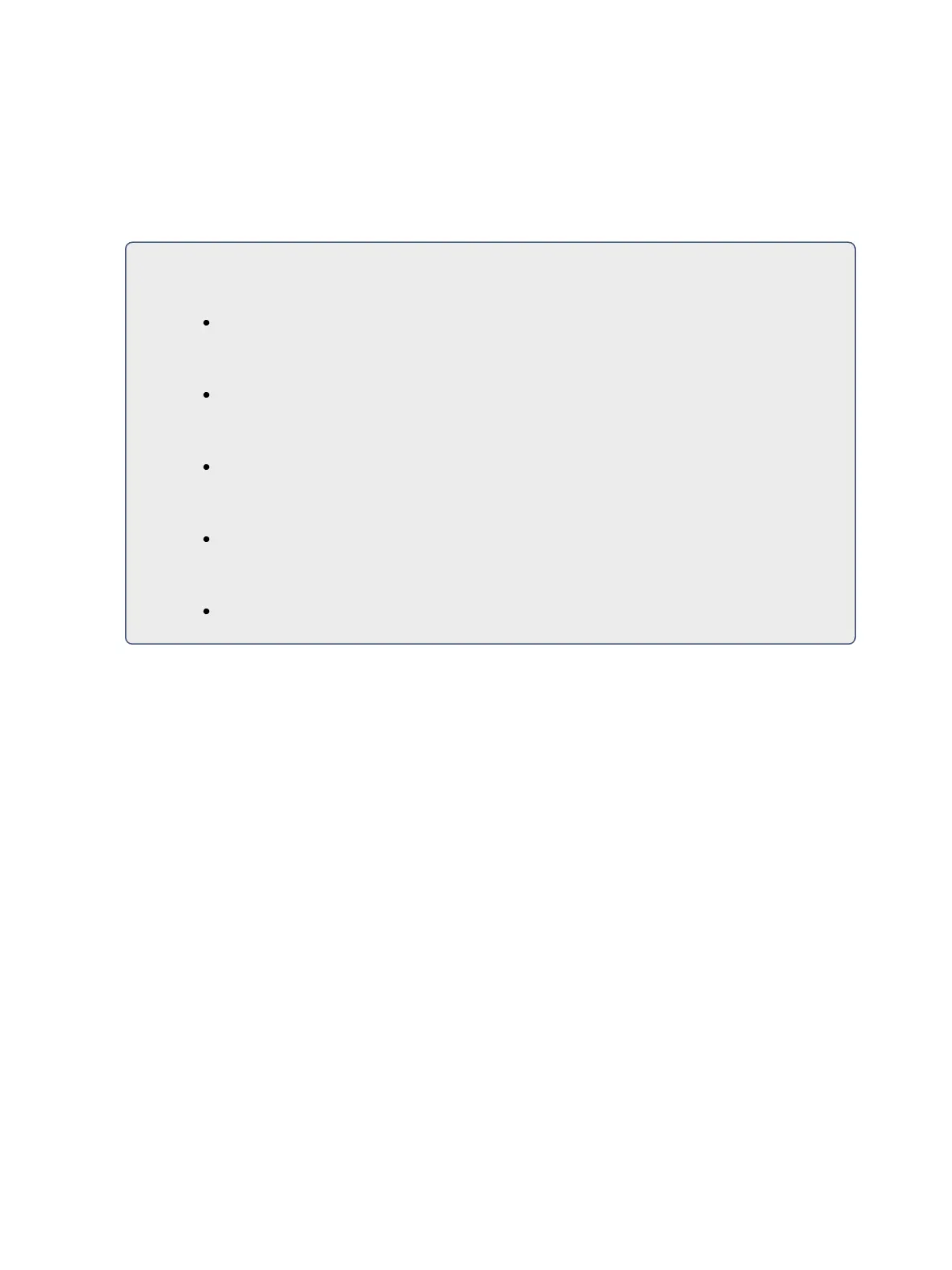Storing and Using Palettes 235
tracking channel will then become the new default channel. Any other updated channels will be
made discrete.
Removing Channels from a Palette
You can remove specific channels from a palette. This can be done from blind.
For Example:
Open the palette in blind:
[Blind] [Color Palette] [Enter]
Select the palette you wish to edit:
[Color Palette] [5] [Enter]
Remove channels by pressing:
[2] [+] [4] [+] [6][Thru] [9] [At] [Enter]
You may also remove a channel or parameter from a range of presets by pressing:
[Beam Palette] [1][Thru] [5] [Enter] [6] [At] [Enter]
You can remove channels from live by pressing:
[channellist] [Delete] [Color Palette] [2] [Enter]
Deleting Palettes
To delete color palette 1, press [Delete] [Color Palette] [1] [Enter] [Enter]. When palettes are deleted,
any references in cues will be converted to absolute data.