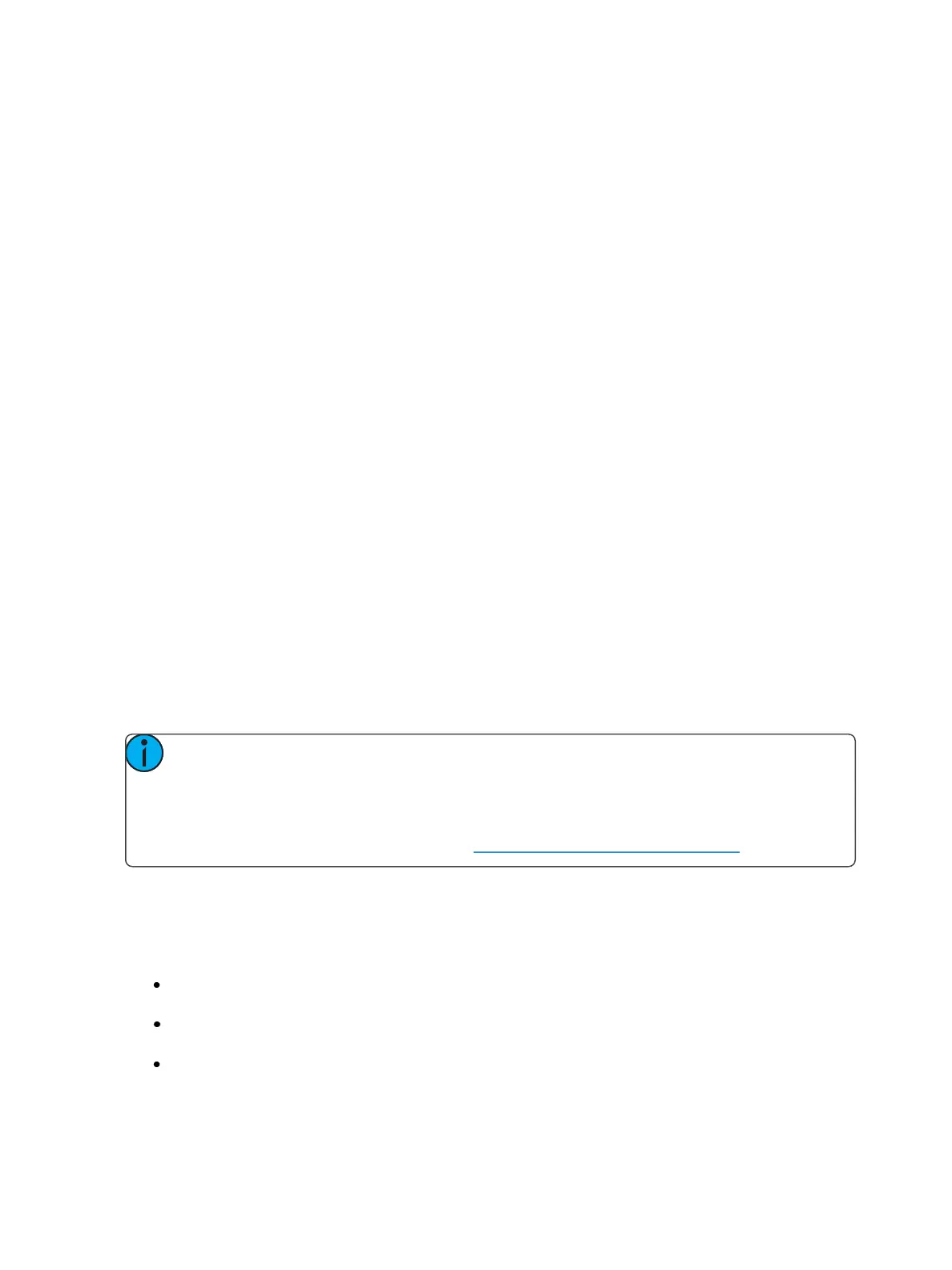404 Eos Family Operations Manual
About Macros
Eos provides you with the ability to record macros, which allow you to compose a series of pro-
gramming actions and be able to execute them later by recalling the macro.
Macros are comprised of any series of button presses (both hard and softkeys), screen commands
and events. Eos provides you with the macro feature to simplify complex or repetitive console pro-
gramming and operating tasks that you perform often.
When you record the series of button presses to a new macro, you can later play it back by simply
pressing the macro direct select button, running it from a linked cue, accessing it from a connected
show control system, remotely triggering the macro, or running it from another recorded macro.
You may create up to 99,999 macros either from live, using the macro [Learn] mode to record a
sequence of keystrokes as you perform the operation, or you can create a macro from within the
macro editor display, entering and editing keystrokes into the macro content editor without actually
executing the instructions.
The macro editor display contains a listing of all recorded macros including labels and the contents of
the macros stored. All macro editing is accomplished from the macro editor display.
Store a Macro from Live
The most effective way to store a macro is from live mode using the macro [Learn] mode to record a
sequence of button presses as you enter them. You can include any button press on the console
(hard key or soft key), except [Macro], the arrow keys, [Escape], [Select], and [Learn].
Using the [Learn] key
Pressing the [Learn] key while in live mode places the console in macro learn mode. The [Learn] key
flashes and the CIA displays “Learning” above the command line. Assign a number identifier (from 1
to 99,999) to the Macro using the control keypad and press [Enter]. The CIA flashes “Learning
Macro ####” above the command line. This indicates that the console is ready to record the macro.
Note: It is helpful if you plan your macro content in advance of the macro record process.
While in learn mode, each button press is recorded as content, even the [Clear] button if
you have mistaken a keystroke. There is no way to fix a content error in live mode, but you
can rerecord the macro as needed, or you can edit the recorded macro in the macro editor,
removing any unneeded commands. See Edit an Existing Macro (on page407)
Begin writing the sequence of button presses and events for the macro record. When you have fin-
ished with the series of events and button presses, press the [Learn] key again to exit macro learn
mode.
Examples of a macro record function include:
[Learn] [1] [Enter] [Go To Cue] [Out] [Time] [0][Enter] [Learn] - records macro 1 with the go to
cue out command.
[Learn] [5] [Enter] [1] [Full] {Chan Check} [Enter] [Learn] - records macro 5 with channel 1 at full
in channel check mode. To check the next channel in the list, press [Next].
[Learn] [4] [Enter] [-] [Sub] [Record] [Learn] - records macro 4 with instructions to record a tar-
get excluding all submaster data.
