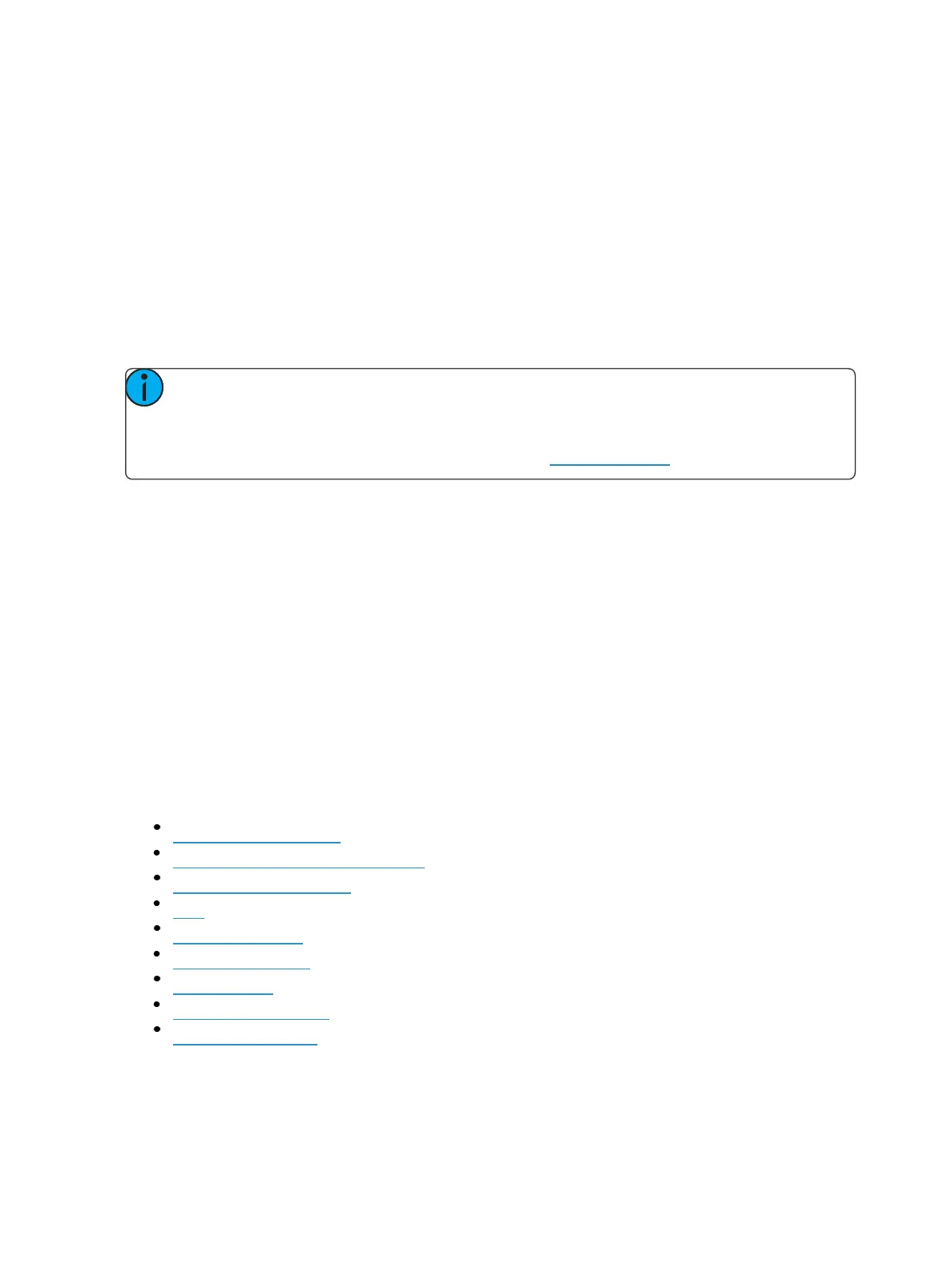Eos Configuration Utility 475
Installer Archive
Eos has an installer archive, which saves selected installers directly onto the console's local hard
drive. You can save multiple software versions onto your console's hard drive in case you wish to
downgrade.
While installing the software, you can archive the installer used. Check the Archive Installer box for
the selected version, and it will archive while installing the software. If you would like to archive
installers without installing their software, you can do that by using the File Manager utility in
ECU>Settings>Maintenance.
You can also retrieve these versions from the archive to save them to a USB drive by using the File
Manager.
Note: On new consoles, some versions are preselected to be archived when it initially ships
from ETC. This includes the version of software that is currently installed from the factory as
well as any patches to that version (if available). For future release, you will need to down-
load the Eos Family software from the ETC website, etcconnect.com.
Fixture Library Updates
{Software Update} also recognizes .zip files provided by ETC, which contain fixture library files.
Fixture library update files are distributed as a .zip file, which can be installed on Eos Family consoles,
ETCnomad PC, and ETCnomad Mac devices.
Updating with a .zip file
1. Select the desired .zip file from the Software Update window.
2. You will be asked to confirm that you want to install the selected file. Click {Yes} to continue
or click {No} or {Cancel} to return to the Software Update window.
3. A window will open showing the progress of extracting the .zip file. The installer will then
launch after the file has been extracted.
Network Settings
The following options are available in this display :
Local Area Connection
Enable RemoteStartup/Shutdown
NetworkInterface Delay
Ping
Output Protocols
Interface Protocols
DHCPService
Update Service (TFTP)
Time Service(SNTP)