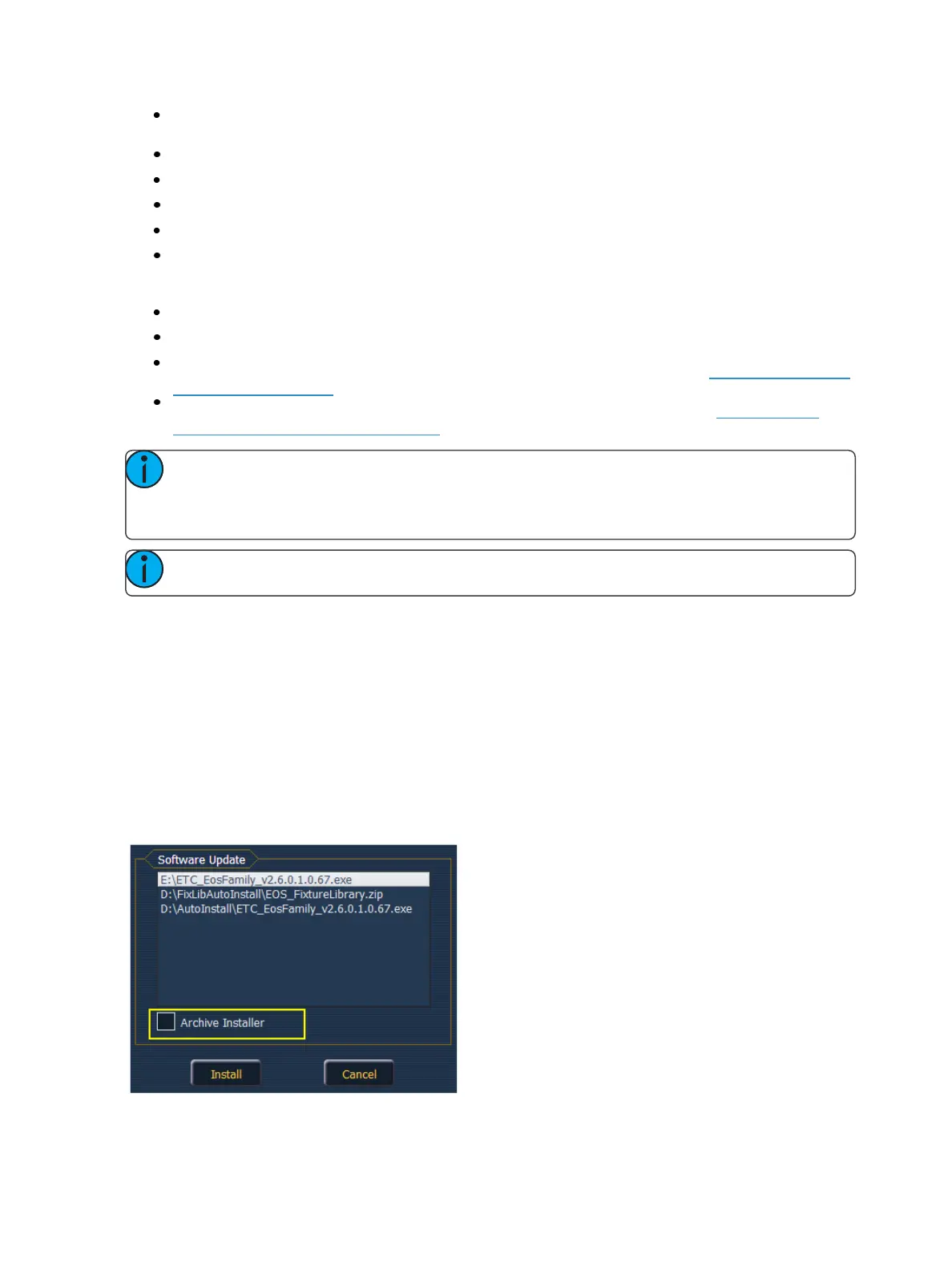474 Eos Family Operations Manual
{Primary} - selects which monitor will display the Eos Configuration Utility and Central Inform-
ation Area (CIA). On Eos, the primary is locked to the right touchscreen on the desk.
{Resolution} - sets how many pixels the monitor will display.
{Color Depth} - sets how many colors will be displayed.
{Refresh Rate} - sets the number of times in a second the monitor refreshes.
{Orientation} - sets the monitor layout.
{Apply} - will save and use your settings. A window will open asking if you want to {Keep
Changes} or {Revert} back to the defaults. {Revert} will be selected within 15 seconds if noth-
ing else has been selected first.
{Close} - will close the display. {Close} will not save any settings if {Apply} has not been used.
{Configure Touchscreens} - is used to map the touch screens to the displays.
{Elo Monitor Settings} - opens the properties window for the monitor. See Calibrate Elo Touch-
screens (on page472).
{ETC Monitor Settings} - opens the properties window for the monitor. See Calibrate ETC
Touchscreens (on the previous page)
Note: Only supported options will display. Monitor options may vary. While it is possible to
assign a resolution lower than the minimum (1280x1024), it is recommended to be at
1280x1024 or higher.
Note: The settings for the on-board monitors are read only.
Software Update
Software Update allows the installation of Eos Family Software and other ETC-approved software
(GCE and NCE). Updating Eos Family Software does not affect or update the software in any other
networked device such as a Net3 Gateway.
When you click on {SoftwareUpdate}, the desk looks at the root directory of any connected USB
drive for an Eos Family desk software update file. You will be shown the names of any updater files
found on the drive. Select the file you would like to install and click the {Install} button, or click
{Cancel}. The software will first save to the hard drive before opening the installer.
You will also receive a message if no software update file can be found.