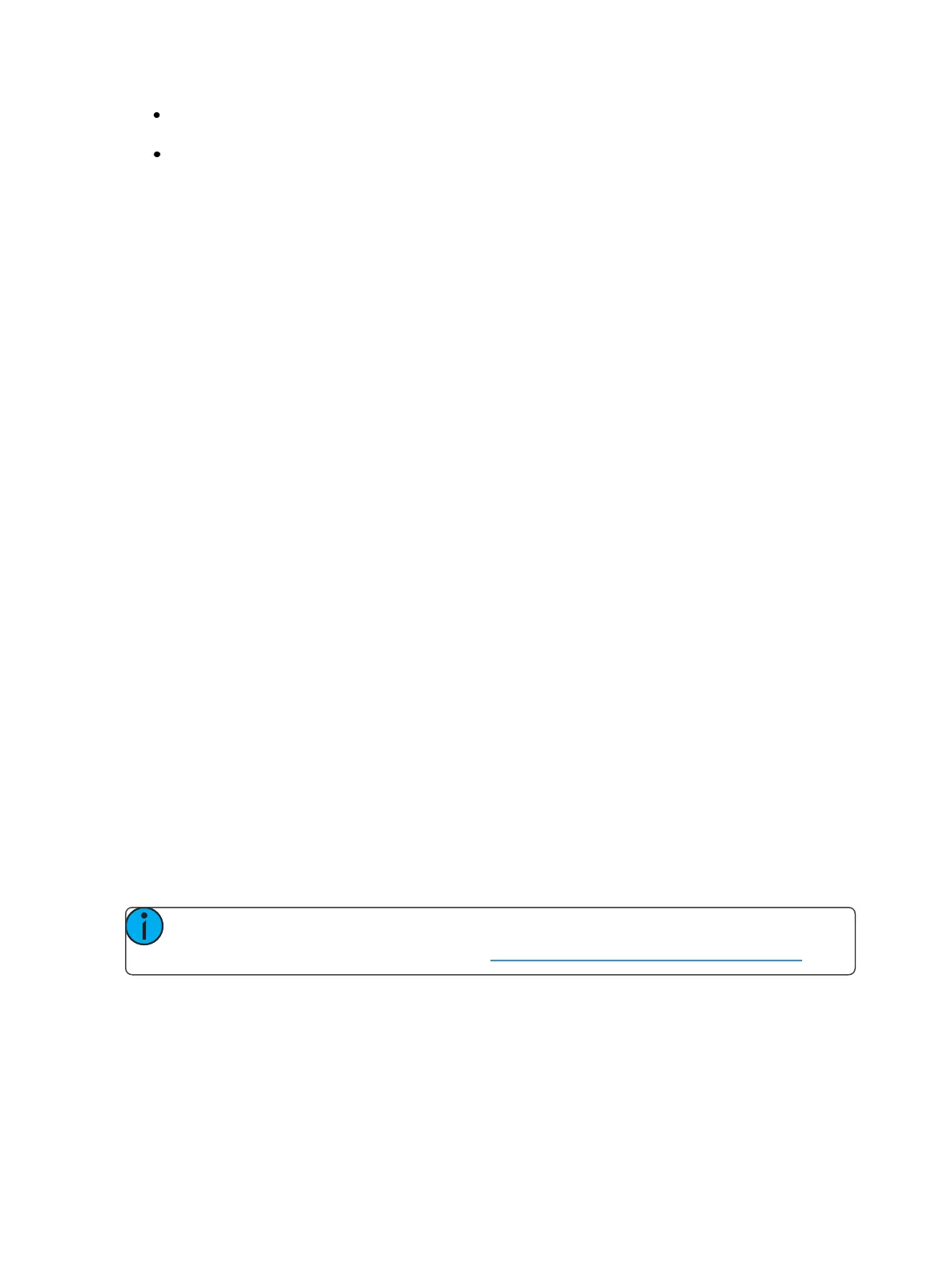472 Eos Family Operations Manual
2x- if Auto fails to automatically scale up the software on high DPI displays, select this option
to force everything to be larger.
Disabled - keeps the software at its native sizes and scaling, which will appear to be very small
on High DPI displays
Show Archive Path
This is the default location to save show files. The full path must be typed in and specified in a legal
Windows format. The default location is a folder on the D: drive.
If you decide to change this setting, it is recommended that you keep this location on the D: drive.
Media Archive Path
This is the default location to save media files. The full path must be typed in and specified in a legal
Windows format. The default location is a folder on the D: drive.
If you decide to change this setting, it is recommended that you keep this location on the D: drive.
Share Show Archive
Checking this box will enable you to share the show archive folder on the desk with another desk or
computer via Windows File Sharing (SMB).
Share Media Archive
Checking this box will enable you to share the media archive folder on the desk with another desk via
Windows File Sharing (SMB).
Latitude
Allows you to select the latitude the desk is using.
Longitude
Allows you to select the longitude the desk is using.
Calibrate Touchscreens
This will launch a screen calibration utility to guide you through the process of re-calibrating the
touchscreens. This should be used if the pointer is consistently offset from where you are touching
the screens. You can choose to calibrate the left, right, and small on-board touchscreens.
Each screen is calibrated independently.
Calibrate Elo Touchscreens
Note: Before you calibrate your external touchscreens, you may need to first use the
External Monitor Arrangement display. See Monitor Arrangement (on the facing page)
Allows you to calibrate an Elo touchscreen. With the touchscreen connected, press the {Calibrate Elo
ExternalTouchscreen}.
The first display will have you touch some targets, and the second will have you touch various parts
of the display to make sure the cursor follows your finger. If that works fine, press the green check-
box. If you need to return to the previous display, press the blue arrow button.