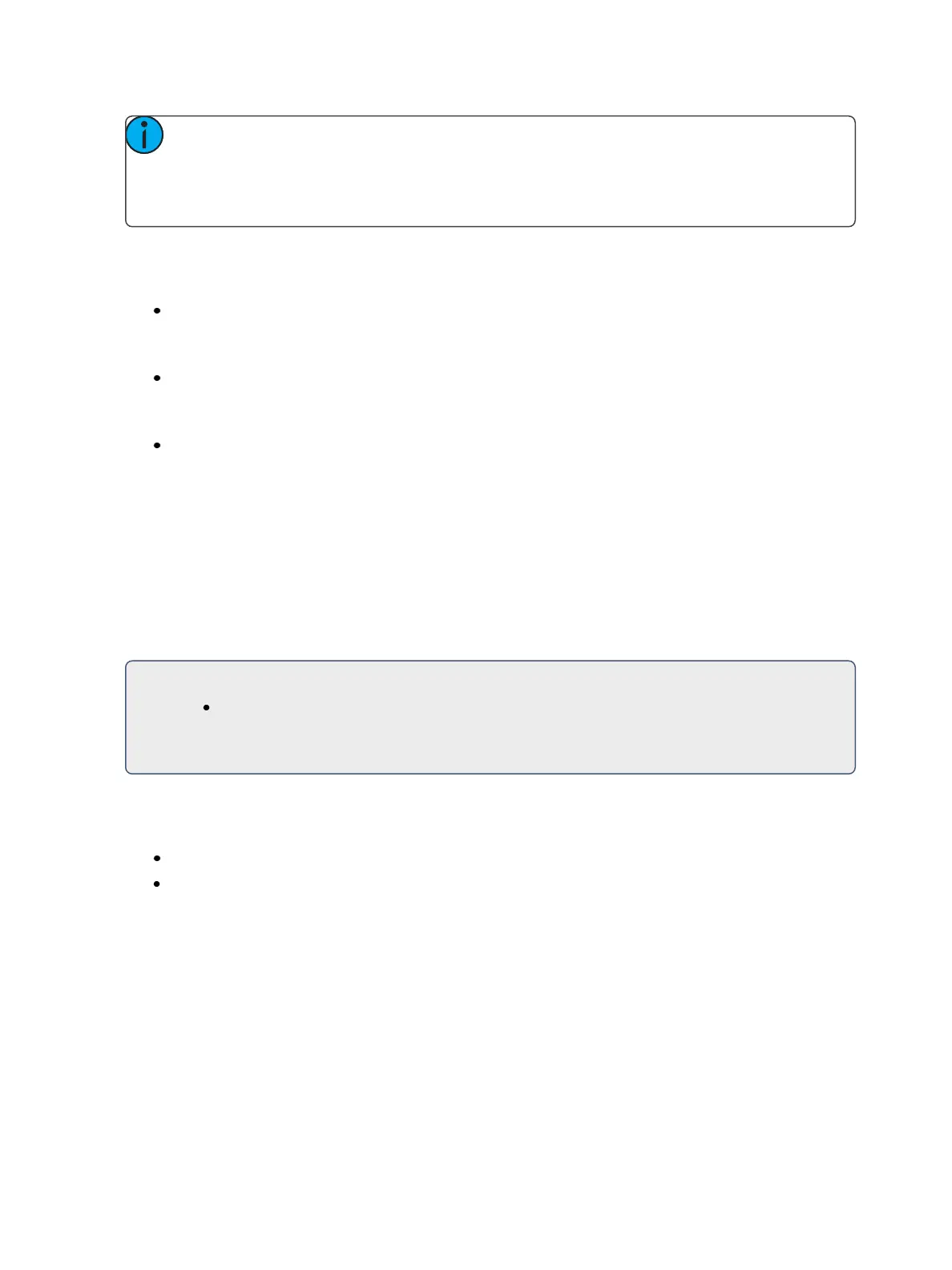Storing and Using Snapshots 401
Note: In a system with multiple users, it is recommended that you allot discrete snapshot
numbers for each user. Since snapshots are global and can be recorded/ recalled from most
devices, assigning numbers for each user will ensure their snapshots are stored and edited
properly for their device.
Editing Snapshots
To edit or preview the contents of a snapshot, open the snapshot list.
press [Snapshots] [Snapshots] On Element 2, press {Snapshots}{Snapshots}
-or-
press [Tab] [1] [9]
-or-
navigate to Browser>Record Target Lists>Snapshots.
You can use [Next] and [Last] to navigate the list or you may specify a snapshot in the command line.
Once a snapshot is specified, the list displays five columns, one for each element. You may change
the enabled elements by pressing the CIA buttons or the softkeys found beneath the CIA. If an ele-
ment is added to the command line using the softkeys, it will be enabled when [Enter] is pressed. All
other elements will be disabled.
Snapshots can be labeled in the snapshot list by selecting the snapshot and pressing [Label] or by
selecting the Label column.
For Example:
<Snapshots> [3]{Monitors} [Enter]
This command will enable the monitors for snapshot 3 and disable anyother elements.
Deleting Snapshots
You may delete snapshots using the following syntax:
[Delete] [Snapshots] [2] [Enter] / [Delete] {Snapshots}[2] [Enter]
[Delete] {Snapshot 5} - selects a snapshot from the direct selects to delete it.