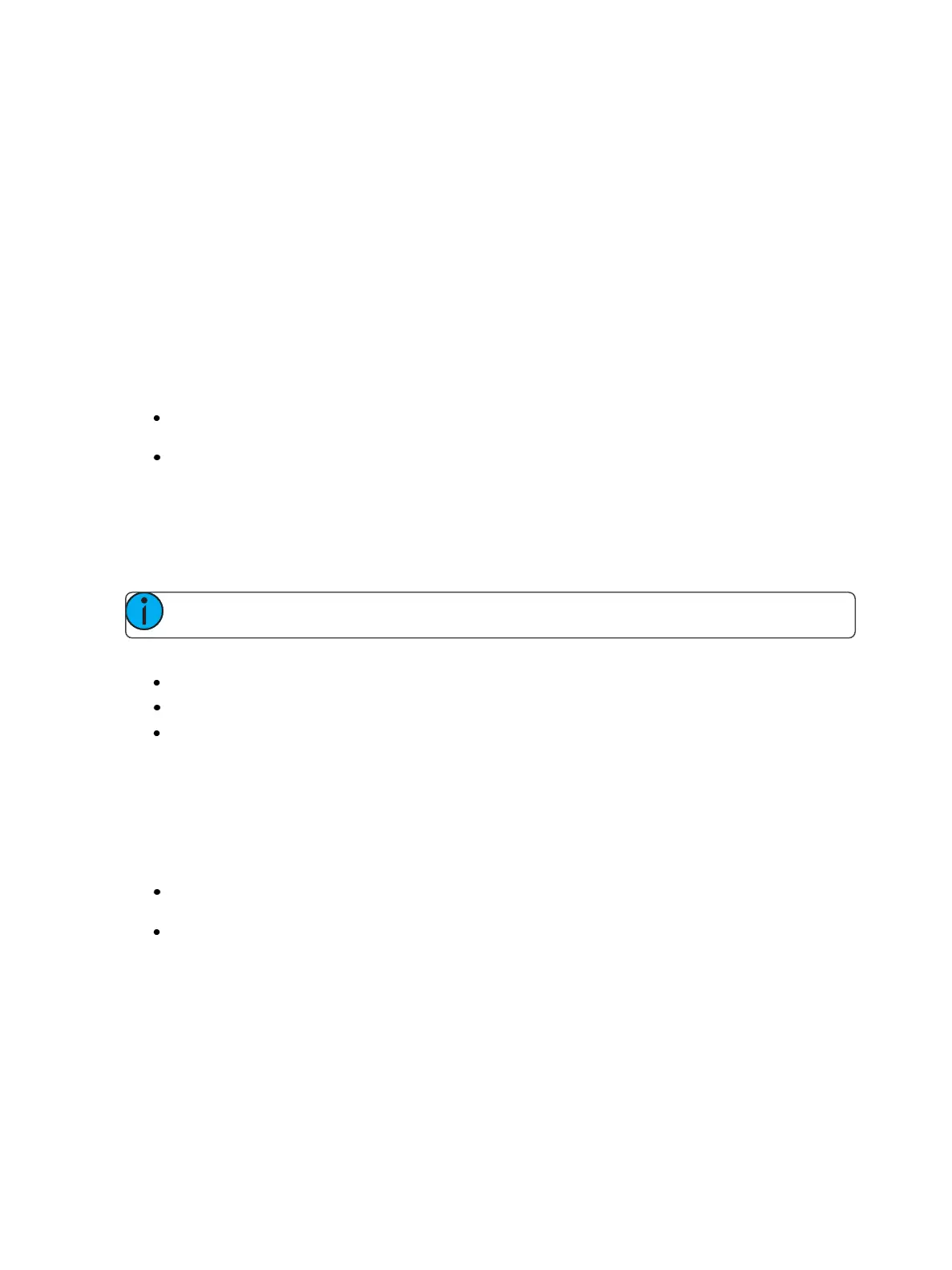200 Eos Family Operations Manual
For example, cue 1 is active, and has channels 1 through 5 at full. Using the syntax, [Select Active]
[Enter] [At] will post channels 1 through 5 onto the command line.
Another example, Channels 10 through 20 have a manual level of 75. Using [Select Manual] [Enter]
[Select Last] will put channels 10 through 20 onto the command line.
Select All
Pressing [Shift] & [Select Last] will give the additional softkey option, {Select All}. {Select All} will select
all channels.
[-] Select Manual or Select Active
[-] [Select Manual] or [-] [Select Active] can be used to modify channel selections. Using [-] [Select
Manual] will select all of the channels in the list except those that have manual data. Using [-] [Select
Active] will select all of the channels in the list except those that are active.
[1] [Thru] [2] [0] [-] [Select Manual] [Enter] - selects channels 1 through 20 except any channels
that currently have manual data.
[1] [Thru] [2] [0] [-] [Select Active] [Enter] - selects channels 1 through 20 except any channels
that are currently active.
Channel Check
Channel check allows you to quickly step through all of your patched channels. This is useful for
checking lamps or checking focus.
Note: Parked addresses will not be affected by the channel check feature.
The following examples illustrates how to use the channel check feature:
[1] [At] [7] <0> {Chan Check} [Enter] - brings channel 1 to 70% intensity.
[Next] - channel 1 returns to its background state and channel 2 is set to 70% intensity.
[Next] - channel 2 returns to its background state and channel 3 is set to 70% intensity.
Use [Next] or [Last] to progress through the channel list to complete the channel check. Any other
key press other than [Next] or [Last] will terminate channel check mode.
Address at Level
The [Address/Patch] key in Live is used to send level information directly to an output address.
[Address/Patch] [5] [Full] [Enter] - sets output address 5 to full. It will return to its previous level
once the command line changes.
[Address/Patch] [2] [/] [1] [At] [/] [2][3][0] [Enter] - sets universe 2, address 1 at DMX value 230.
With [Address/Patch] on the command line, you can use the level wheel to adjust the level.
After using the [Address/Patch] command, [Next] and [Last] may be used to increment the address
number and set it to the same level.
Addresses return to their previous level once the command line is cleared, or [Next]/[Last] is used to
increment to the next address.