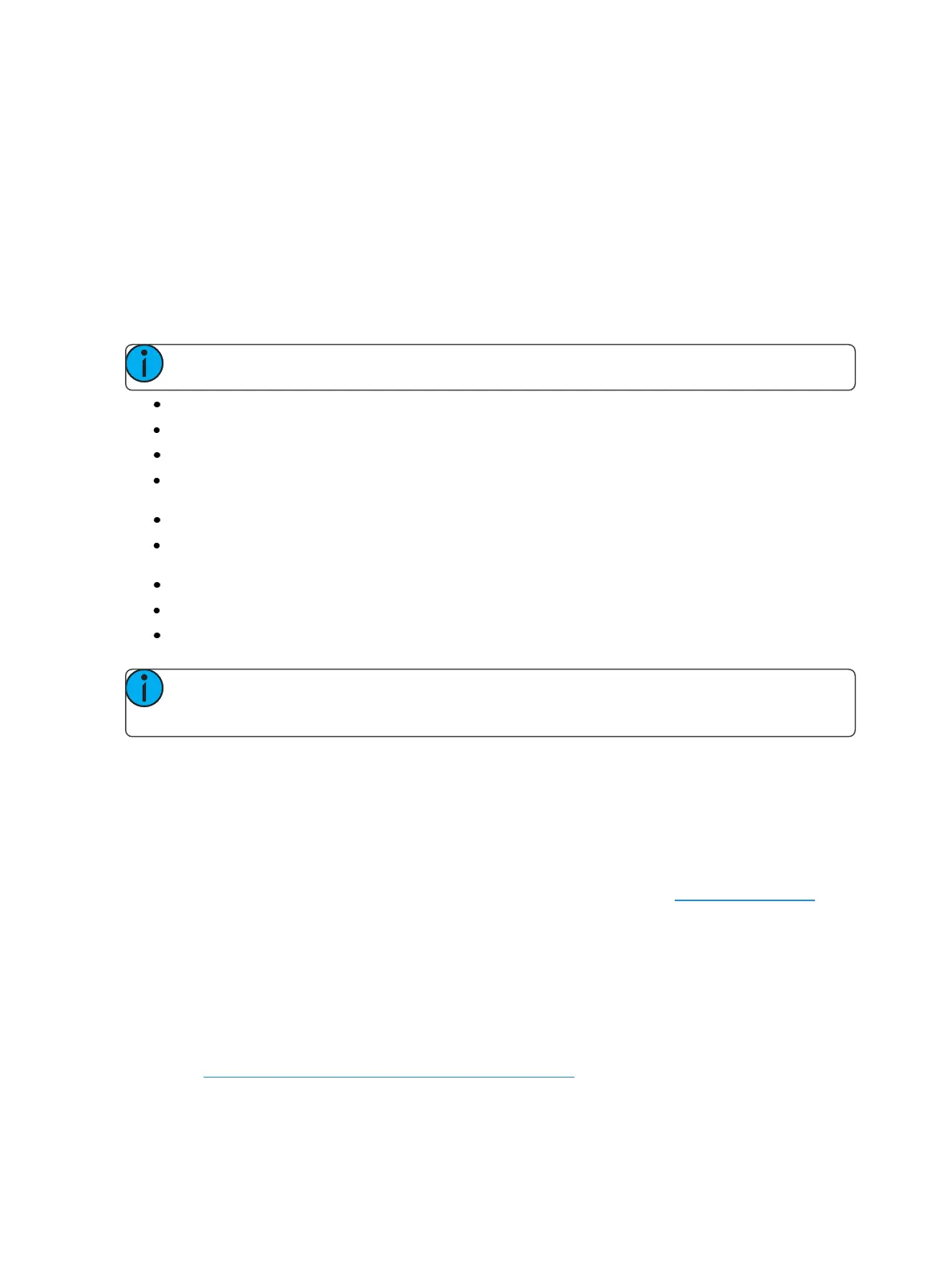68 Eos Family Operations Manual
You may still hold [Time] on Eos or double press [Time] on Eos Ti and Gio to view the discrete time
behind any parameter or category.
The display will remain in this state until you disengage it by pressing [Flexi] again.
About & Display Toggles
While in Live/Blind, you can use the [About] key to view additional information.
When in an [About] mode, the mode type will display in the upper left hand corner of the Live/ Blind
display.
The following is a list of the [About] modes available in the Live/ Blind displays:
Note: Double press [About] & [key] to latch the mode.
[About] & [Data] - displays the background level information.
[About] & [Park] - displays the parked levels.
[About] & [Part] - displays the cue part number for each parameter.
[About] & [Cue] - displays the source target type and number. For cues, the cue list and cue
number that contained the last move will display.
[About] & [Mark] - displays the mark cue used by the channels.
[About] & [Next]/[Last] - displays the next cue with that the channels move in or the last cue
with that the channels moved in.
[About] & [Label] - displays the reference labels.
[About] & [Time] - displays the discrete time.
[About] & [Path]/{Color Path} - displays the color paths.
Note: To page while in these modes, release the second button while keeping [About] held
down.
Playback Status Display
The playback status display (PSD) allows you to view a range of cues in the current cue list, all cue
attributes for those cues, and a view of the fader configurations for 10 pages of 10 faders each (for a
total of 100 visible faders.
On Element 2, the playback status display (PSD) allows you to view a range of cues in the cue list and
all the cue attributes for those cues. Fader information can be viewed in the fader status display .
The PSDopens on Tab 2. This display cannot be closed, but you can have multiple instances of the
PSDopen on different tabs.
Holding down [Time] (the one by [Data]), while a cue is fading, will display the cue category times
counting down in the cue list display area. The default action is to show the total time not the count-
down.
To always show the countdown, a {PSD Time Countdown} option is available in PSD configuration
menu (see PlaybackStatus DisplayConfiguration (on page74)). When the {PSD TimeCountdown} is
enabled, the cue category times will countdown as a cue is fading. To see the total time, hold down
the [Time] key. {PSD TimeCountdown} is “disabled” by default.