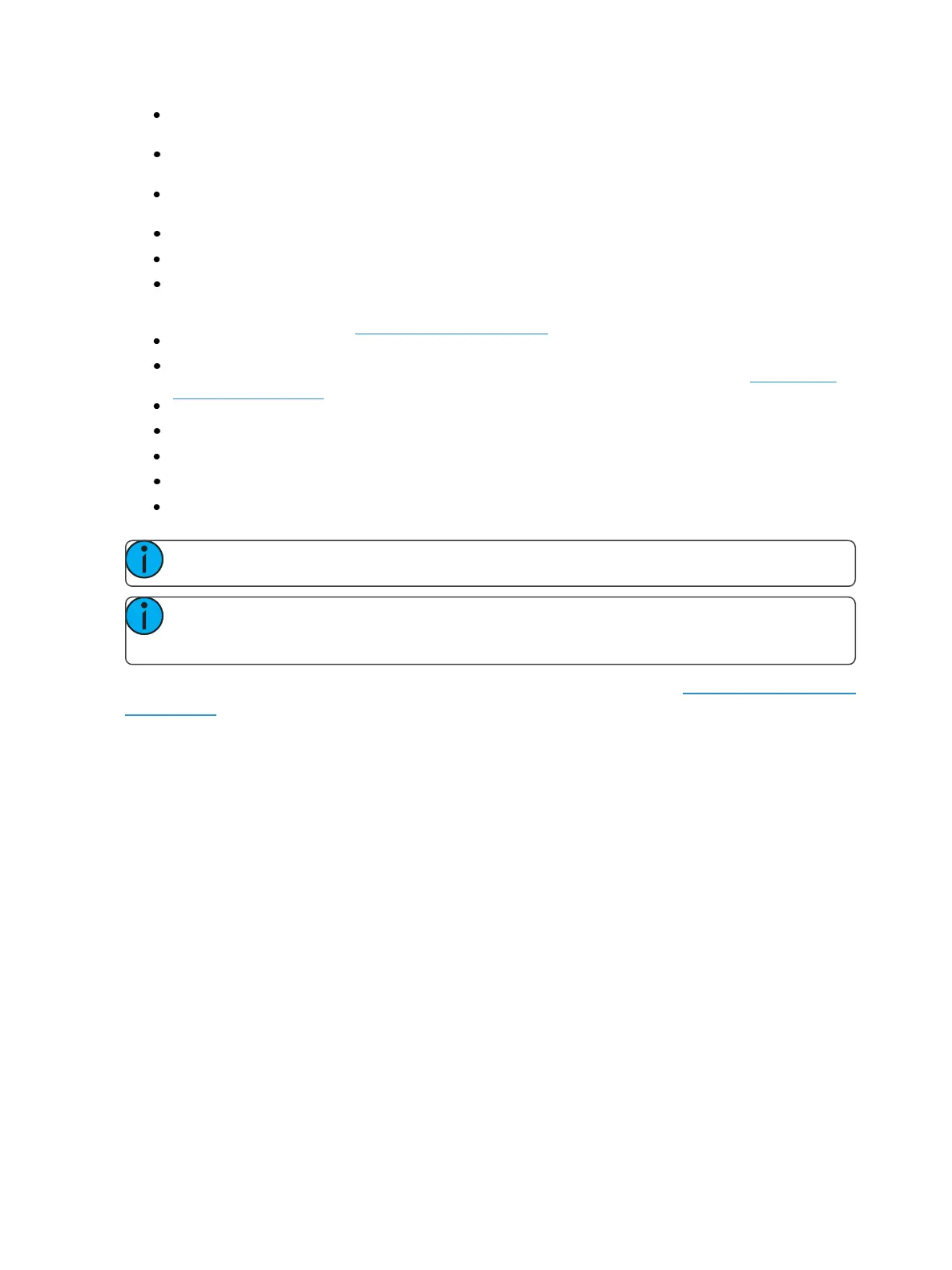74 Eos Family Operations Manual
F1 - F10 - Indicate faders numbered 1 through 10 on the console. Found at the bottom of the
fader display.
F5 (see in cue 1) - Indicates a follow time associated with the cue (in this case, 9 seconds).
Found in the cue display. Notice the arrow on Cue 2.
H3 (see cue 2) - Indicates a hang time associated with the cue (in this case 4 seconds). Found
in the cue display. Notice the arrow on Cue 3.
I - Indicates an intensity blocked cue. Found in the cue display “Flags” area.
L - Indicates a live move. A “+” is used to show that both types of moves are in that cue.
M or m (see cue 1) - Indicates a marked cue. “M” indicates an AutoMark or a reference mark
that is used by a subsequent cue. “m” indicates a reference mark that is currently unused by
any subsequent cue (see About Mark (on page216)). Found in the “Flags” area.
P (see cue 3) - Indicates the cue will preheat. Found in the cue display “Flags” area.
R (see cue 8) - Indicates the source cue which refers back to an earlier mark (see Referenced
Marks (on page217)). Found in the cue display “Flags” area.
Number in the FXcolumn (see in cue 1) - Indicates a cue level effects override.
M1(see in cue 3) - Indicates a linked macro.
Q2/1 (see in cue 6) - Indicates a linked cue.
S1 (see in cue 1) - Indicates a linked string. The string will display here.
Relay1/1 (see in cue 8) - Indicates a linked relay.
Note: The playback status display will show a red counter for sneak time.
Note: If any show control options are currently enabled in Setup>System>Show Control,
they will display at the top of the Playback Status Display.
For more details on information contained in the playback status display, see Playback Status Display
(on page68).
Playback Status Display Configuration
Playback Status Display (PSD) has a configuration menu, which is accessed by double clicking and
then clicking on the PSD tab, or by selecting the gear icon, which is located by the tabs, and then
pressing PSD.