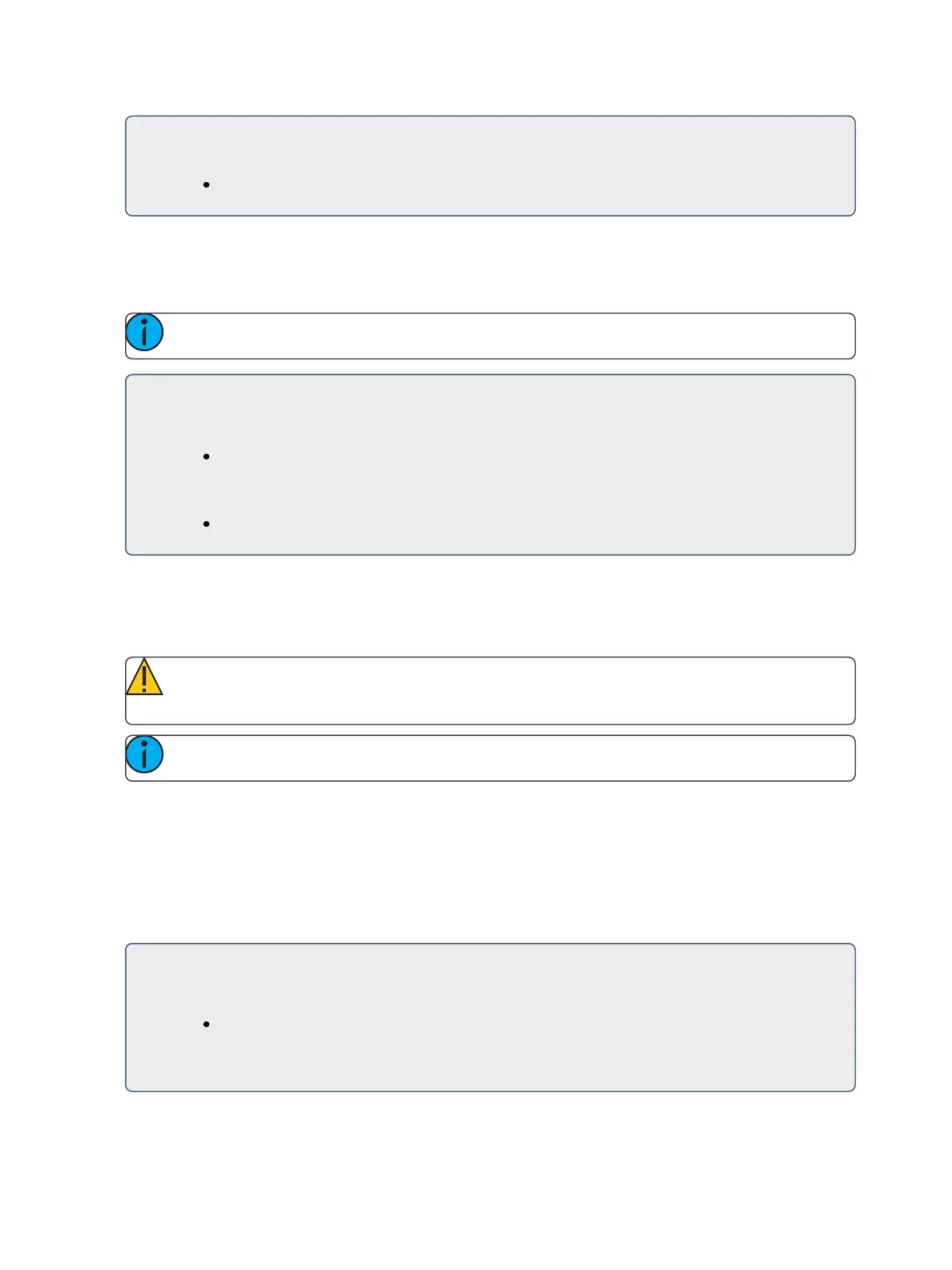274 Eos Family Operations Manual
If you are currently in cue 5 and you want to update through cue 10, you would use the fol-
lowing syntax:
[Update] [Thru] <Cue> [10] <CueOnly/Track> [Enter]
Update [+]
[+] can be used to specify a range of cues for updating. [+] can also be used with [Record] and
[Record Only].
Note: If no cue number is entered before the [+], the current active cue will be used.
For Example:
To update only cues 5, 10, and 15:
[Update] <Cue> [5] [+] <Cue> [1][0] [+] <Cue> [1][5] <CueOnly/Track> [Enter]
To update the current cue and cue 7:
[Update] [+] <Cue>[7] <CueOnly/Track> [Enter]
Recording and Editing Cues from Blind
When you press blind, the selected cue will be displayed. You can make changes to cues in the blind
display using either the summary, table, or spreadsheet views.
CAUTION: Edits in blind take effect immediately. [Record] or [Update] commands are not
required in blind.
Note: To force blind to the selected cue, press [Blind] [Blind].
If changes are made in the blind display to an active cue, these changes will not impact the current
stage state. To make blind changes active you can press [Assert] & {Load} button for the fader asso-
ciated with the cue, or you can use [Go To Cue] [Enter].
Move instructions can be removed from a cue by selecting the channel and pressing [At] [Enter]. This
allows all values from the previous cue to track into the current cue. You can also use this command
for specific parameters as well.
For Example:
Suppose you are in blind cue 5 and you make changes to channels 1 through 5:
[1] [Thru] [5] [At] [5] <0> {Iris} [3] [5] [Enter]
Intensity goes to 50% and Iris to 35%. You decide to remove the Iris instruction: