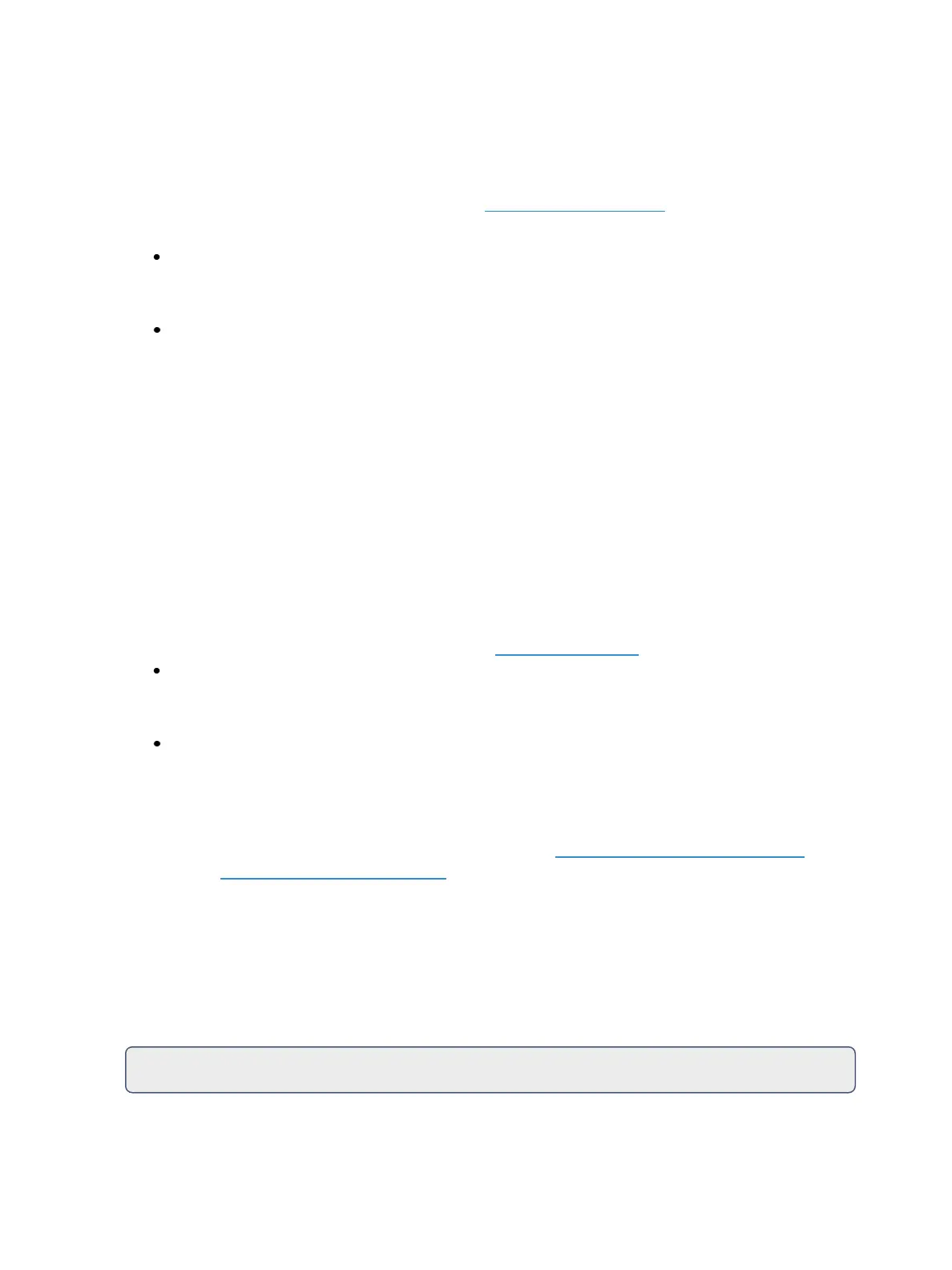Working with a Single Cue List 273
Using Trace
[Trace] works just as Track does, except it allows changes to be tracked backwards through the cue
list, until it sees a move instruction. A trace will track into, but not beyond, a blocked instruction.
For a more detailed summary of Trace, please see Using Trace (on page15)
Following are some examples:
[Update] <Cue> [5] [Trace] [Enter] - updates cue 5, and tracks changes backward until a move
instruction is encountered. If the system is in tracking mode, the change will track forward in
the cue list until the next move instruction or block. If in cue only mode, this has no impact on
subsequent cues.
[Update] [Trace] [CueOnly/Track] [Enter] - updates the selected cue and tracks changes back-
ward until a move instruction is encountered. If the system is in tracking mode, the change is
prohibited from tracking forward in the list. If in cue only mode, the change is allowed to track
forward.
When a channel that is inactive (at zero or null) in the cue list receives an active level, if update trace
is used, that channel will not trace the current setting into previous cues. To force that channel's
new value to go backward in the cue list, [Trace] [Trace] can be entered.
Updating the Current Cue
The current cue is updated by simply pressing [Update] [Enter].
When only one cue list is active, this update will include any changes to all channels.
Updating a Source Cue
To update the source of a level in the current cue (therefore, a move instruction in a prior cue) you
must specify a trace for the desired channel(s). See Using Trace (above)
[5] [Update] [Trace] [Enter] - Updates any manual changes for channel 5 in the current cue.
Any tracked values for channel 5 are traced back to the source of the value (the original move
instruction) and changed to the new value. The value for traced changes in the current cue
will be magenta indicating it is a tracked value.
[Trace] [Trace] - If a channel was inactive in the cue (either because it had not previously been
used in the cue list, or it was a tracked zero) and is set to a new level, by default the new level
will not track back. You can force it by pressing [Trace] twice.
Updating a Non-Active Cue
It is possible to use the same update commands as current (Updating theCurrent Cue(above)) and
source cues (Updating a SourceCue (above)) to update inactive cues (cues not live onstage). In these
situations, if the updated cue is not the source of a channel’s live value, manual data will remain
manual. If the updated cue is the source of the current value, the values will change to magenta
(indicating tracked) when the update is completed.
Update [Thru]
Using [Update] [Thru] allows you to update from a current cue to a destination cue without first
entering the current cue's number.
For Example: