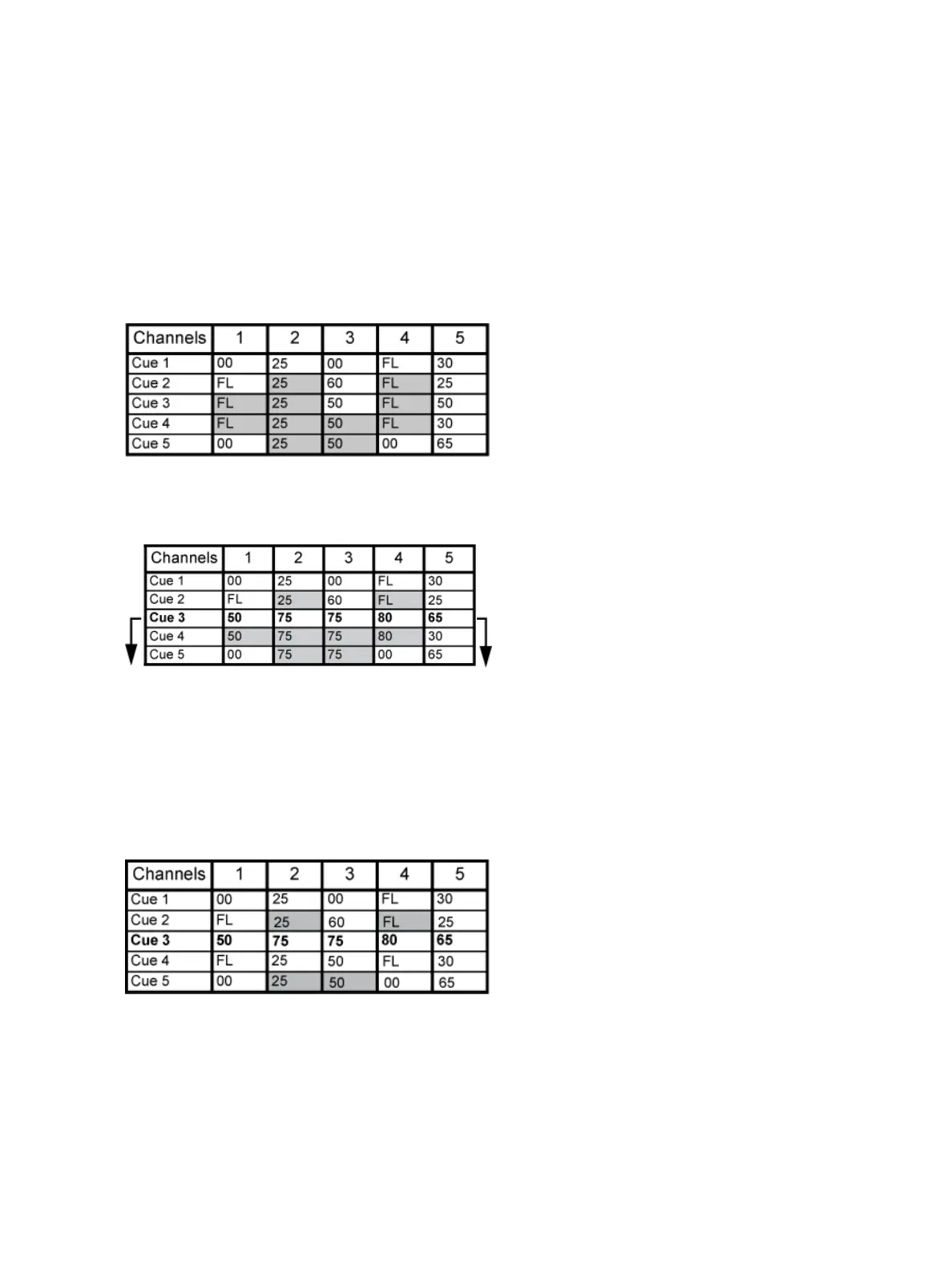Introduction 15
Eos also has a [Cue Only/Track] button that allows you to record or update a cue as an exception to
the default setting. Therefore, if the console is set to Tracking, the button acts as Cue Only. If con-
sole is set to Cue Only, it behaves as a Track button.
Tracking Mode
When you create a new cue, any unchanged channel parameter data from the previous cue is
tracked into the new specified cue. Any changes in this new cue will also track forward into sub-
sequent cues until a move instruction or a block flag is encountered. In the example below, the gray
boxes indicate tracked values and the white boxes indicate move instructions.
When in tracking mode, edits made to an existing cue will track forward through the cue list until a
move instruction is encountered. Changes made to Cue 3 will affect the cue list as shown below in
bold.
Cue Only Mode
The [Cue Only/Track] key is an exception to this behavior. [Cue Only/Track] button combined with
[Record] or [Update] modifies standard tracking behavior. When you record a cue in the middle of
the cue list, using the [Q Only] button will prohibit new information from tracking into the sub-
sequent cue, and will protect the previously tracking levels by adding a move instruction into the
next cue for those levels. When you rerecord or update a cue, the modifications will not track for-
ward. Using [Record] <Cue> [3] [Q Only] [Enter] would affect the cue list as shown below.
Using Trace
{Trace} works just like Tracking mode, except it allows changes to be tracked backwards though the
cue list, until it sees a move instruction. In the example below, the channel levels have been adjusted
while cue 3 is live on stage. Using Trace will take those adjusted levels and update them into the cues