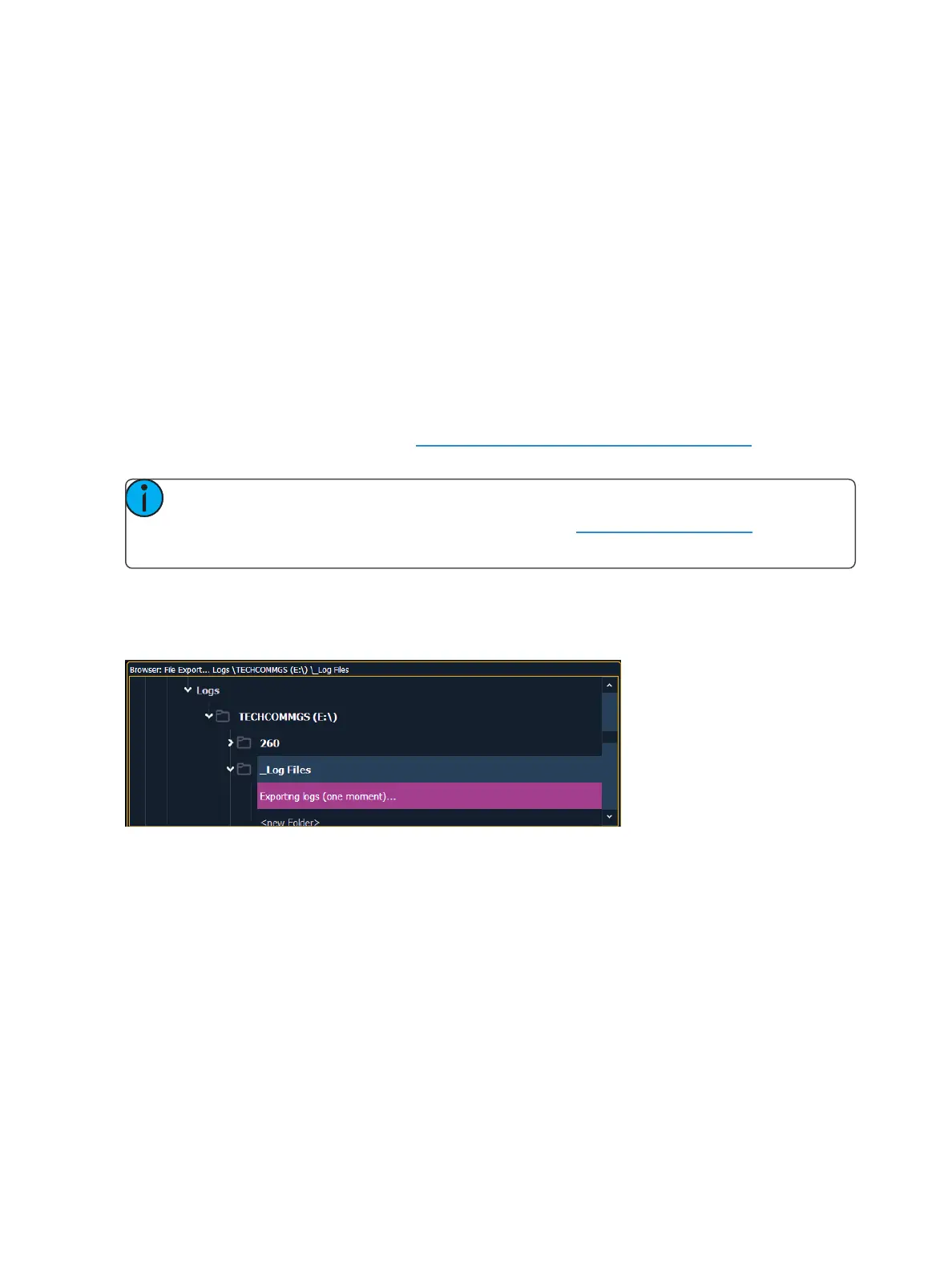Managing Show Files 111
Files can be exported in a Moving Light Assistant (MLA) format by going to File>Export>Moving
Light Assistant.
This will open the export screen in the CIA. From this screen, you can choose which aspects of the
show file you want to export. By default all aspects are selected and will be exported. To withhold
any show aspects from exporting, simply deselect them in the CIA by clicking on the respective but-
ton. Deselected show aspects will appear in black.
You can also choose to export specific portions of show aspects. To select this information, press
the {Advanced} button. In the Advanced screen, all aspects are deselected (black) by default.
To stop the show file from being saved for export, press the {Cancel} button. If you are ready to save,
press {Ok}. You will be prompted to name the file. A .csv file will be created.
Exporting Logs
Logs are useful tools for diagnosing issues. ETCTechnicalServices may request that you email logs if
they are assisting you with an issue. See Help from ETC Technical Services (on page11) for inform-
ation about contacting Technical Services.
Note: Logs can also be created from the ECU. If created through the ECU, you will have
the option to add additional information to the file. See SaveLogs (on page484) for more
information.
Logs can be exported by going to Display>File>Export. Select the location for the export, the Show
File Archive, a File Server (if connected), or to a USB device, and press [Select].
An exporting logs message will appear while the log files are being created.
Deleting a File
Eos provides you with the ability to delete show files from the Show File Archive and the File Server
from within the Browser.
To Delete a Show File
Navigate within the Browser to: File> Open and press [Select]. Navigate to the desired show file and
press [Delete]. Press [Enter] to confirm or any other key to abort the deletion process.
To Delete a Folder
The folder must first be empty.
Navigate within the Browser to: File> Open and press [Select]. Navigate to the desired folder and
press [Delete]. Press [Enter] to confirm or any other key to abort the deletion process.