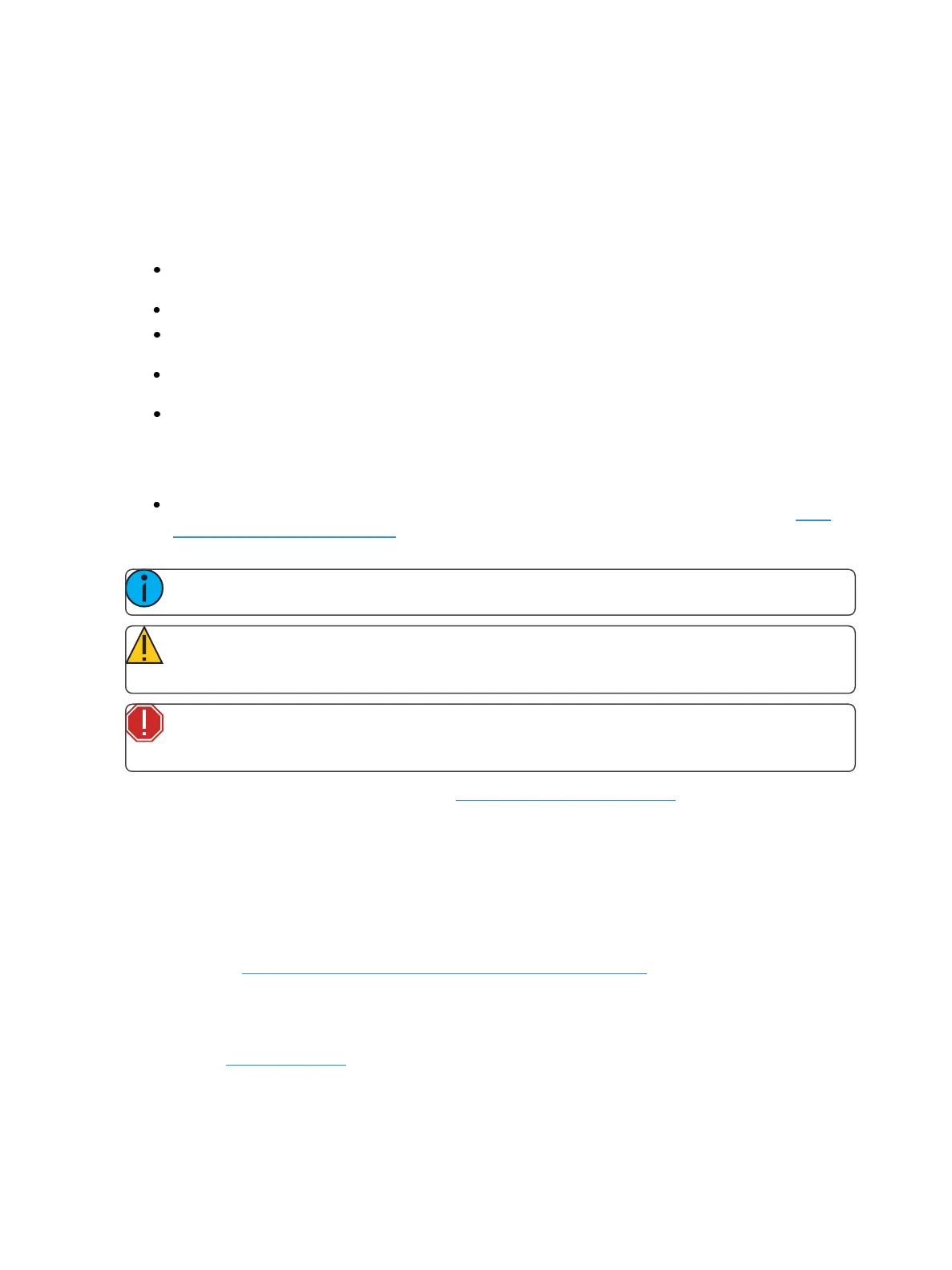10 Eos Family Operations Manual
Using this Manual
This manual is for use with the Eos Titanium, Eos, Gio, Gio @ 5, Ion Xe, Ion Xe 20, Element 2, Eos
RPU, Ion Xe RPU, and ETCnomad Puck control systems. For topics that apply to all of the platforms,
Eos will be used. When a topic pertains to specific consoles, their names will be used.
In order to be specific about where features and commands are found, the following naming and
text conventions will be used:
Browser menus and commands are indicated in bold text. For example: In the File menu, click
Open.
Alphanumeric keyboard buttons are indicated in all CAPS. For example, ALT or CTRL.
Facepanel buttons are indicated in bold [brackets]. For example, [LIVE] or [Enter]. Optional
keys are indicated in <angle brackets>, for example, <Cue> or <Sub>.
Keys which are intended to be pressed or held simultaneously are indicated with the “and”
symbol. For example, [Load] & [Timing Disable].
Softkeys and direct selects are indicated in bold {braces}. A note about <More SK> (more
softkeys): this command is always indicated as optional, and is only indicated once in an
instruction regardless of how many pages of softkeys exist. This is because there is no way to
predict what softkey page you are on at any given time. Press More Softkeys until you find the
required command.
References to other parts of the manual are indicated in underlined blue (for example, Intro-
duction (on theprevious page)). When viewing this manual electronically, click on the ref-
erence to jump to that section of the manual.
Note: Notes are helpful hints and information that is supplemental to the main text.
CAUTION: A Caution statement indicates situations where there may be undefined or
unwanted consequences of an action, potential for data loss or an equipment problem.
WARNING: A Warning statement indicates situations where damage may occur, people
may be harmed, or there are serious or dangerous consequences of an action.
Please email comments about this manual to: TechComm@etcconnect.com
Register Your Console
Registering your console with ETC ensures that you will be notified of software and library updates,
as well as any product advisories.
To register your console, you will need to enroll in “My ETC,” a personalized ETC website that
provides a more direct path of communication between you and ETC.
Register now at http://www.etcconnect.com/product.registration.aspx.
Online Eos Family User Forums
You are encouraged to visit and participate in the ETC Eos Family User Forum, accessible from the
ETC web site (etcconnect.com). This gives you access to an online community of Eos Family users
where you can read about other users’ experiences, suggestions, and questions regarding the
product as well as submit your own.
