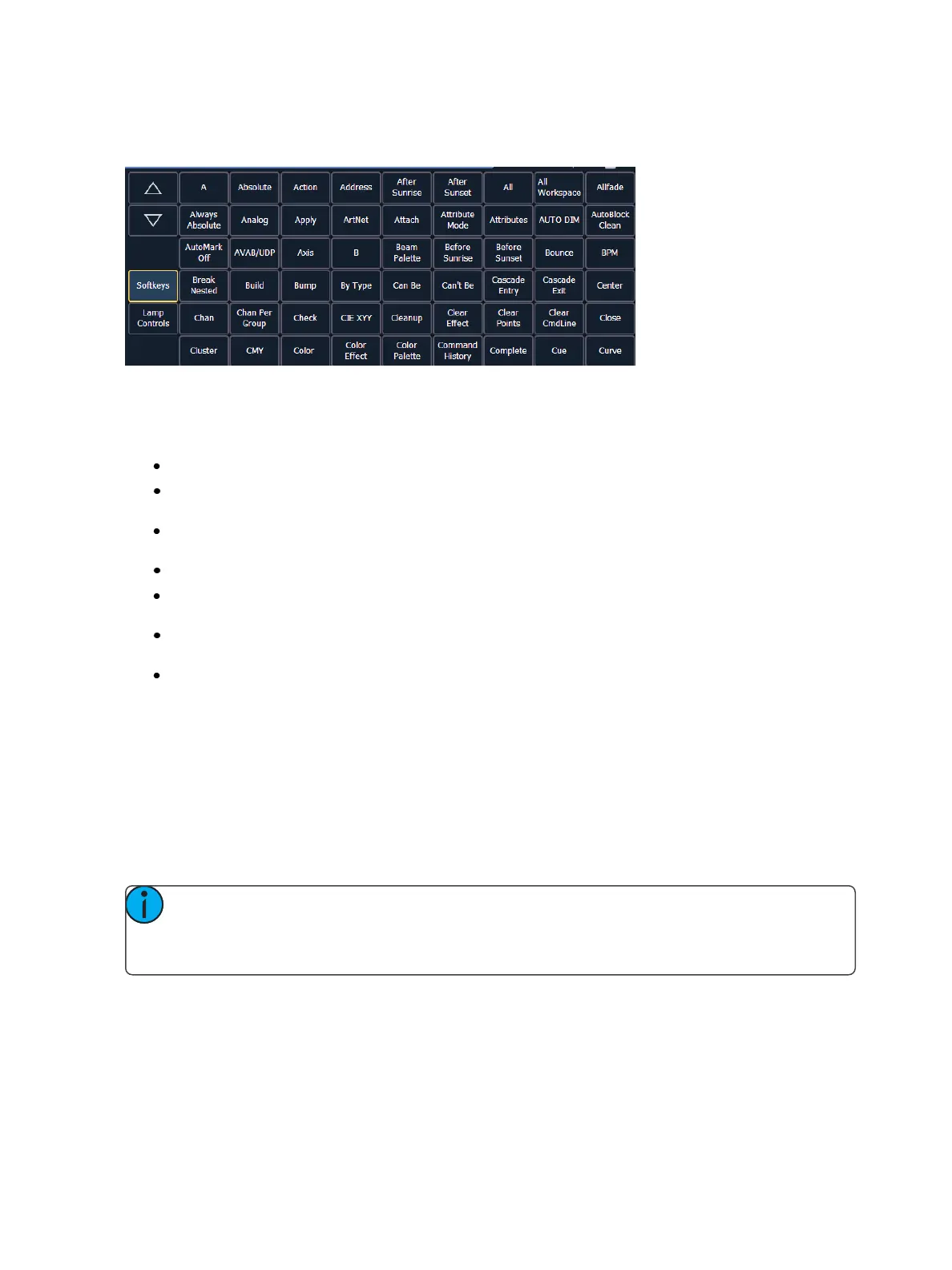408 Eos Family Operations Manual
When in edit mode, the browser changes to display all softkeys available for the system that would
otherwise be difficult to find when recording a macro.
Next to the softkeys display are paging buttons to page through the available softkeys. When used,
these paging buttons will not be stored as content in your macro.
In addition, a new set of macro editor softkeys are displayed while in edit mode including:
{Loop Begin} - inserts a loop start command
{Loop End} - inserts an end command for a loop with a limited number of iterations. An infinite
loop is assigned when you use “0” for the iterations.
{Wait} - inserts a pause for a period of time. This needs to be followed with a whole number of
seconds.
{Delete} - removes commands from the macro
{Wait for Entr} - inserts a pause in the macro that waits for the [Enter] key. Pressing [Enter]will
resume the macro.
{Wait for Input} - inserts a pause in the macro to allow you to enter data. The pause lasts until
you press the [Macro] key again. Then the remainder of the macro will be completed.
{Done} - exits macro edit mode. You may also use the [Learn] key to enter and exit edit mode.
In edit mode, the cursor in the macro content detail section of the display provides use of the arrow
keys to navigate through the existing content list. Use of the arrow keys will not be stored to the
macro content.
To add content, place the cursor in the section that you want to insert, then add the command. To
delete a command, place the cursor ahead of the content to be deleted, then press the {Delete}
softkey.
Press [Select] when you have completed all editing. Press [Escape] to abort.
Note: Macros for options with a toggle action between enable and disable, such as
AutoMark in setup, can use the {Enable} and {Disable} softkeys for creating absolute actions
instead of toggles.
Play a Macro
You can play a macro from the command line, from the direct selects, run it from a linked cue, or
from another macro.
To play macro 5 from the command line press [Macro] [5] [Enter]. “Running Macro 5” displays above
the command line in live while the macro is running.