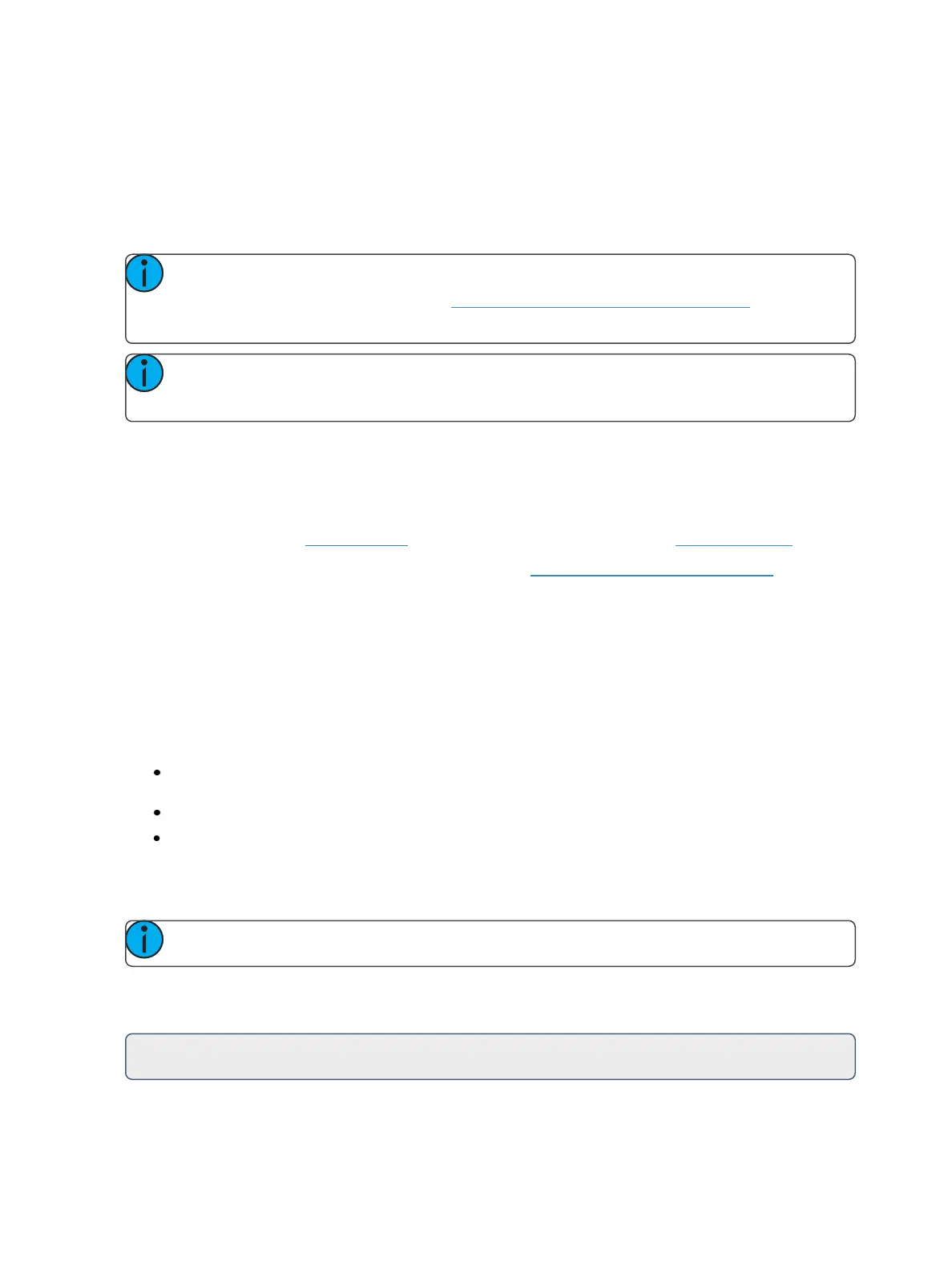316 Eos Family Operations Manual
When the first cue is stored on Eos, the cue list of that cue automatically loads on the master fader.
Any subsequent cue lists stored will load to the next available fader.
Assigning Faders Manually
The location of playbacks, submasters, palettes, and presets on faders can also be defined as the con-
tents of those targets are stored.
Note: You cannot define grandmasters in this manner, they must be defined in fader con-
figuration display or the fader list. See Grandmaster Configuration(on page93) for more
information.
Note: Element 2's cue list cannot be assigned to a fader. It can only be loaded on the mas-
ter playback fader pair.
If a fader is unmapped, a target can be loaded to that location by selecting the target from the com-
mand line and pressing the associated [Load] key. The fader will then be automatically assigned that
target.
Once a cue list is loaded to a fader, storing to that cue list automatically plays the cue back on the
appropriate fader, when auto playback on record is enabled in Setup>User>Record Defaults.
If a fader has been configured for default mapping (see Fader Configuration (on page87) for more
information), the fader will receive its configuration from the Cue List Index. Changes made to a cue
list in the cue list index will be shared with any default mapping faders loaded with that cue list. If
changes are made to a fader set to default mapping in the fader configuration display, those
changes will also happen in the Cue List Index. If set to Local, any changes made in the fader con-
figuration display will impact only that instance of the content.
To load a new cue into the pending file of a playback fader, when auto playback is disabled in setup,
or when you want to move a cue list to a different fader, first place that cue or list number on the
command line then press the associated [Load] button for the destination playback fader.
[Cue] [4] [Load] - changes the selected cue and loads it to the associated fader. This action
assumes cue 4 is from the same cue list as is currently selected.
[Cue] [3] [/] [Load] - changes the selected cue list and loads it to the associated fader.
[Cue] [5] [/] [6][Load] - changes the selected cue list and loads it to the associated fader with
cue 6 as the pending cue.
Displaying Fader Pages With Content
Note: This feature is not available on Element 2.
When using [Fader Page] or [Shift] & [Fader Page], the displayed page will jump to the next page with
content.
For Example: