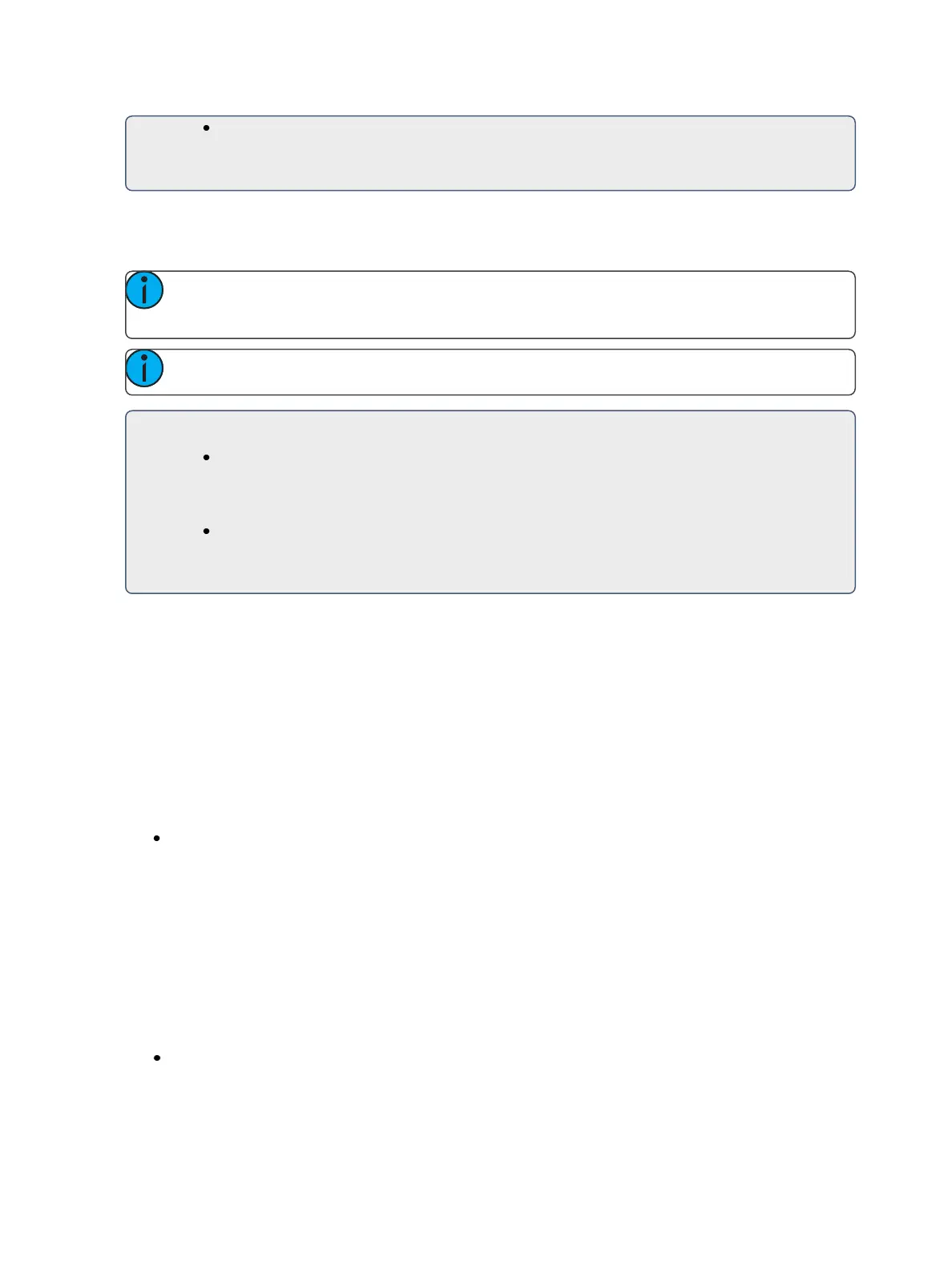346 Eos Family Operations Manual
[Color Palette] [1] [Thru] [3] - assigns color palettes 1 through 3 to the actions 1
through 6. Actions 1 through 3 will be assigned to palettes 1 through 3. Action 4 will
be assigned to color palette 1. The range will wrap to fill any available actions.
Effect Background Value Modification
For Step and Absolute effects, you can use [+], [-], and [/] to adjust the background value .
Note: When using [-], you will need to preface the command with [+] if you want to
remove from the current value.
Note: [/] is used to scale the value by a percentage. See the example below.
For Example:
Effect 1 is a step effect with the on state set to 100 and the off state set to - 50% for
all steps. To set the step off state to -50%, you would use the following syntax
[Effect][1][Step] [1] {Offstate} [+] [-] [/] [5] <0> [Enter]. If the channels in the effect
have a background value of 50, the off state for each step would be 25.
Effect 2 is an absolute effect. To set a level at + 20 of the background, you would use
the following syntax, [Effect][2]{Action} [1] {Level} [+] [2]<0> [Enter]. If the channels
in the effect have a background value of 50, the level 1 in the effect would be at 70.
Beats Per Minute
For step-based and absolute effects, you can set a beats per minute (BPM). For step-based effects,
BPM affects the Step, In, Dwell, and Decay times, and for absolute effects, this affects the time/
dwell. Note that BPM impacts the effect directly.
There are two different ways for assigning BPM to effects:
Directly setting BPM
If you know the BPM, you can assign that directly to the effect by using the {BPM} softkey, which is
available when in the effect editor display.
[Effect] [1] {BPM} [1][9][0][Enter] - sets the BPM of effect 1 to 190. The step times will be adjus-
ted for step-based effects, or the time/ dwell will be adjusted for absolute effects.
The BPM will display on the right side of the effect editor beside the effect number/ label. Editing the
cycle time, the step time for a step-based effect, or the time/ dwell for an absolute effect will remove
the BPM.
Learning BPM
If you don't know the desired BPM, you can learn the BPM.
From Live, with the effect running:
[Effect] [1] [Learn] [Time] - posts Effect 1 Learn Time Sample BPM to the command line, and
opens the effect editor display.