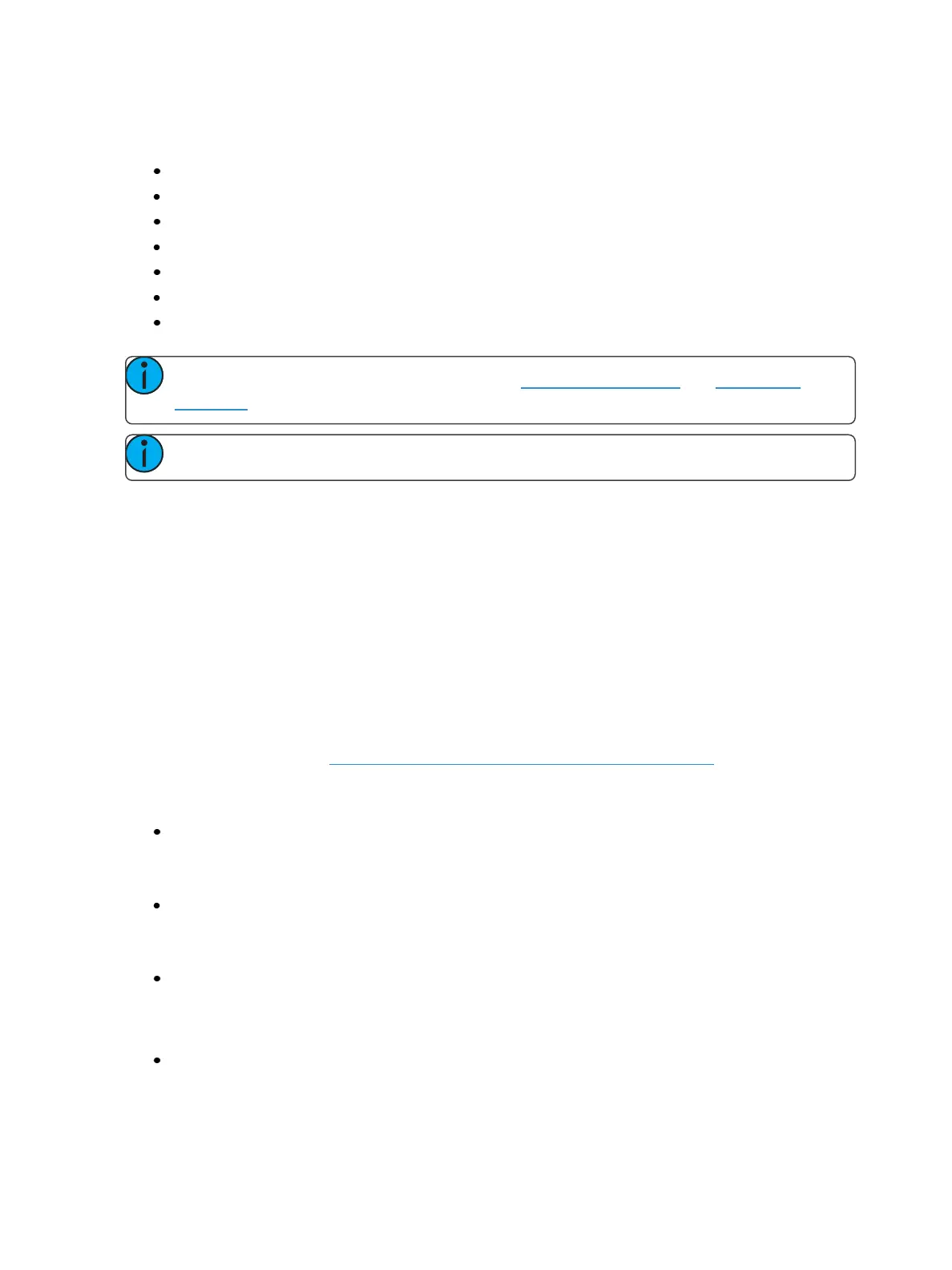260 Eos Family Operations Manual
When [Cue] is pressed, the {Attributes} softkey will display. Press {Attributes}to access the following
softkeys:
{Rate}
{Note}
{Scene}
{Curve}
{Preheat}
{AF/MF} (Allfade/ Move Fade)
{Scene End}
Note: Preheat and Allfade are flags. Please see Preheat (on page267) and AllFade (on
page266)for more information.
Note: On Element 2, only Preheat is available.
Follow/ Hang
A follow automatically activates the next cue in the sequence when the follow time of the associated
cue has elapsed. The follow time begins counting from the moment the cue is executed.
The hang time is also an auto-follow, but rather than counting from the moment the cue is executed,
it is calculated from the completion of the cue. You can assign a negative value to a hang time, allow-
ing a subsequent cue to overlap an active cue.
You can assign either a follow time or a hang time, but not both. Both features are accessed using
the [Shift] & [Delay] keys on the console or the softkey {Fw/Hg}. [Shift] & [Delay] or {Fw/Hg} will put
Follow on the command line, and [Shift] & [Delay] [Delay] or double pressing {Fw/Hg} will put Hang.
In the Playback Status Display, any cue that will be triggered by a follow or hang will have an arrow
before the cue number. See Indicators in thePlayback Status Display (on page72) for more inform-
ation.
Following are some examples of use:
[Record] <Cue> [5] [Shift] & [Delay] [8] [Enter] - records cue 5 and provides a follow time of 8
seconds which impacts the start of the next cue in the list. The following cue will automatically
initiate on the same fader when the follow time has elapsed. The follow time will begin count-
ing down when the associated cue (Cue 5) is executed.
[Record] <Cue> [5] [Shift] & [Delay] [Delay] [8] [Enter] - records cue 5 and provides a hang time
of 8 seconds which impacts the start of the next cue in the cue list. The following cue will auto-
matically initiate on the same fader when the hang time has elapsed. The hang time will begin
counting down when the associated cue (Cue 5) is complete.
[Record] <Cue> [5] [Shift] & [Delay] [Delay] [-] [5] [Enter] - records cue 5 and provides a hang
time of negative 5 seconds.
To remove a Follow /Hang time:
[Cue] [x] [Shift] & [Delay] [Enter]