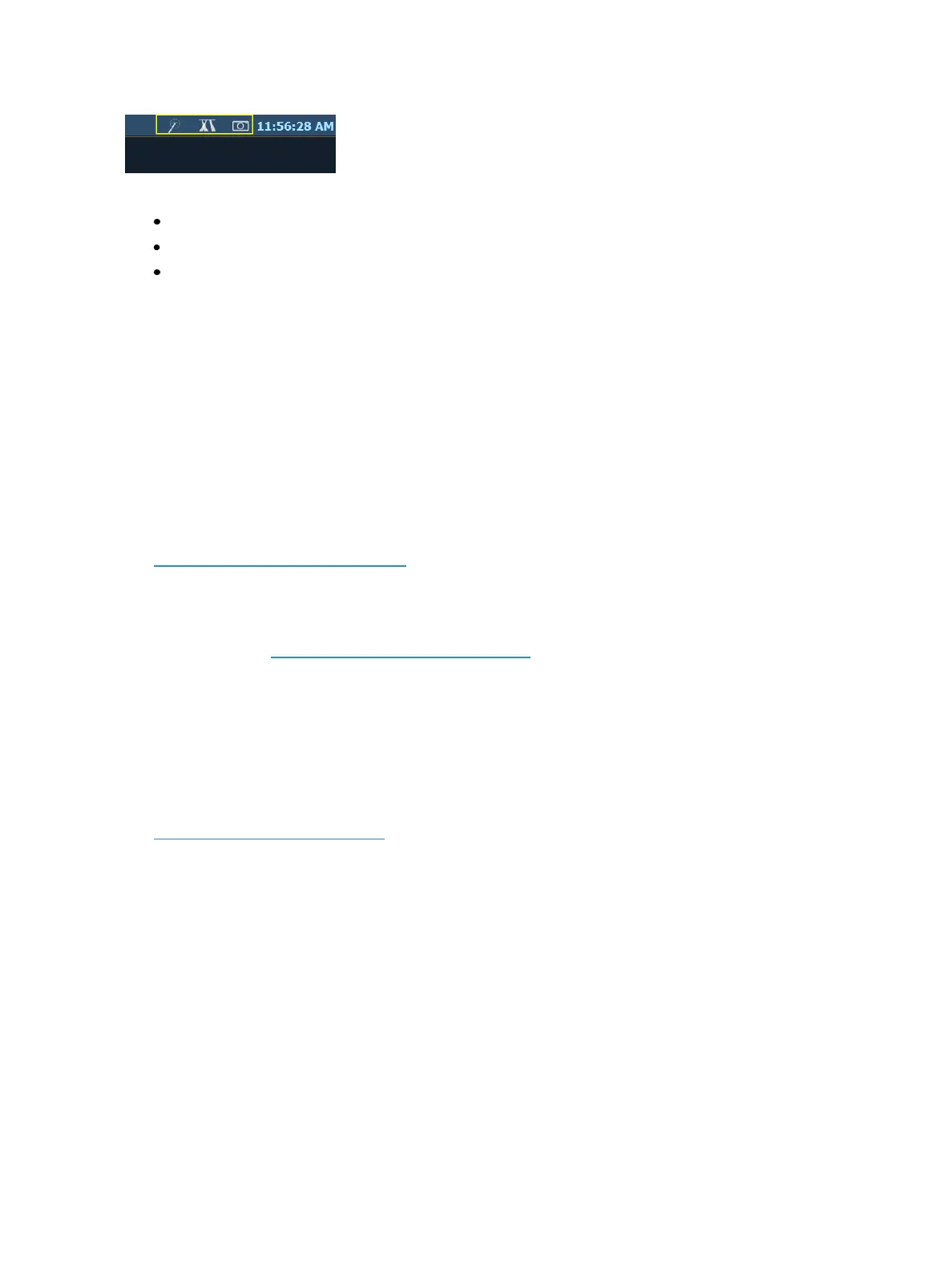System Basics 55
There are three icons:
Wand - popup magic sheet
Moving Light Beams - popup moving light controls
Camera -popup snapshots
Popup Magic Sheet
This option allows you to view a favorite magic sheet in a small popup window over your current dis-
play. The popup magic sheet functions just like a traditional magic sheet and is interactive. .
Press the wand icon to close the display when opened.
A popup magic sheet can be assigned in Setup>User>Displays>Popup Magic Sheet. If a magic sheet
has not been assigned in Setup, when you first click the popup magic sheet icon, you will be able to
select a default magic sheet from a list of the available ones.
In Setup>User>Displays>Popup Nav Lock, you can enable or disable the zoom and scroll navigation
for popup magic sheets. This option is enabled by default.
See About Magic Sheets (on page412)for more information
Popup MLControls
This option allows you quick access to theMLcontrols display in a small popup window over your
current display. See Moving Light Controls (on page86) for more information about this display.
Press the moving light beams icon to close the display when opened.
Popup Snapshots
This option displays your favorite snapshots in a small popup window for quick access. Select a snap-
shot to recall it. Favorite is an option that can be selected or deselected when recording a snapshot.
Press the camera icon to close the display when opened.
See About Snapshots (on page398) for more information.
[Time] Key
Pressing and holding [ [About] & [Time]] allows you to view discrete timing data behind any channel
parameter. [Time] exposes channel or parameter specific timing for any channels in the current cue.
The first value is the delay time. If “--” is displayed, there is no delay. The value to the right of the / is
the transition time.
You can lock this mode by pressing [About] & [Time]. When in display time mode, “Display Timing”
will display in the upper left of the live display. To exit this mode, press [About] again.
[Data] Key
Pressing and holding [Data] allows you to view the values behind any referenced or marked data.
[Data] exposes the next lower reference level. So if you view a palette reference and press [Data], the