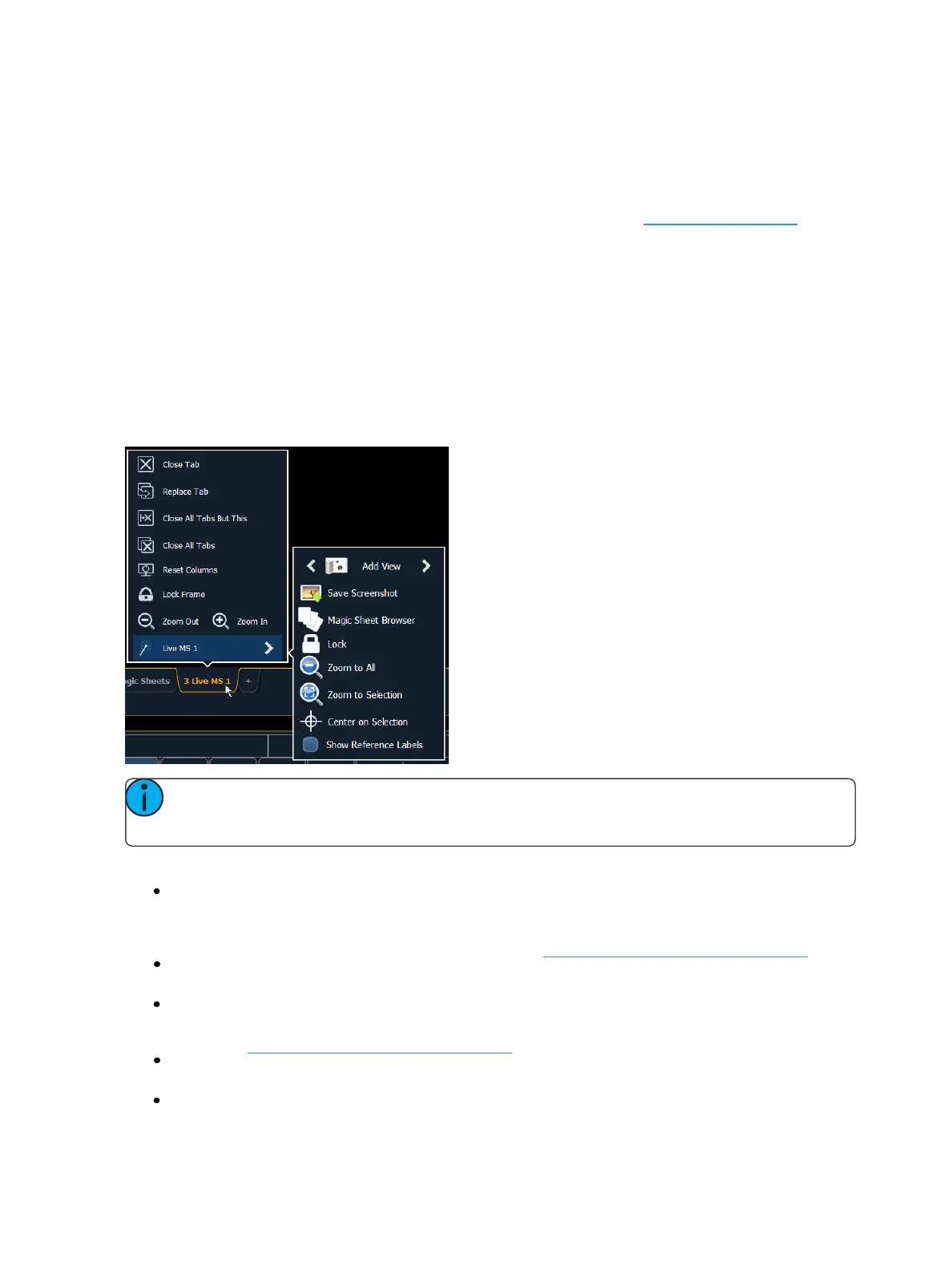414 Eos Family Operations Manual
Magic Sheet List
The magic sheet list can be opened by double pressing {Magic Sheet}, pressing [Tab] [1] [4], nav-
igating within the browser to Displays> Record Targets> Magic Sheet and pressing [Select] , or using
CTRL+S on an external keyboard. The magic sheet list displays a list of all created magic sheets, their
labels, and how many views have been saved for each magic sheet. See Display Tools (below) for
more information about views.
To label a magic sheet, use the syntax {Magic Sheet} [#] [Label] <name> [Enter].
Pressing [Label], when a label has already been applied to a magic sheet, will display the label on the
command line for editing. Pressing [Label] a second time will clear the label, or you can press [Clear]
to remove the label one character at a time.
Display Tools
The display tools for Magic Sheets are available by either right clicking or double tapping on the
Magic Sheet's tab. The tab will also indicate if the Magic Sheet is in Live or Blind.
Note: You can click and hold or tap and hold on the Magic Sheet's tab to do a zoom to all
of the Magic Sheet display.
These tools include:
Add View - different views of the same magic sheet can be saved and recalled. Zoom and pan
the display to change the view, and then click {Add View} to save. To change views, you can
use the arrows in the display tools or multi-touch gestures. You can also press {Magic Sheet}
[1] [/] [2] [Enter] to view Magic Sheet 1, View 2. See Multi-Touch Gestures (on page416)
Save Screenshot - saves a .png screenshot of the magic sheet to a hard drive or an attached
USB drive.
Magic Sheet Browser - opens the magic sheet browser, which displays thumbnail images and
labels for the created magic sheets. The browser can also be opened using multi-touch ges-
tures. See Multi-Touch Gestures (on page416)
Lock - locks the magic sheet so it cannot be zoomed or panned. This is useful for a customized
direct select layout, where you want the buttons to always be in the same spot.
Zoom to All- zooms to show all objects.