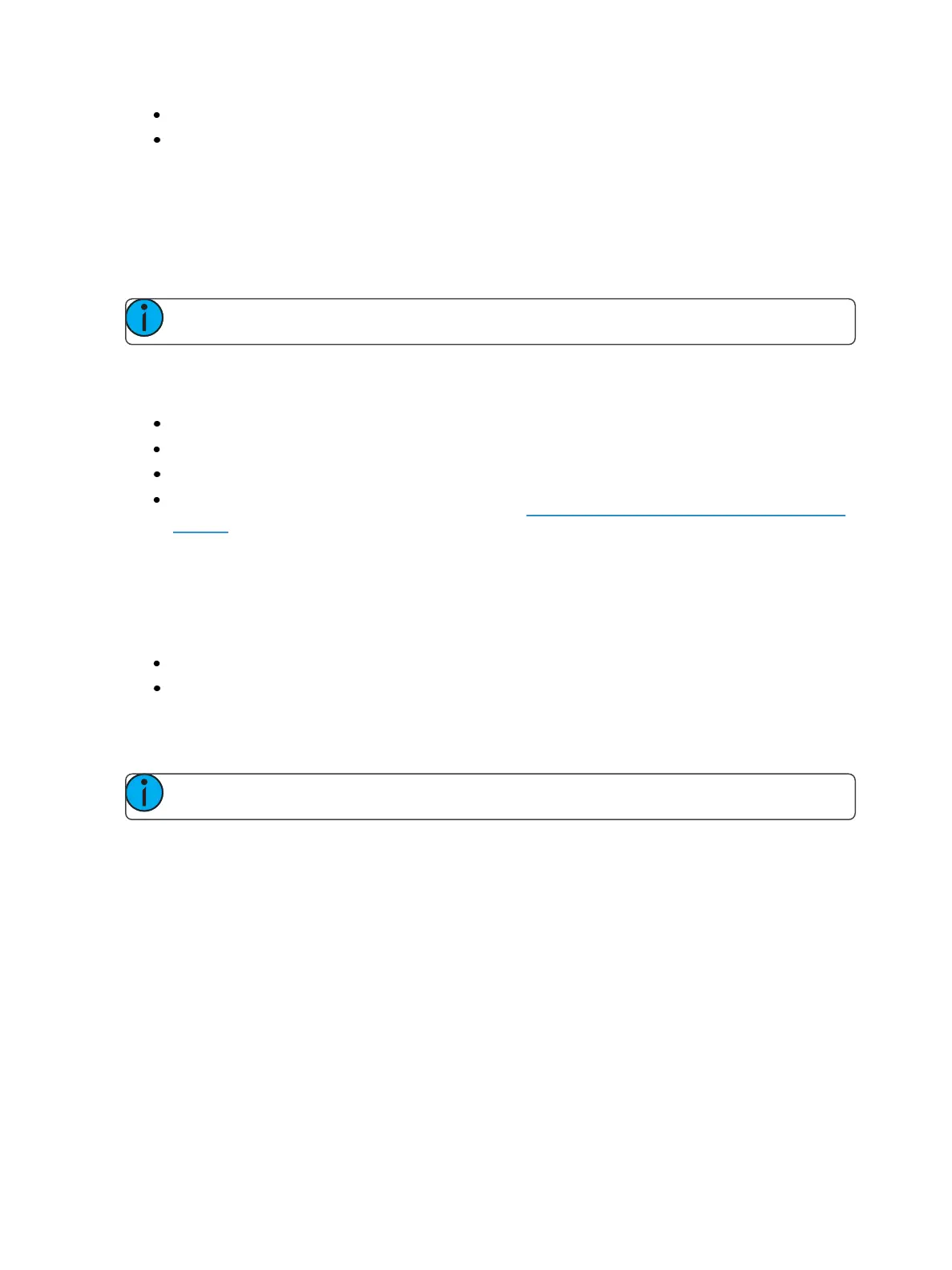Storing and Using Submasters 369
Nothing When Stomped - no action happens to the submaster.
Release When Stomped -This function behaves the same as Off When Stomped.
Unmark at 0%
When this option is on, marked content controlled by the submaster will automatically be released
when the fader reaches 0%. When the bump button is next pressed, the submaster will fire. If this
option is off, you would need to first press the bump button to reset the submaster before pressing
the bump again to fire it.
Note: This option is for submasters that are set to Intensity Master.
Exclude
Those exclusions include:
Exclude From Record - output is not recorded into any other record target.
Exclude From Grandmaster - content cannot be mastered by a grandmaster.
Exclude From InhibitiveSub - content cannot be mastered by an inhibitive submaster
Exclude From Solo - content will ignore solo. See Submaster Fader and Button Configuration
(below) for more information on solo.
Channel and Parameter Filters
Channel and Parameter Filters can be used to allow only specified data to be played back. These are
playback filters, and do not impact how data is recorded.
For submasters, channel and parameter filters can be set in the following areas:
Submaster List
In Live using the {Properties} softkey
Tap or click on {Chan Filter} to assign channels or groups. Tap or click on {Param Filter} to open a list
of available parameters that you can filter.
Note: Filters will travel with their assigned submasters wherever they are mapped.
When a filter has been applied, an indicator will display in the fader ribbon. C will display for channel
filter, and F is for parameter filter.
Press the red [X] to clear the channel or parameter filters listed.
FX Off 0
Starts the effect when master fader is moved from 0, stops the effect when it is moved to 0. This is
enabled by default.
Submaster Fader and Button Configuration
Click or tap on the virtual buttons or fader to see a list of available configuration options.