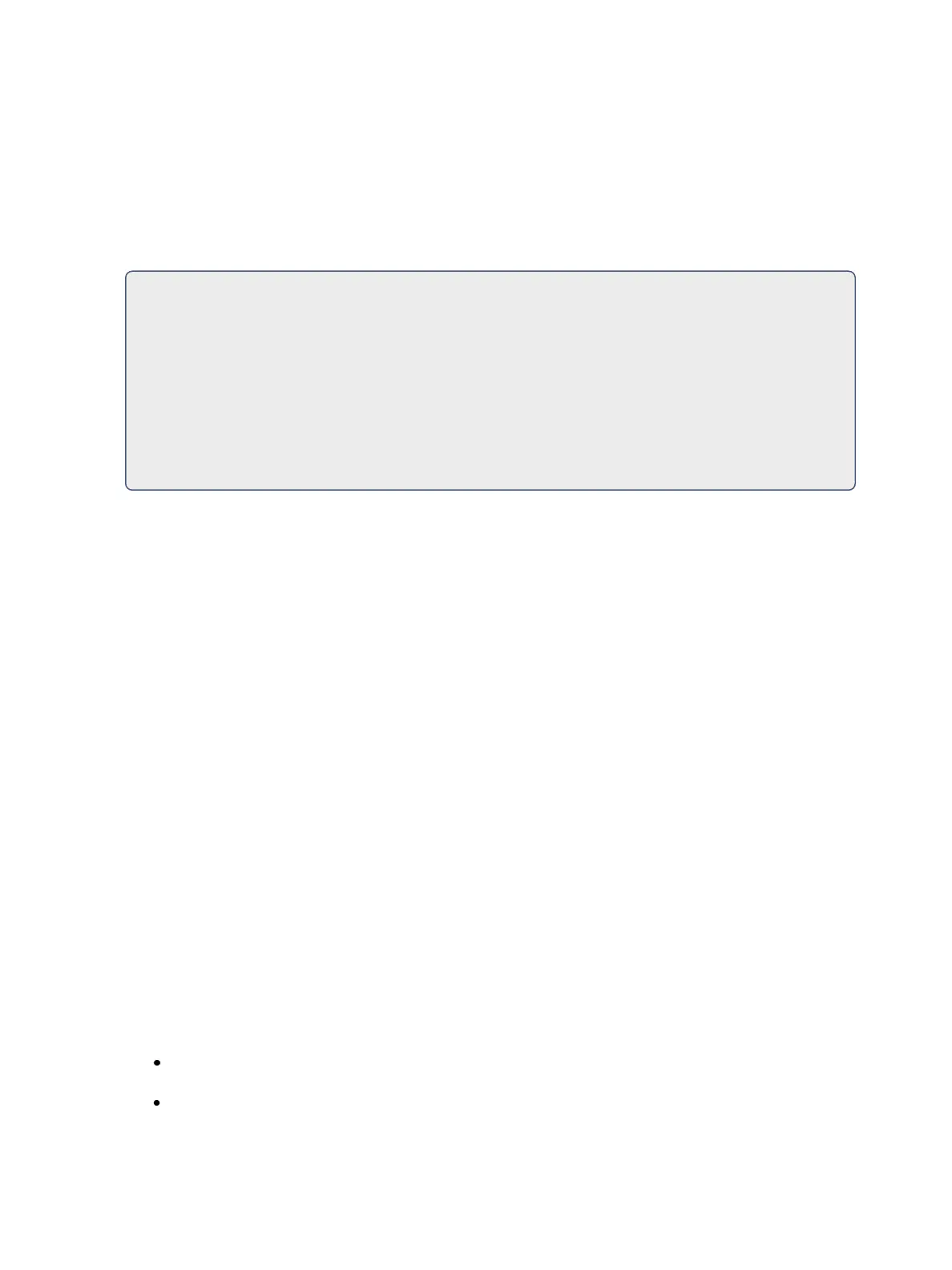368 Eos Family Operations Manual
Background
Submasters can have their background states disabled. Background states are enabled by default.
When enabled, the content of the submaster will act as a background or previous state for other
cues and submasters.
When a submaster has its background state disabled, a “D” will be displayed in the Submaster List
background column.
For Example:
Cue 1 has channel 10 at 25%. Submaster 1 is raised and has channel 10 at 50%. Submaster
2 is then brought up and has channel 10 at Full. When submaster 2 is lowered to zero, con-
trol will be returned to submaster 1. If submaster 1 is lowered to zero, control will return to
cue 1.
Using the above example, if submaster 1 has its background state disabled, which makes its
content unavailable as a background state, then when submaster 2 is lowered to zero, con-
trol would return to cue 1 and not to submaster 1.
Background Priority
Background can have a priority assigned to it. Background priority releases to the highest priority
content that previously had ownership, provided that content has not be turned off or released.
There are 10 levels of background priority for submasters. 1 is the lowest and 10 is the highest.
Up Time
This is the time for the submaster to fade from its home position to its target position (0 to Full if
additive, Full to 0 if inhibitive). The default time is 0.
Dwell Time
This is the time the submaster look will hold before starting the downfade. This can be set to a spe-
cified time, or to “Hold” or “Manual”. “Hold” time maintains the submaster values until the bump is
pressed a second time. “Manual” time applies the submaster values only as long as the bump is held.
The default is “Manual”.
DownTime
This is the time for the submaster to fade from its target position to its home position. The default
time is 0.
Stomp Mode
Stomp happens when all the content owned by a submaster is now being controlled by other tar-
gets. The submaster is being removed from the background , and once that happens, it would not be
eligible to fade back. You can assign behavior that will happen when a submaster is stomped.
The following are Stomp Mode options:
Off When Stomped - puts the content into an off state, the same behavior encountered when
pressing [Off] & [Load].
Unload When Stomped - unloads the fader.