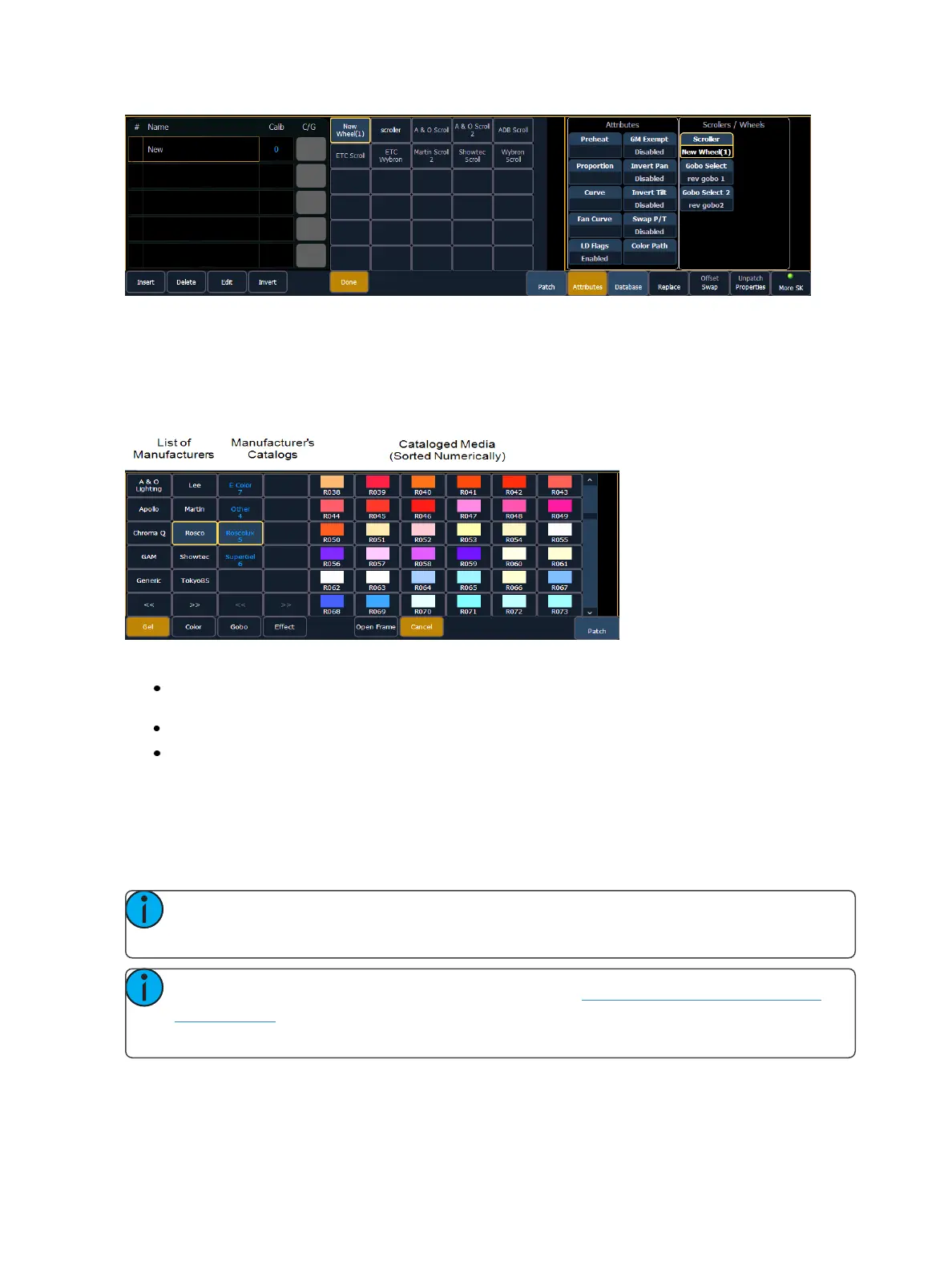Patch 127
You can label the new wheel by pressing [Label] and typing the desired label on the virtual keyboard
and pressing {Enter}.
To select a color or pattern for the specific frame in the scroll/wheel, select the “NEW” text and press
{Edit} or click the gray box in the C/G column of the frame. The available gel, color, gobo and effect
media selections will be displayed.
The media selection includes the following softkeys:
{Gel}, {Color}, {Gobo}, and {Effect} - each will display available media selections as they are cata-
loged by the associated scroll or wheel manufacturers.
{Open Frame} - places the frame in Open White. Generallly, the first media frame is open.
{Cancel} - cancels the media selection and returns to the frame editor.
When a manufacturer is selected from the list, the catalog selection changes to display only the selec-
ted manufacturer’s offerings. When a specific catalog is selected, the selected media will display.
When you make a media selection, the display returns to the new wheel frame list where additional
frames can be added to the scroll or wheel by selecting the next frame area to add more frames.
Note: An {Invert} softkey will display when creating or copying a wheel or scroller. {Invert}
is used to reverse the order of frames.
Note: It is possible to import custom gobo images. See Importing Custom Gobo Images
(on page110) for more information. To use a custom gobo image, select {Gobo} and then
{Custom}.