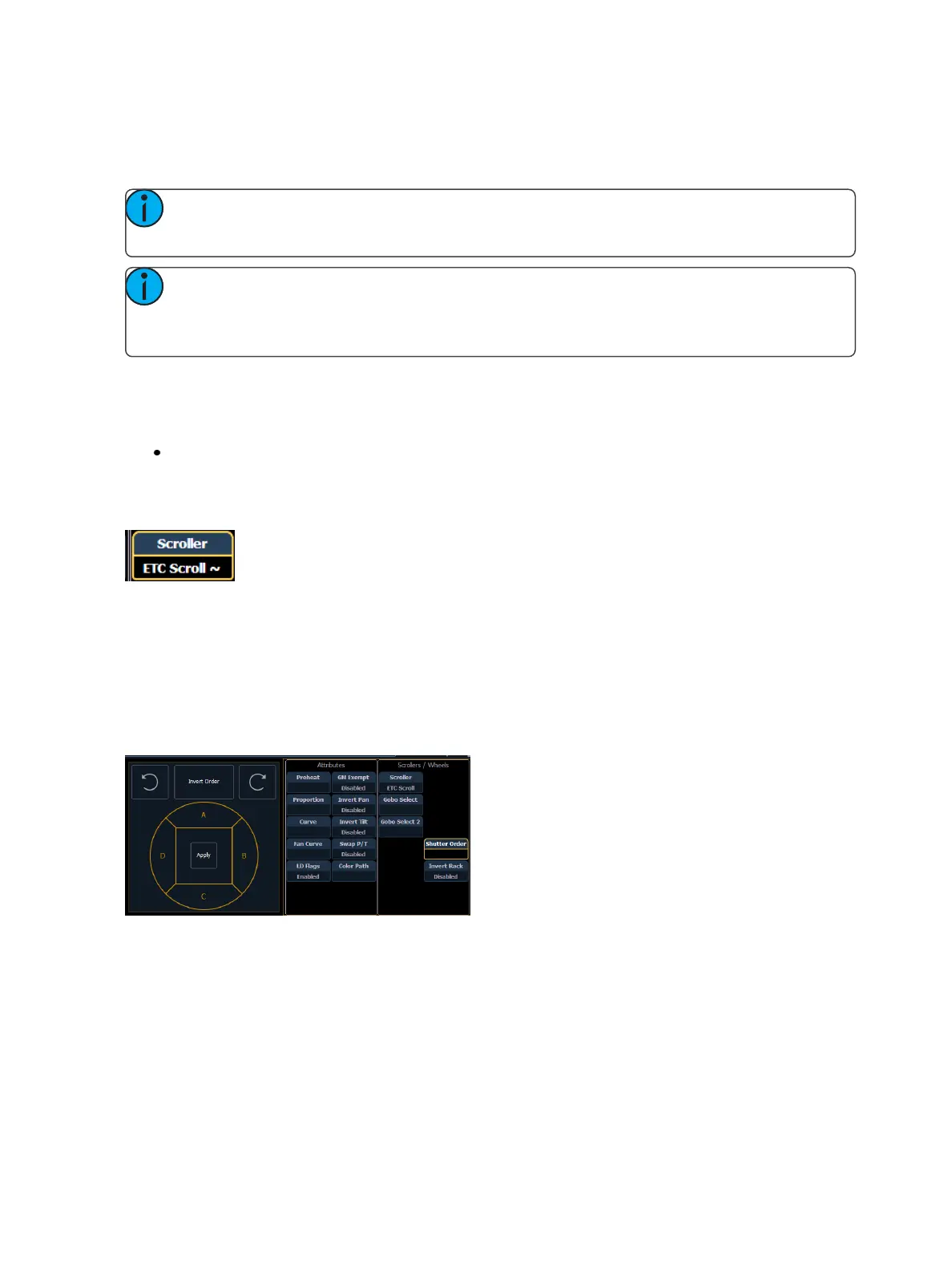Patch 131
The displayed calibration information is the DMX level that puts the frame into its center position.
Information in the calibration column can be manually edited by clicking on it and typing in a new
DMX level.
Note: Calibration data will only be applied to scroller wheels that are assigned to a channel.
Data will not be displayed when viewing a wheel with an empty command line.
Note: Calibration data can be returned to its default by clicking on the data and pressing
[Clear]. If you are entering in new data and hit [Clear], the data will return to the default and
not any previously calibrated data.
Pressing the softkey {Clear Calib} will clear out the calibration data for the whole scroller wheel,
returning it to the default data.
Scroller wheels and their calibration data can be copied to other channels.
[1] {Copy Scroller} [2] [Enter] - copies the scroller and calibration data from channel 1 to chan-
nel 2.
Scrollers that have calibrated data will display a “~” after their name.
The {Calibrate} button will now only appear on scroller parameters that are currently not at the cen-
ter of a frame.
Reordering Shutters
Shutters can be reordered in the Patch {Attributes}page. Press the {Shutter Order} button to open
the shutter order display. The {Shutter Order} button will only display if a channel with shutters is cur-
rently selected.
In this display, you can invert the {Shutter Order} or rotate the order using the arrow buttons. After
you have created the order needed, press {Apply} for your changes to take effect.
Invert Rack
An {Invert Rack} option is available in Patch>Attributes>Scrollers/Wheels. This option will only display
when a fixture with a shutter frame assembly parameter is selected.