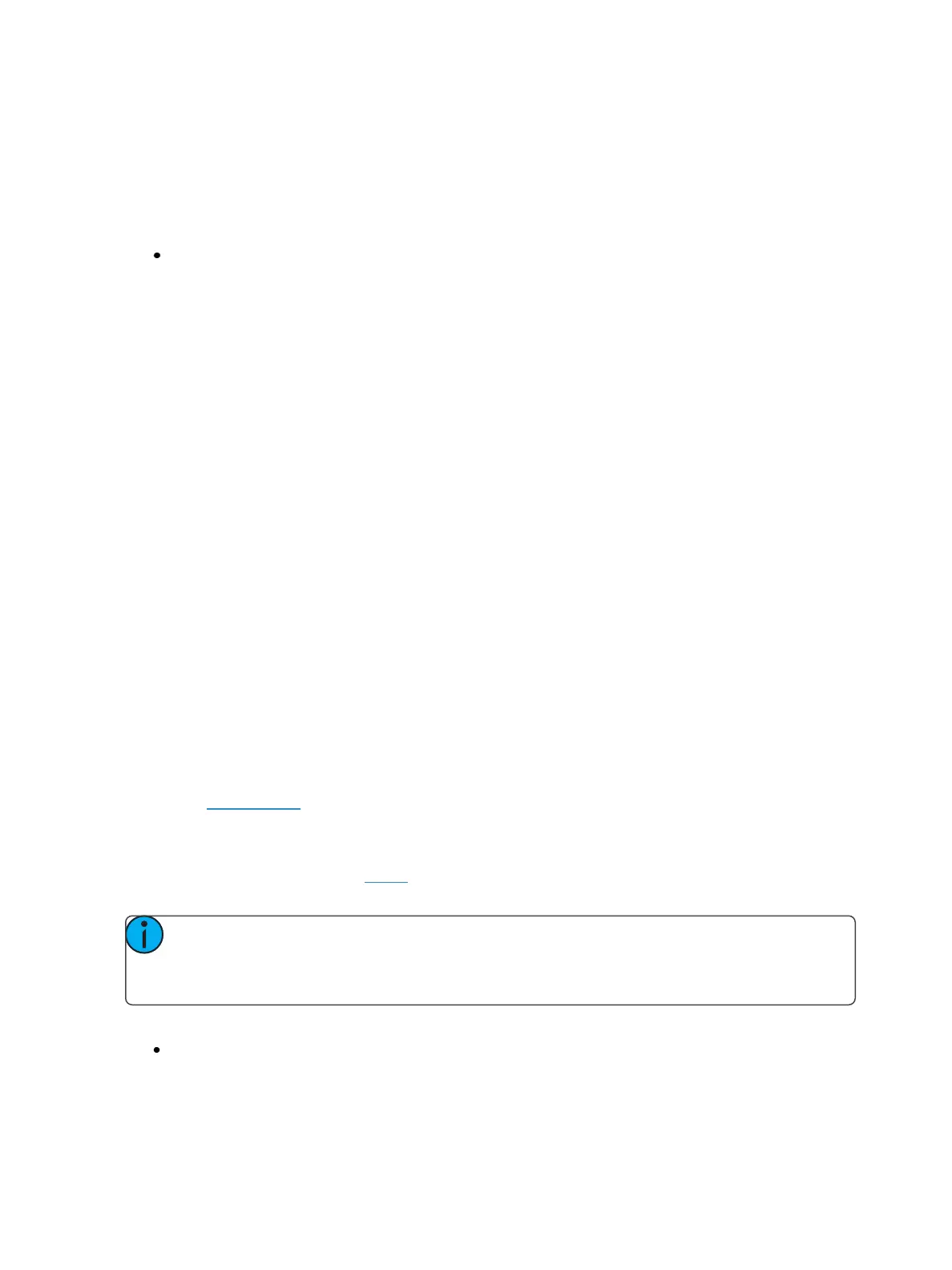294 Eos Family Operations Manual
At a Cue List Level
When applied at the cue list level, [Assert] ensures that all values in all cues in that list are asserted on
playback. When a cue list has been asserted, the playback status display will show an "A" in the
assert column for every cue in that list.
To place an assert on a cue list:
[Cue] [x] [/] [Assert] [Enter]
At a Channel Level
When applied at a channel or parameter level, assert ensures that the entire channel or the specified
parameter will be played back at its stored value.
To place an assert on a channel or group of channels:
1. [select channels] [Assert] [Enter] - a red “A” will appear next to all of the channels’ parameters
in the Live/ Blind display. This indicates the assert is placed, but not yet recorded to a cue.
2. [Record] <Cue> [x] [Enter] - the red “A” turns to blue in the Live/ Blind display, indicating the
assert has been recorded. In the cue x row of the playback status display or the cue list index,
a lower case ‘a’ appears in the “A” column, indicating that a partial assert is included in cue x.
You may also store this assert using [Update] or you can apply it in Blind.
To place an assert on specific parameters:
1. [select channels] {Intensity/Color/Focus/Beam} or {parameter buttons} [Assert] [Enter] - places
an assert on the specific parameters of the selected channels.
2. [Record] <Cue> [x] [Enter] - the assert is recorded to cue x. In the cue x row of the Playback
Status Display or Cue List Index, a lower case “a” appears in the “A” column, indicating that a
partial assert is included in cue x.
Assert is a very useful tool allowing channels that have been seized by other cue lists to be repos-
sessed by the associated cue list, while still allowing the asserted channel data to be treated as
tracked instructions.
Using Allfade
Allfade is a cueattribute that commands any intensity values on stage that are not provided by the
associated cue to fade to zero intensity when the cue is played. The allfade will adhere to the down-
fade time of the associated cue.
This is useful in conjunction with assert, so you can regain control of channels from other cue lists
and fade other channels from that cue list out.
Note: Channels with tracked values in the associated cue will not fade out in response to
an allfade. These tracked values are part of the associated cue and therefore will be played
back.
To assign an allfade to a cue:
[Record] <Cue> [2][/][5] {Attributes} {AF/MF} [Enter] - records cue 2/5 as an allfade cue,
thereby forcing any channels not in the cue to fade to zero on playback.