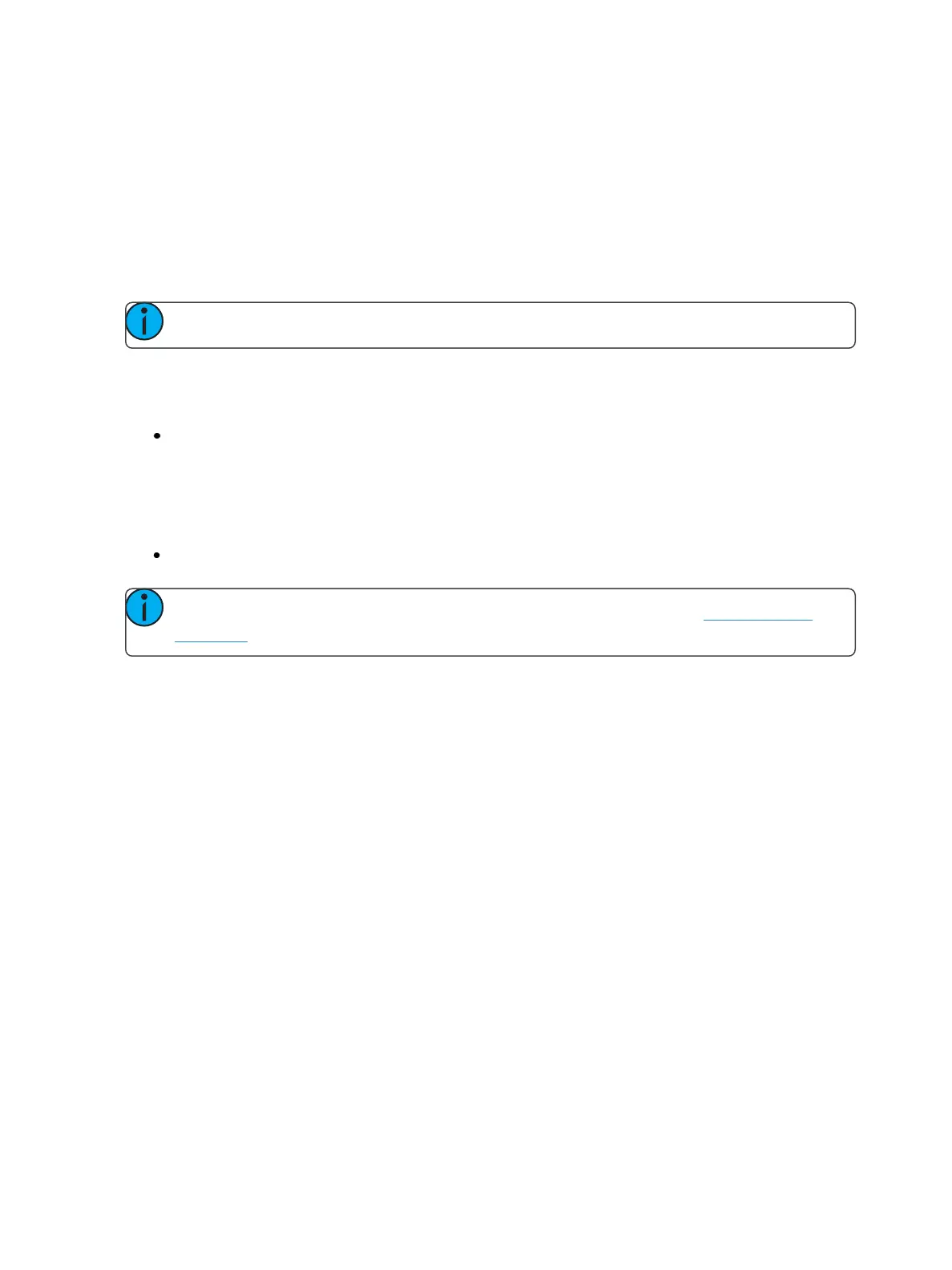296 Eos Family Operations Manual
Captured channels, independent values and values from other faders running a different cue list are
not affected by a [Go To Cue] [0] command.
When [Go To Cue] [0] is executed, any intensity values owned by the associated cue will fade out,
while all non-intensity parameters remain in the current state. A [Go To Cue] [0] instruction does not
impact the input from other programmers using partitioned control, unless the channels/parameters
are shared.
[Go To Cue 0] & [Load]
Note: On Eos, the button is [GoTo Q0] .
The [Go To Cue0] , located with the playback controls, in conjunction with a fader load button to
send a specific cue list to cue 0. This action does not use the command line. On the desired fader,
simply press:
[Go To Cue 0] & [Load]
Using Go To Cue Out
To reset all parameters to their default state (unless they are controlled by a submaster) and reset all
cue lists that are loaded to faders so that the first cue of each list is pending, press:
[Go To Cue] [Out] [Enter]
Note: The [Go to Cue] [Out] command will not affect a cue list that is in Solo Mode (on
page279)