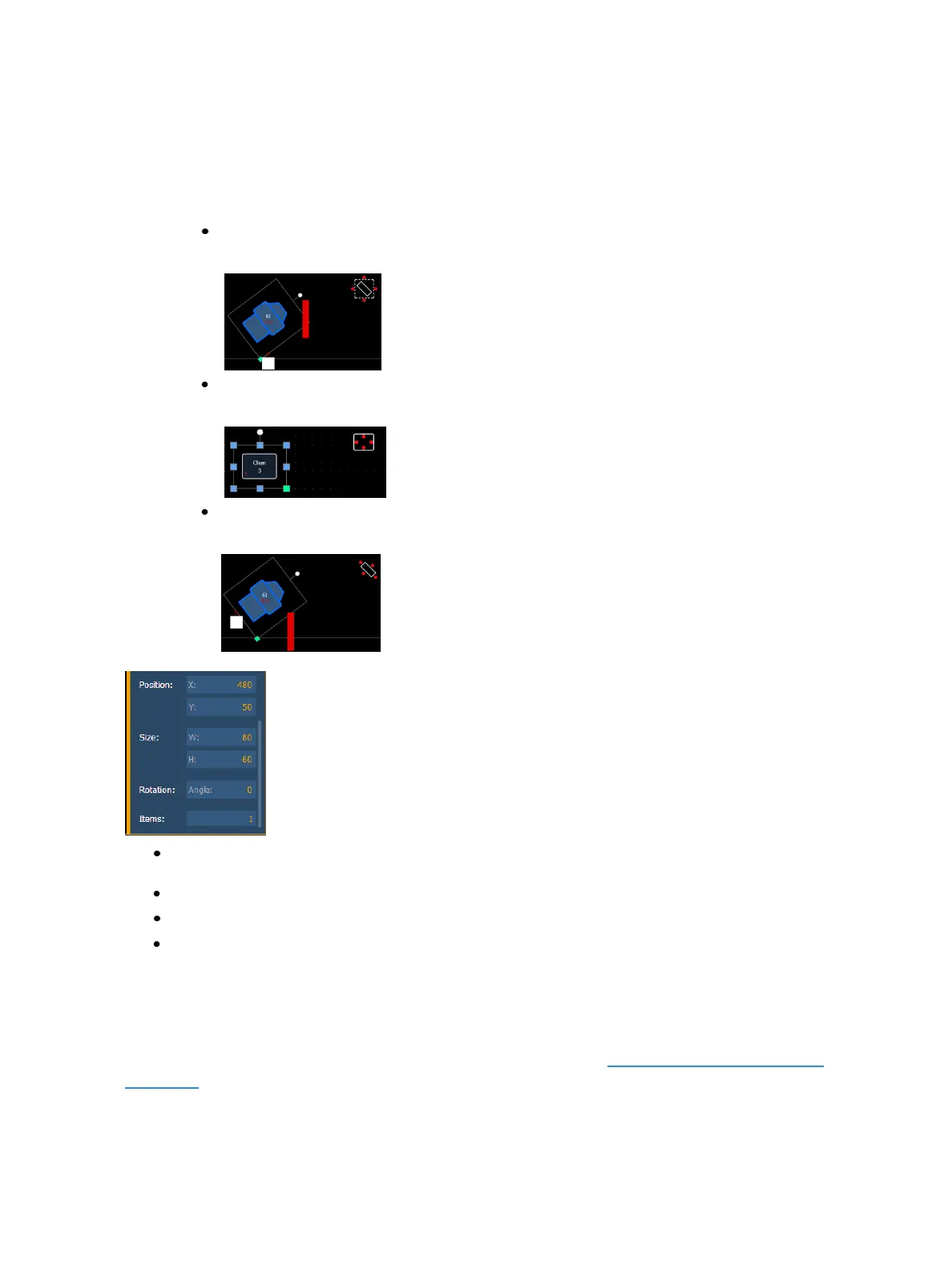430 Eos Family Operations Manual
If multiple fields have the same justification, they will be stacked in field order.
The orientation of fields around the object can be adjusted by pressing the field orientation icon. You
can also choose to keep text upright by pressing the icon to the right of the orientation icon.
There are three options for orientation:
Exterior Bounds - fields will be exterior to the object and will remain at a position regard-
less of the rotation of the object.
Interior - fields will be in the interior of the object. This orientation is useful for desk but-
tons.
Exterior Shape - fields will be exterior to the object and will move in relation to the
object's rotation.
Position - shows the position of the object on the magic sheet. Position can be manually
entered here.
Size- shows the size of the object. Size can be manually entered here.
Rotation - shows the rotation of the object. Rotation can be manually entered here.
Items - refers to the number of objects selected for editing. Multiple objects can be edited at
the same time.
Editing Objects on the Magic Sheet
In addition to using the editing tools, objects can be manipulated on the magic sheet using a touch-
screen or a mouse. For selection methods for multiple objects, see Navigating a Magic Sheet (on
page415).
