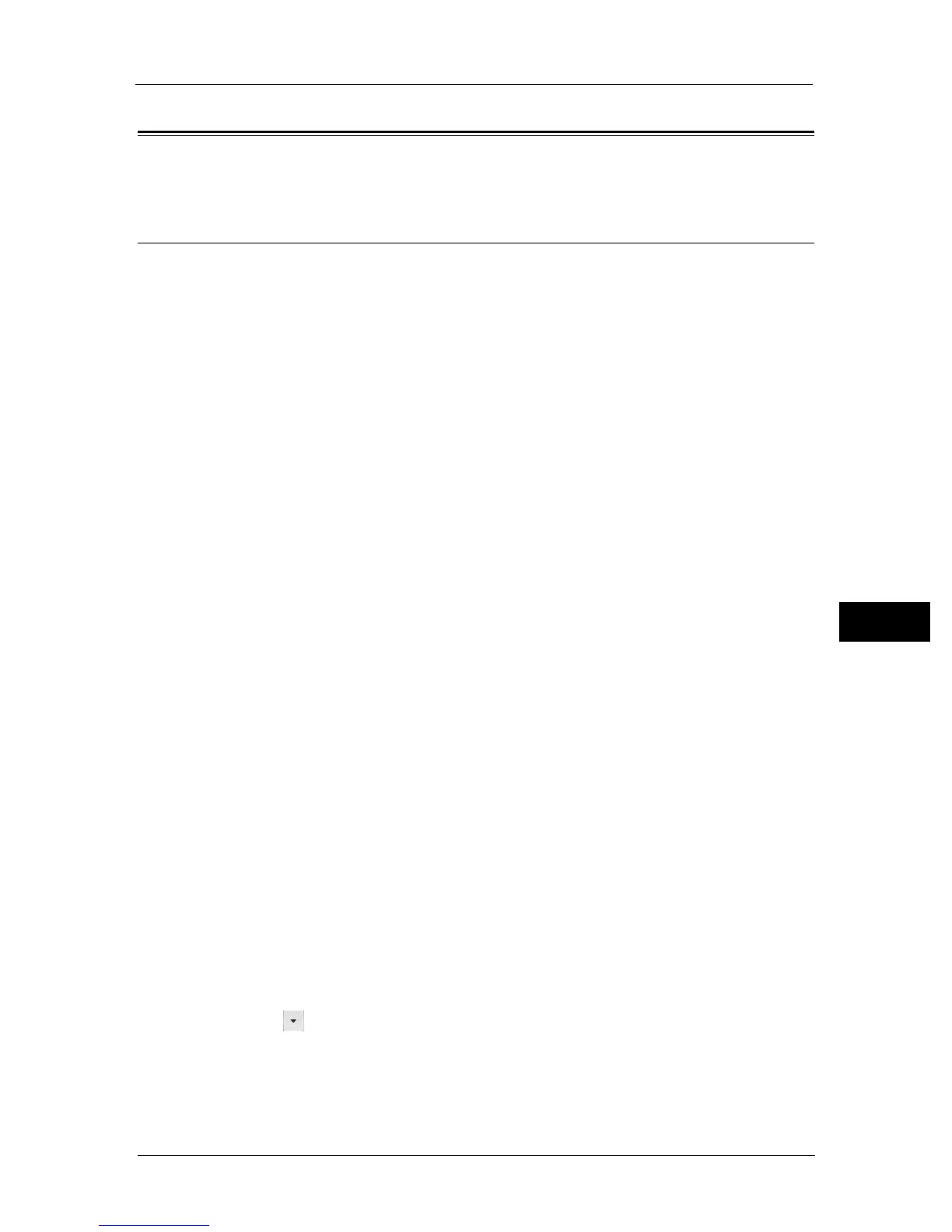Scanning to a Computer
127
Scan
7
Scanning to a Computer
This section describes how to scan document to a computer.
Scanning From the Control Panel - WSD Scan
If the machine is connected to a computer via network using WSD (Web Services on
Devices), you can use the WSD Scan function to send scanned images to a computer.
The following procedure uses Windows 7 as an example.
Note • To use WSD Scan, you need to setup connection using WSD.
• WSD
*
is supported only on Windows Vista
®
, Windows 7, and Windows 8.
* : WSD stands for Web Services on Devices.
Printer Setup for WSD Scan
Setup the machine and computer for connection using WSD.
Checking the Printer Setting
To use the WSD Scan function, [WSD Scan] needs to be set to [Enable]. For more
information, refer to "Protocols" (P.160).
Setting Up the Computer
Note • For Windows 8, the computer automatically connects the machine using WSD. There is no need to
install the machine manually.
z
For Windows 7:
1 Click [Start] > [Computer] > [Network].
2 Right-click the icon for the machine, and then click [Install].
The machine is connected using WSD.
z
For Windows Vista:
1 Click [Start] > [Network].
2 Right-click the icon for the machine, and then click [Install].
3 Click [Continue].
The machine is connected using WSD.
Procedures for WSD Scan
1 Place document in the machine.
2 Press the <Services Home> button.
3 Select [Scan to].
4 Select [WSD].
5 Select [ ] until the desired computer you want to send the scan job to appears, and then
select that computer.
6 Select [Event], and specify the type of scan such as [Scan] and [Scan To E-mail].
7 Press the <Start> button to begin sending the scanned file.
