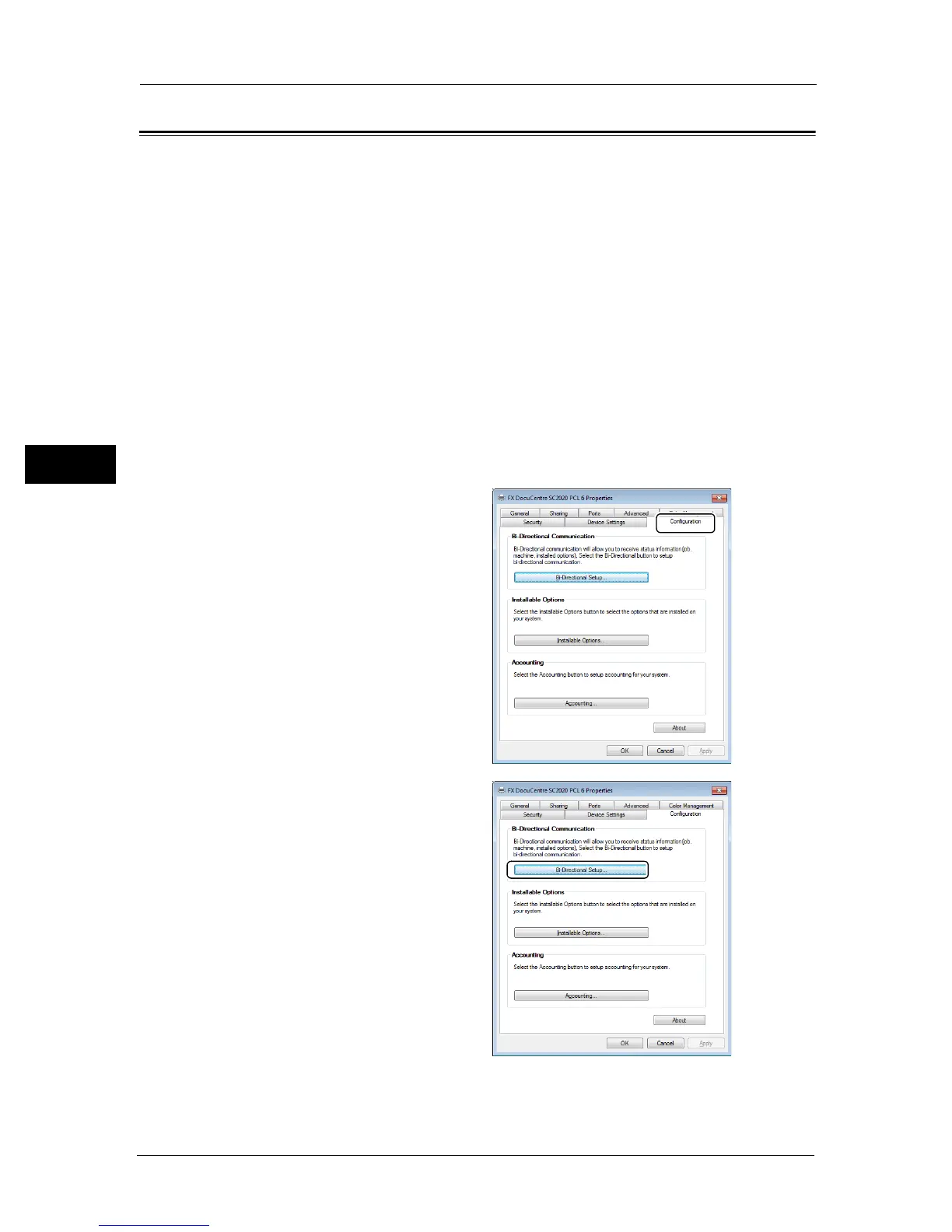3 Product Overview
56
Product Overview
3
Setting the Options Configuration
You can retrieve the information of machine configuration into the print driver.
Update the information of machine configuration when any optional component is
changed.
When using the Ethernet interface
You can load the machine's option configuration to the print driver by following the steps
below.
Note • When using this function, activate the SNMP port. (Default: Enabled)
• If you failed to retrieve information of machine configuration or are using the USB interface
connection, set the information of machine configuration manually. For more information, click
[Help] on the screen to display Help Information.
The following procedure uses Windows 7 and PCL 6 driver as an example. The procedure
differs depending on the OS and the print driver.
1 Select [Start] > [Devices and Printers].
2 Right-click the printer icon of the DocuCentre SC2020 and select [Printer properties].
3 Click the [Configuration] tab.
4 Click [Bi-Directional Setup].