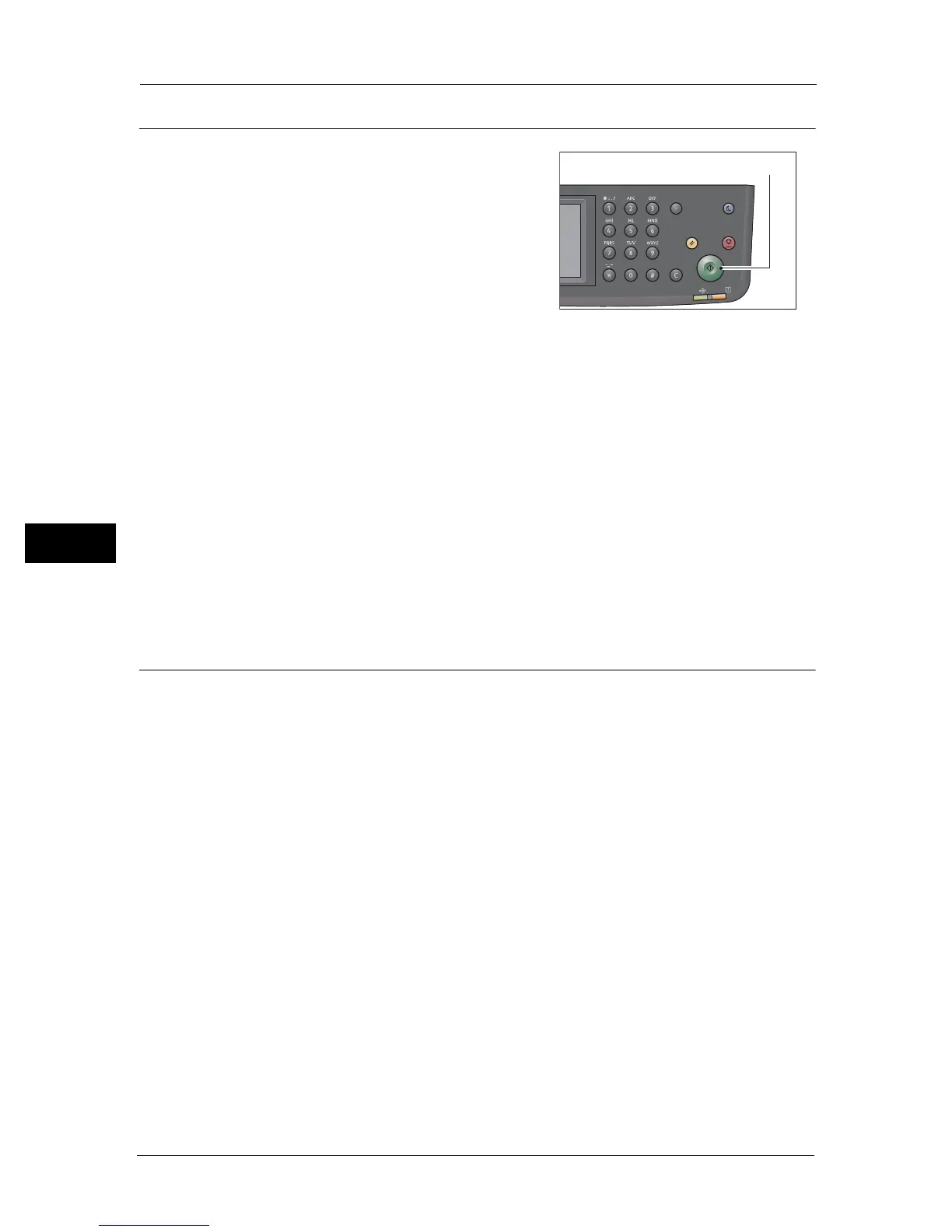5 Copy
78
Copy
5
Starting the Copy Job
1
Press the <Start> button.
Important • If document is placed in the document feeder,
do not press down on the document while it is
being fed through the machine.
Note • If a problem occurs, an error code appears on
the screen. For information on error codes, refer
to "Error Code" (P.267).
Placing document on the document glass
Copying multiple sets of documents
You can continue copying multiple sets of documents using any of the following settings:
z
Collation: Collated
z
2 Sided Copying: 1 J 2 Sided/2 J 2 Sided
z
Pages Per Side: 2-Up
z
ID Card Copy
When the document is placed on the document glass, the display prompts you for another
page. If you want to place a new document, replace the document with a new document,
and then select [Scan Another Page]. When you have finished loading documents, select
[Done. Print Now].
About Auto Rotation
The copy feature supports the Auto Rotation function that the machine automatically prints
a scanned page to fit onto a page of paper by rotating the scanned image although the
orientation of the document is different from the paper loaded in the tray.
You can set this feature in the following cases:
z
The tray selection is set to automatic.
z
The zoom ratio is set to automatic.
z
The zoom ratio is set to "100%" and both document and paper are the same size.
z
The "Pages Per Side" function is used.
If none of the above conditions applied when copying, the machine does not perform Auto
Rotation, which may result in a part of the image to be missing.
Power Saver
Redial/Pause
Data
Error
Clear All Stop
Start