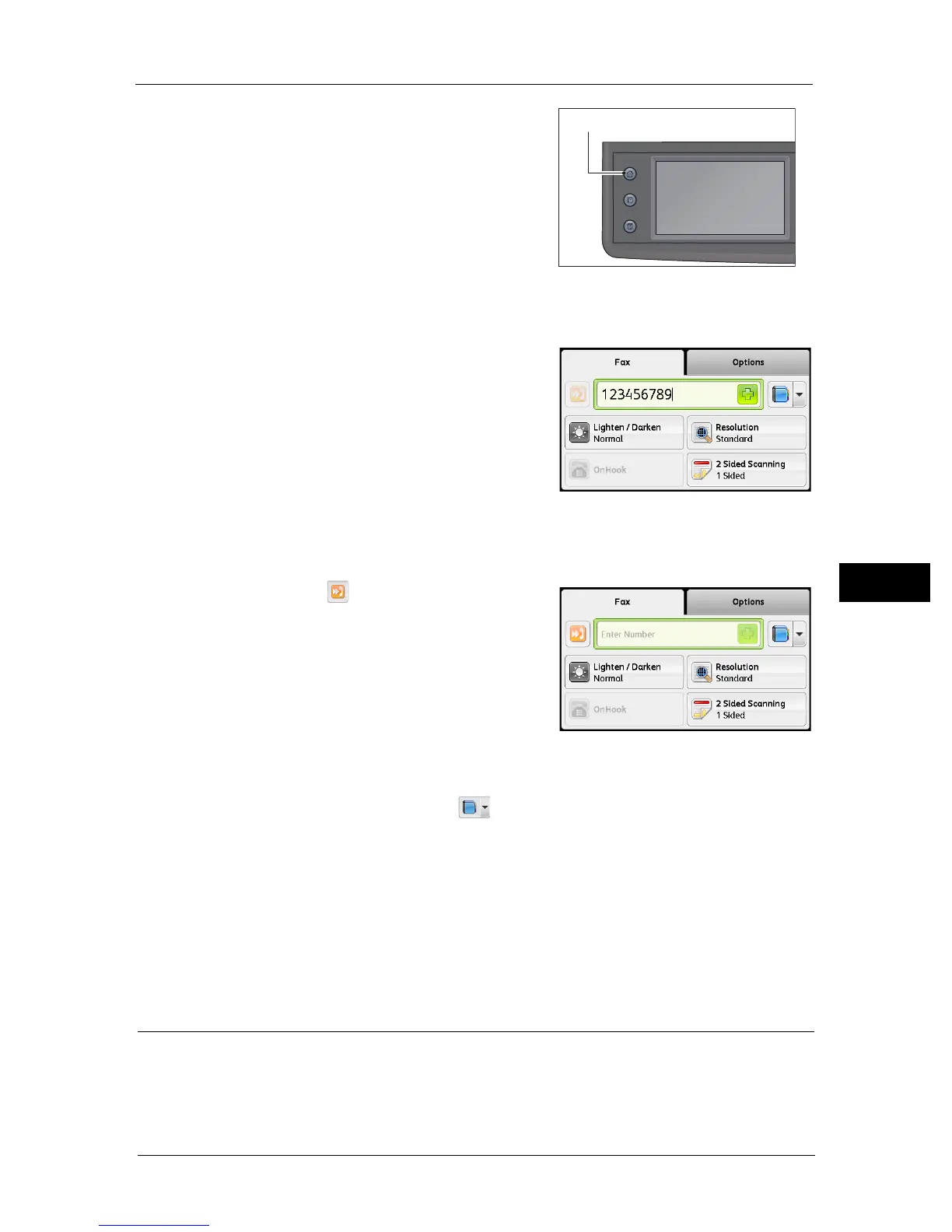Overview of Fax Operations
97
Fax
6
1 Press the <Services Home> button.
2 Select [Fax].
Note • You must enter the [Region] setting to use the
Fax feature. If a message asking you to set the
region appears when you select [Fax], set your
region.
For information on how to make the setting,
refer to "Region" (P.162).
Using the numeric keypad
To enter the fax recipient's number directly:
1) Use the numeric keypad to enter the fax
recipient's number.
Note • To delete the entered numbers, press the <C>
(Clear) button.
• You can enter fax numbers of up to 50 digits in
length.
Using the Speed Dial function
To specify the fax recipient by entering a Speed Dial number (001 to 200) registered in the
address book:
1) Select the [ ] button.
2) Use the numeric keypad to enter the Speed
Dial number.
Note • To delete the entered numbers, press the <C>
(Clear) button.
Using the Address Book
To select a fax number, select the [ ] button, and then select one of the following.
z
Device Address Book - Individuals: Select an individual fax number and then select [OK].
z
Device Address Book - Groups: Select a group dial number and then select [OK].
z
Search Network Address Book - Groups: Search and select a fax number from the LDAP
server and then select [OK].
Note • The fax number needs to be registered before you can select address book.
• If you are using the LDAP server address book, [Fax Server Address Book] must be set to [On]. For
more information, refer to "Fax Server Address Book" (P.174).
Making Advanced Settings
Note • You may need to enter a passcode to use the copy feature. Ask your system administrator for the
passcode.
Services Home
Job Status
Machine Status
