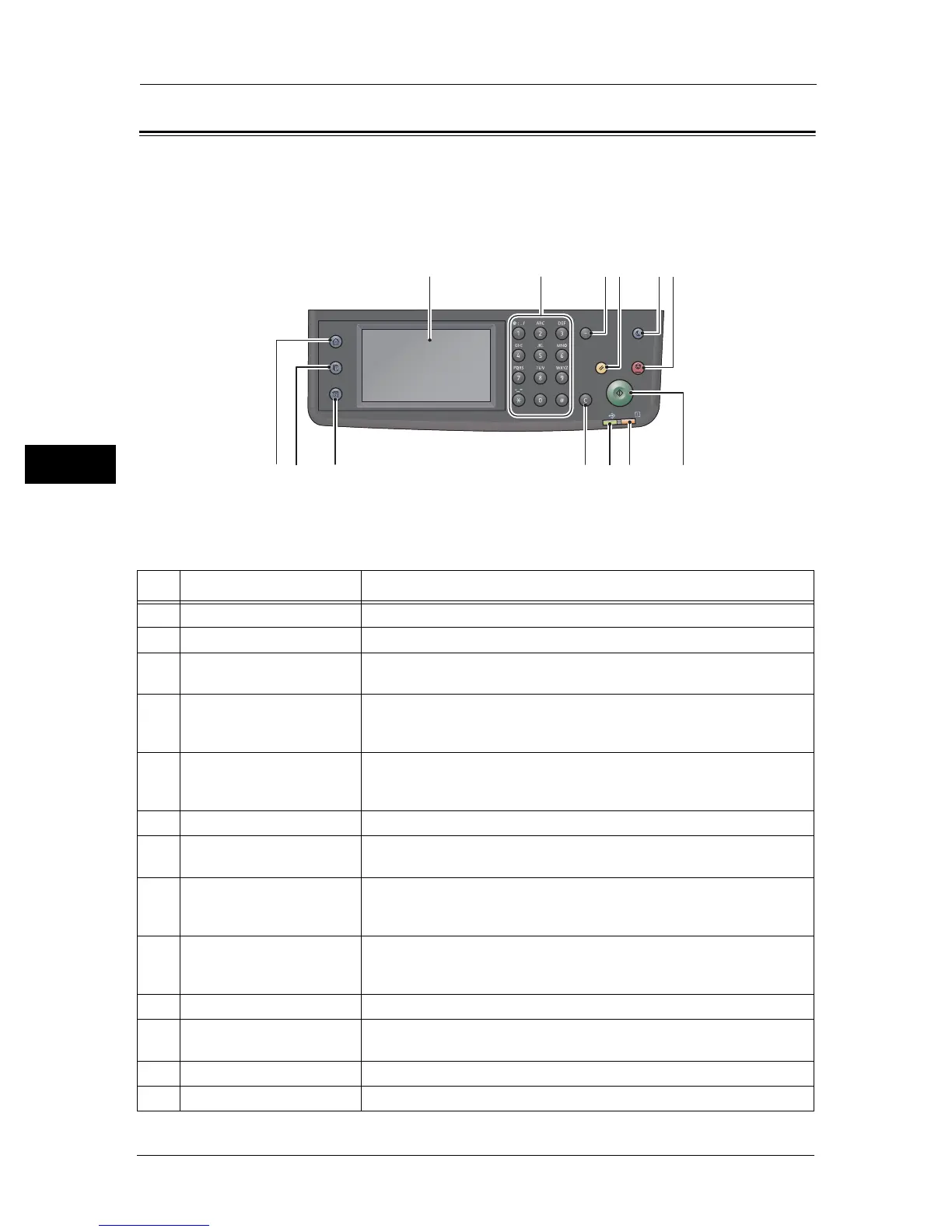3 Product Overview
52
Product Overview
3
Control Panel
The names and functions of the control panel's components are described below.
Power Saver
Redial/Pause
Services Home
Job Status
Machine Status
Data
Error
Clear All Stop
Start
123456
78910111213
No. Component Function
1 Touch Screen Displays the operation menu items and the machine status messages.
2 Numeric keypad Press these buttons to enter numbers (such as number of copies) or text.
3 <Redial/Pause> button Press this button to insert a pause between numbers when entering a
recipient's number.
4 <Clear All> button Press this button to reset the displayed settings of each feature to default
values or clear the entered numbers. The setting is returned to the same
condition as the machine is powered on.
5 <Power Saver> button Lights up when the machine enters Power Saver mode to conserve power
when the machine is left idle for a while. You can also press this button to
enter or exit Power Saver mode.
6 <Stop> button Press this button to cancel a current job or failed job.
7 <Start> button Press this button to start scanning documents or confirm the value of each
setting.
8 <Error> LED Blinks if a system error occurs.
This indicator lights up when a problem other than a system error occurs
with the machine, including paper jams and running out of paper.
9 <Data> LED Blinks when the machine is sending or receiving data to or from a client. This
indicator lights up when data is stored in the machine's memory or when
the machine receives faxes waiting to be printed.
10 <C> (Clear) button Press this button to delete one numerical value that you have entered.
11 <Machine Status> button Press this button to print reports and check the machine information such as
the status of consumables and the machine’s IP address.
12 <Job Status> button Press this button to check/cancel a current job or pending job.
13 <Services Home> button Press this button to display the Services Home screen.
