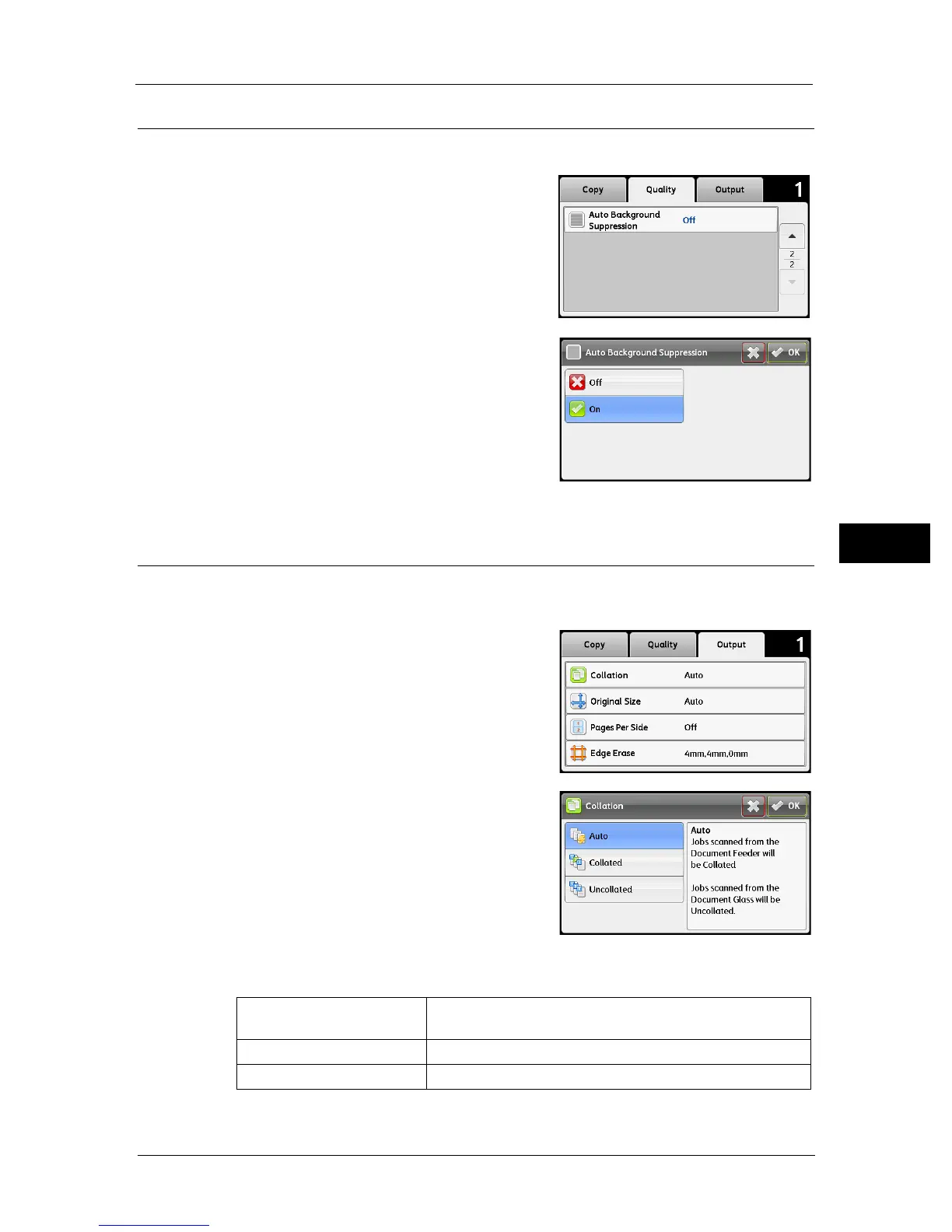Advanced Copy Settings
89
Copy
5
Auto Background Suppression
To suppress the background of the original to enhance text on the copy.
1 Select the [Quality] tab, and then select [Auto
Background Suppression].
2 Select [On], and then select [OK].
Collation
To sort the copy output. For example, if you make two copies of three page documents, one
complete three page document will be printed followed by the second complete document.
1 Select the [Output] tab, and then select
[Collation].
2 Select the desired setting, and then select [OK].
Note • Bold values are the factory default menu settings.
Auto Only the documents loaded from the document feeder are
copied in collated order.
Collated Copies in collated order.
Uncollated Does not copy in collated order.
