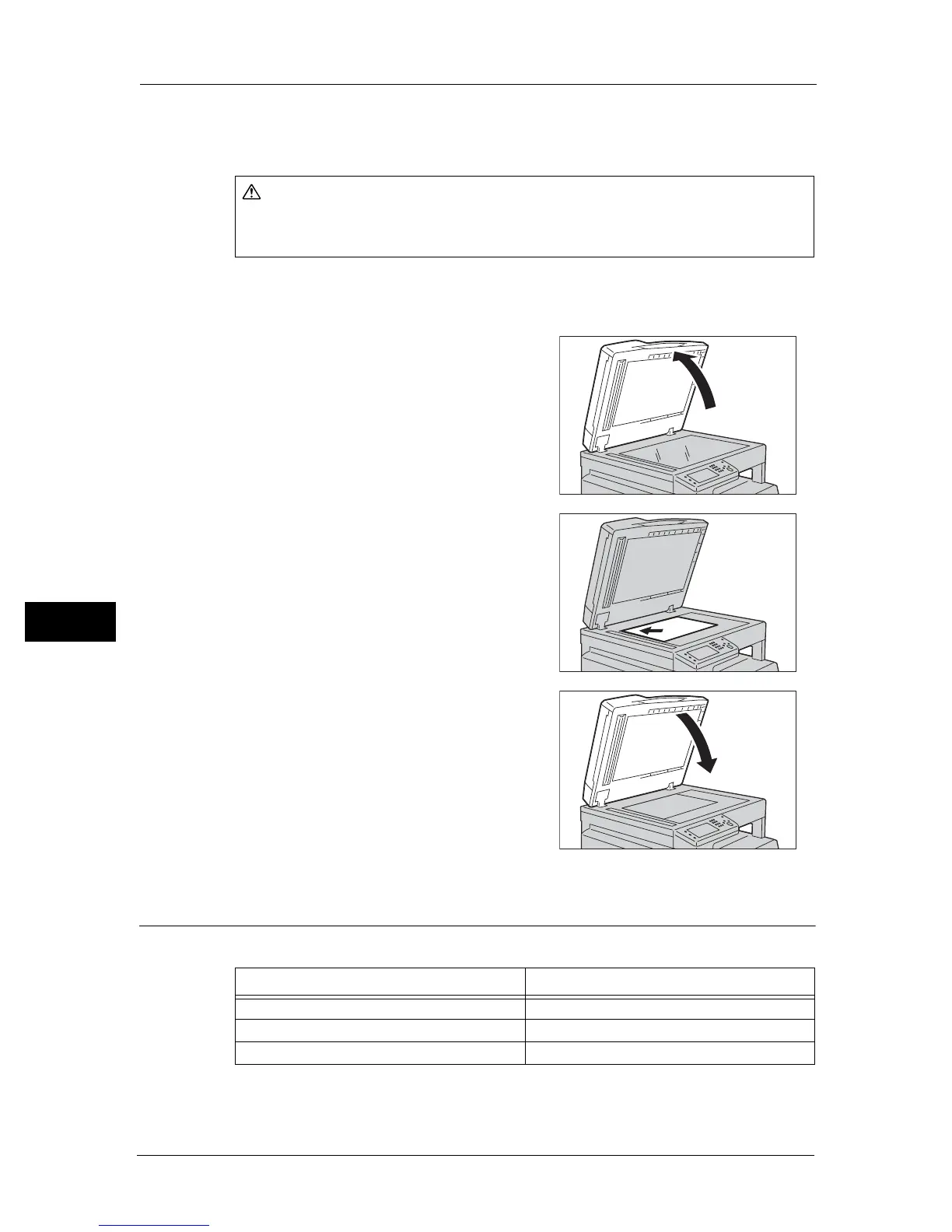7 Scan
126
Scan
7
Selectable document sizes in the scan driver
A3 (297 × 420 mm), A4 (210 × 297 mm), A5 (148 × 210 mm), B4 (257 × 364 mm), B5 (182
× 257 mm), 8.5 × 11", 8.5 × 14", 11 × 17", 7.25 × 10.5", and Custom.
Follow the steps below to place document on the document glass.
You can place a single sheet document or bound document such as book on the document
glass.
1 Open the document glass cover.
Important • When using the document glass, make sure to
close the document glass cover after finishing
your scan job.
2 Place the document face down, and align it
against the top left corner of the document glass.
3 Close the document glass cover.
Using the Scan Feature
You can select the scan functions from the following list.
Note • The file name of the scanned data is displayed in the format [YYMMDDHHMMSS.extension]. Here,
YY = Year (4 digits), MM = Month (2 digits), DD = Day (2 digits), HH = Hour (2 digits), MM = Minutes
(2 digits), and SS = Seconds (2 digits).
Do not apply excessive force to hold thick document on the document glass. It may
break the glass and cause injuries.
Scan Function See Page
Scanning to a Computer P.127
Using a Scanner on the Network P.131
Sending an E-Mail With the Scanned Image P.140
