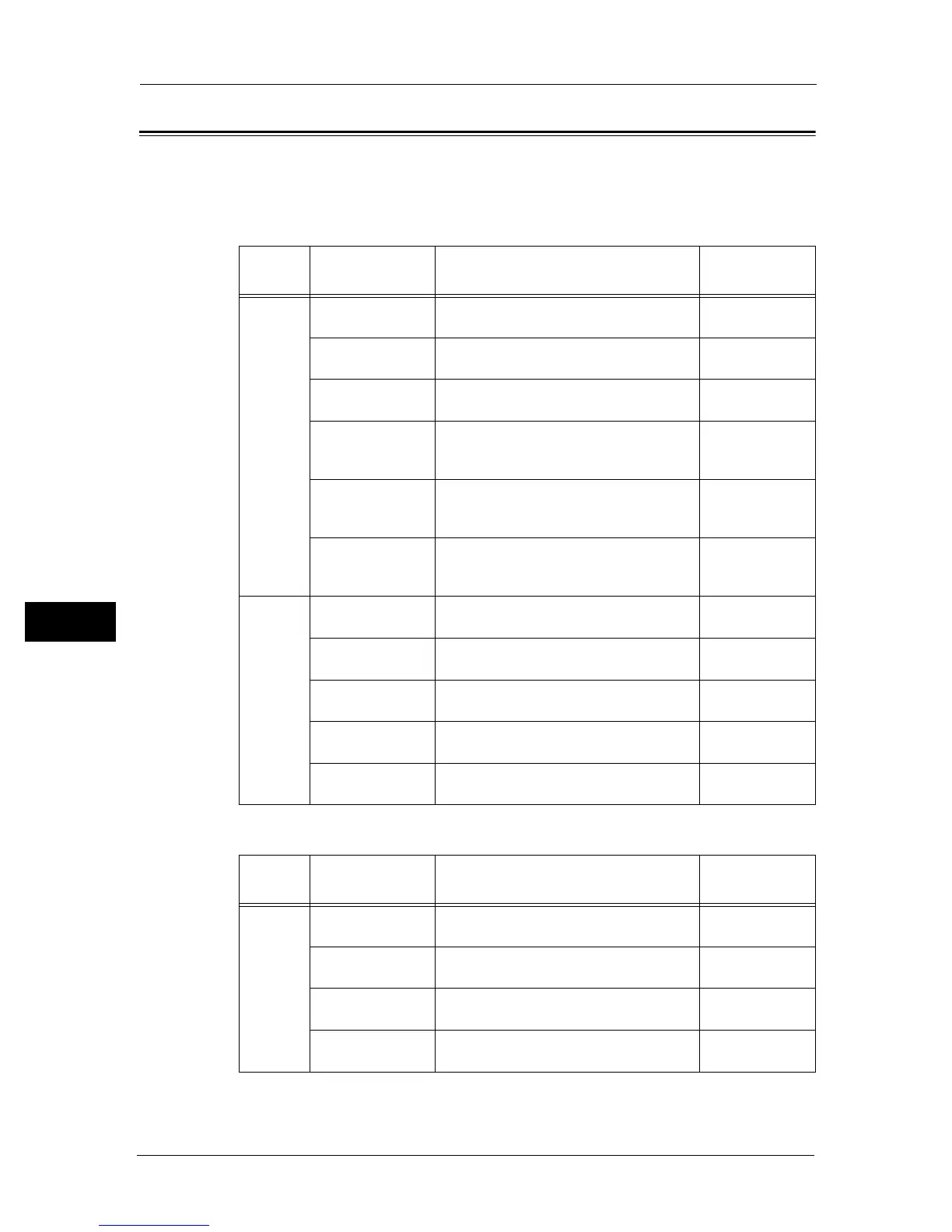7 Scan
144
Scan
7
Advanced Scanner Settings
This section describes the advanced functions available for Scan feature.
For more information on the setting values, refer to "Scan Defaults" (P.190).
z
Scan to E-mail
z
Scan To Network
Tab Setting Item Purpose
See
Page:
Quality Output Color To select the mode for color or black and
white scanning.
"Output Color"
(P.190)
Resolution To adjust the resolution of the scanned
image.
"Resolution"
(P.190)
Lighten / Darken To adjust the contrast to make the scanned
image lighter or darker than the original.
"Lighten / Darken"
(P.192)
Sharpness To adjust the sharpness to make the
scanned image sharper or softer than the
original.
"Sharpness"
(P.192)
Contrast To adjust the amount of colors to make the
contrast of colors darker or lighter than the
original.
"Contrast" (P.192)
Auto Background
Suppression
To suppress the background of the original
to enhance text on the scanned image.
"Auto Background
Suppression"
(P.193)
Options 2 Sided Scanning To scan both sides of a sheet of paper. "2 Sided
Scanning" (P.192)
File Format To specify the file format. "File Format"
(P.190)
Original Size To select the default document size. "Original Size"
(P.191)
Edge Erase To specify the top and bottom margins of
the scanned image.
"Edge Erase"
(P.193)
File Name To specify the detailed setting for file
name.
"File Name"
(P.194)
Tab Setting Item Purpose
See
Page:
Scan To
Network
Output Color To select the mode for color or black and
white scanning.
"Output Color"
(P.190)
Resolution To adjust the resolution of the scanned
image.
"Resolution"
(P.190)
File Format To specify the file format. "File Format"
(P.190)
2 Sided Scanning To scan both sides of a sheet of paper. "2 Sided
Scanning" (P.192)
